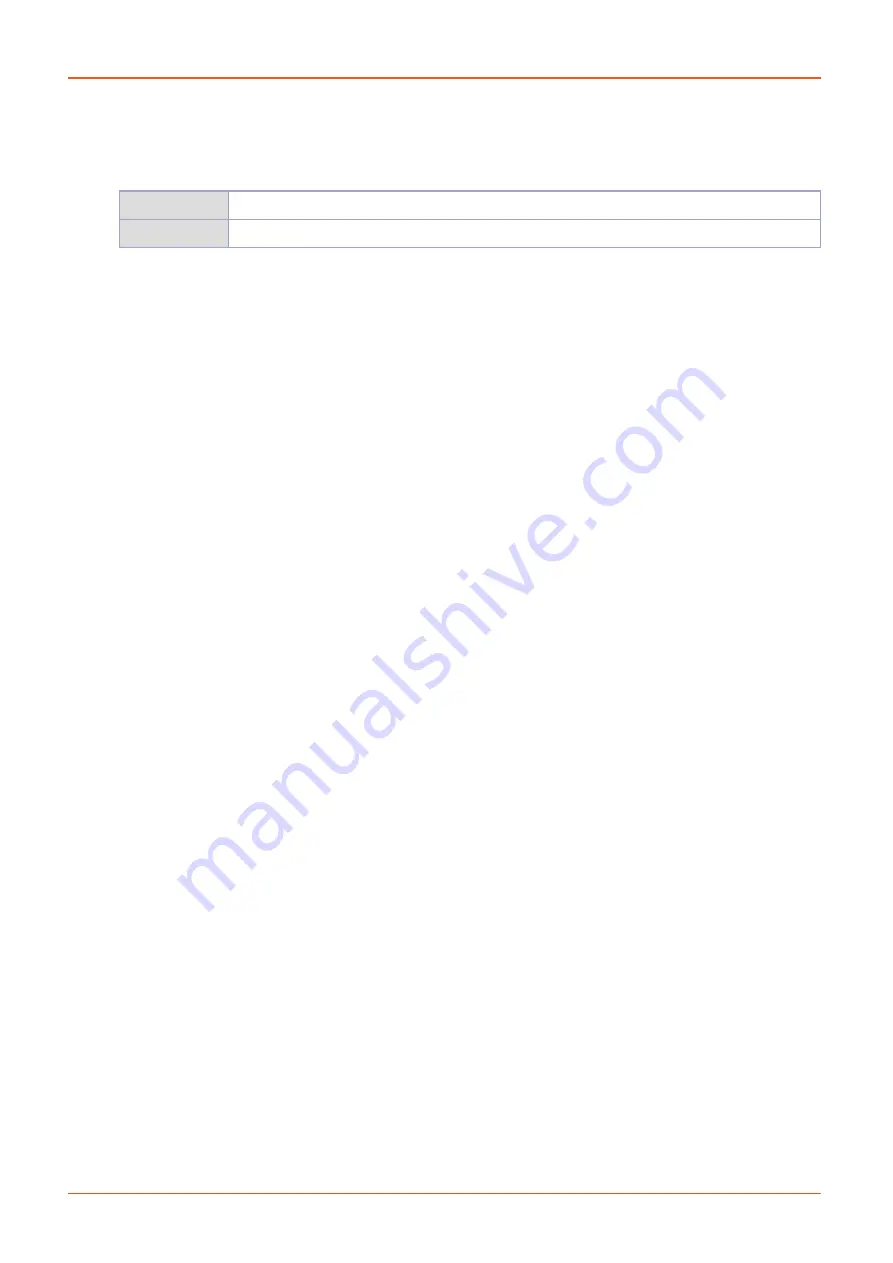
11
Before using the Machine
8. Notices
❖
Temperature/Humidity Information
Operation
16–29°C 20%RH–70%RH
Storage
-30–40°C, 15% RH–85% RH or lower (no condensation, no contact with the ground)
❖
Product Disposal
Do not dispose of the printer and consumables as normal household wastes.
Contact your local store for the information on the disposal or recycling of this product.
❖
Notice of Electromagnetic Interference (EMI)
This product is a Class A device.
Class A device: This device is registered for electromagnetic wave conformity for business purposes,
and is intended to be used in areas other than residence.
❖
Wireless LAN Standard
As radio devices may cause electromagnetic interference, we cannot provide services related to personal safety.
①
FCC COMPLIANCE STATEMENT
This device complies with part 15 of the FCC Rules. Operation is subject to the following two conditions:
(1) This device may not cause harmful interference, and (2) this device must accept any interference received,
including interference that may cause undesired operation.
②
INFORMATION TO USER
This equipment has been tested and found to comply with the limits for a Class A digital device, pursuant to
part 15 of the FCC Rules. These limits are designed to provide reasonable protection against harmful
interference in a residential installation.
This equipment generates uses and can radiate radio frequency energy and, if not installed and used in
accordance with the instructions, may cause harmful interference to radio communications. However, there
is no guarantee that interference will not occur in a particular installation. If this equipment does cause harmful
interference to radio or television reception, which can be determined by turning the equipment off and on, the
user is encouraged to try to correct the interference by one m ore of the following measures:
-
Reorient or relocate the receiving antenna.
-
Increase the separation between the equipment and receiver.
-
Connect the equipment into an outlet on a circuit different from that to which the receiver is connected.
-
Consult the dealer or an experienced radio/TV technician for help.
③
CAUTION
Any changes or modifications not expressly approved by the manufacturer responsible for compliance could
void the user’s authority to operate the equipment.
④
This product has the certification issued under the authority of the FCC by one of Certification Body.
FCC ID: 2AB83-TYPEA530
⑤
IC Compliance
This Class [A] digital apparatus complies with Canadian ICES-003.
Cet appareil numérique de la classe A est conforme à la norme NMB-003 du Canada.
Содержание A530
Страница 8: ......
Страница 26: ......
Страница 27: ...Preparation for Use 1 type A530 ...
Страница 39: ...UI Menu Description 2 type A530 ...
Страница 71: ...Print 3 type A530 ...
Страница 76: ......
Страница 77: ...Output checking 4 type A530 ...
Страница 83: ...Maintenance 5 type A530 ...
Страница 104: ...Maintenance 5 22 5 4 Close the top door ...
Страница 110: ...5 28 Maintenance 5 3 Loosen the two nozzle fixing screws on the front by turning counterclockwise Nozzle Fixing Screws ...
Страница 111: ...5 29 Maintenance 5 4 Pull the nozzle core forward and lift it up to remove it ...
Страница 116: ......
Страница 117: ...Appendix 6 type A530 ...
















































