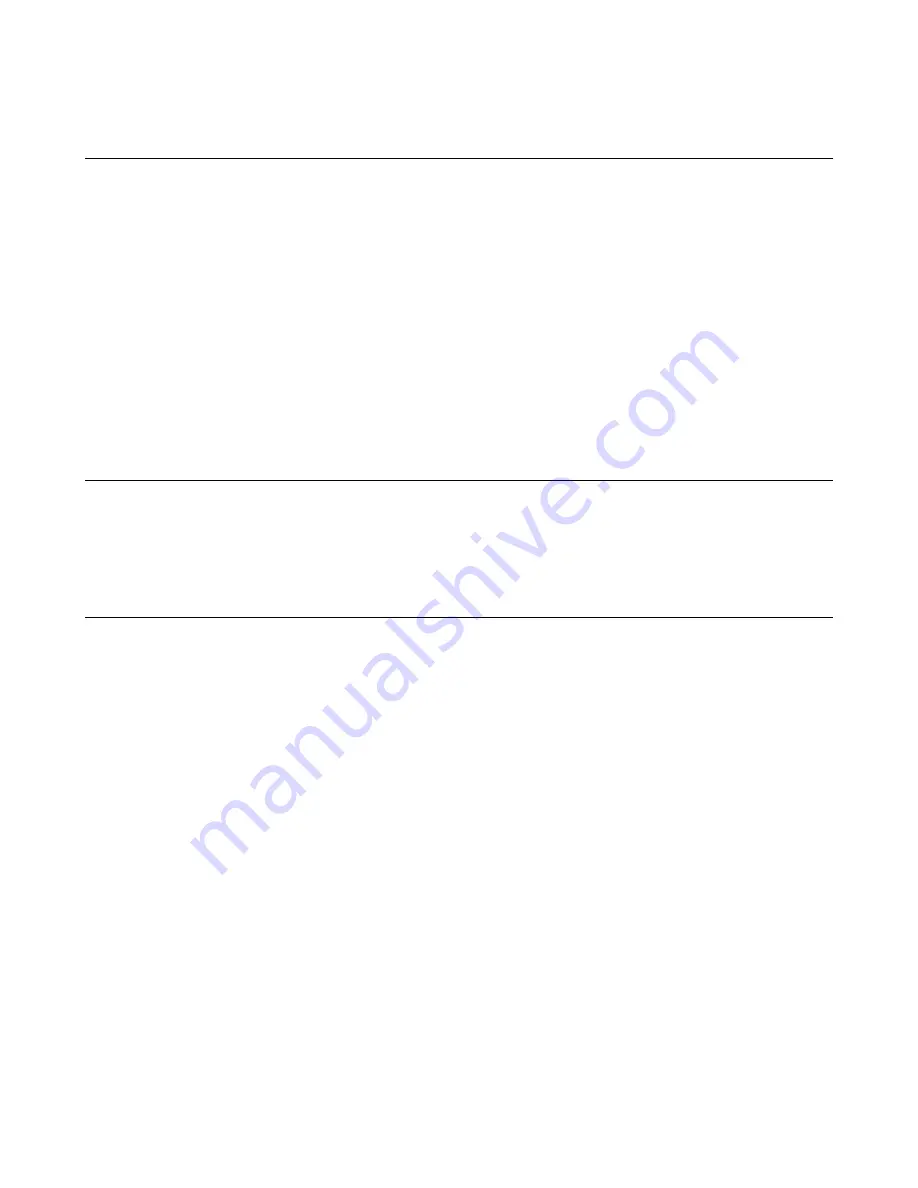
Customizing chart capabilities
Within each line chart, you can identify a specific day and time within the time range selected. You can
also select a block of time to be further analyzed. By leveraging the multiple options available, you can
analyze dimensions individually, compare groups of dimensions and their statistics, and sort the charts as
you diagnose the performance and health of your system’s SSL orchestration.
1.
On the Main tab, click
SSL Orchestrator
>
Analytics
>
Statistics
to view the default charts, on the
left, and dimensions, such as Client Cipher Names, Virtual Servers, and Actions, on the right. The
default time for collecting data is set to show statistics gathered over the last hour.
The Statistics screen opens.
2.
On the title bar of the line chart, place your cursor anywhere, click and hold to drag the chart up or
down the chart stack.
3.
On the right side of the title bar, select the minus sign (
-
) to minimize the chart.
4.
Select the plus sign (
+
) to again maximize the chart.
Table capabilities
The customizable dimension tables can be reordered and expanded and minimized just like the line
charts. By using the menu at the top of the table on the dashboard, you can expand the tables toward the
center of the dashboard so that you can view all the table columns collecting statistics.
Customizing table capabilities
You can select each column within a table individually, and sort it to view the data in ascending or
descending order.
1.
On the Main tab, click
SSL Orchestrator
>
Analytics
>
Statistics
to view the default charts, on the
left, and dimensions, such as Client Cipher Names, Virtual Servers, and Actions, on the right. The
default time for collecting data is set to show statistics gathered over the last hour.
The Statistics screen opens.
2.
On the title bar of the table, place your cursor at the beginning of the table's title and click the three
lines.
3.
Select
Sort By
.
4.
Choose one of the table columns to highlight:
• Hit Count Per Second
• Client Bytes Out Per Second
• Duration
• Server Bytes In
• Server Bytes In Per Second
• Hit Count
• Server Bytes Out Per Second
• Client Bytes In
• Client Bytes In Per Second
• Client Bytes Out
• Server Bytes Out
F5 Herculon SSL Orchestrator: Setup
49
Содержание Herculon SSL Orchestrator
Страница 1: ...F5 Herculon SSL Orchestrator Setup Version 13 1 3 0 ...
Страница 2: ......
Страница 6: ...What is F5 Herculon SSL Orchestrator 6 ...
Страница 26: ...Setting Up a Basic Configuration 26 ...
Страница 38: ...Importing and Exporting Configurations for Deployment 38 ...
Страница 54: ...Using Herculon SSL Orchestrator Analytics 54 ...
























