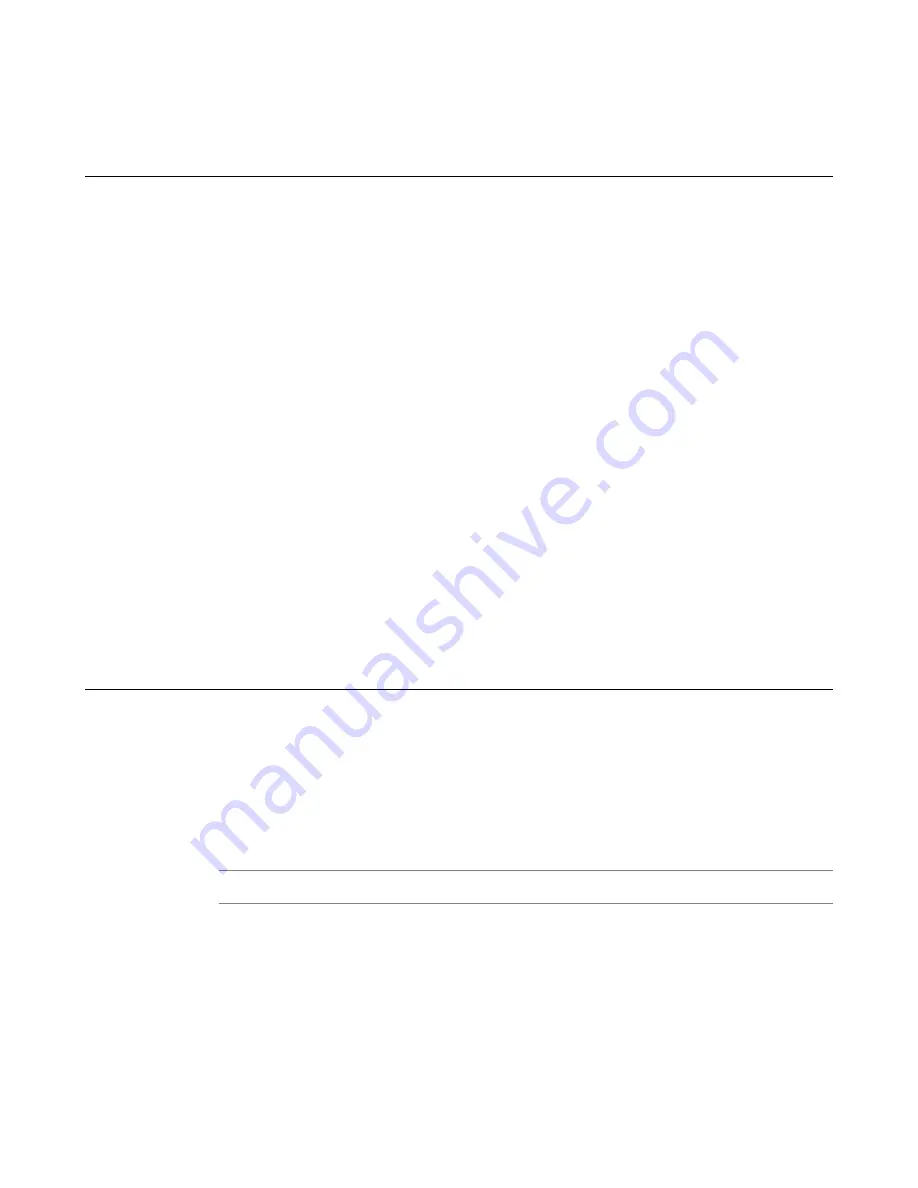
You have now imported a new configuration into Herculon SSL Orchestrator.
Importing past configurations for deployment
Before you import past configurations for deployment, complete all areas in General Properties. Refer to
the
Configuring general properties
section of this document for more information.
Before deploying a configuration, you can roll back to previously successful deployment configurations
and examine any differences between the current configuration and the past configuration.
1.
On the Main tab, click
SSL Orchestrator
>
Configuration
, and on the menu bar, click
Settings
>
Import Configs
to view import configuration settings.
The Import Configurations screen opens.
2.
From the
Import Configurations From
list, select
Past Deployment
.
The screen lists previously saved deployments.
3.
Select a previously saved configuration to import.
4.
Click
Update
.
An automatically generated JSON dialog box opens, asking
Do you wish to rollback your
SSL Orchestrator configuration settings?
. The current configuration and the past
configuration display next to each other, and show any configuration differences that might be found
between the two files. Make sure to review all of the differences between the two files to verify that
this is the configuration you want to import.
5.
To import the contents of the past deployment, click
OK
, or click
Cancel
to stop the import process.
6.
Click
Deploy
to deploy the past configuration into Herculon SSL Orchestrator.
A Deploy Comments popup dialog box opens where you can enter information specific to the
successfully deployed past configuration.
You have now deployed a past configuration into Herculon SSL Orchestrator.
Exporting configurations for deployment
Before you export configurations for deployment, complete all areas in General Properties. Refer to the
Configuring general properties
section of this document for more information.
You can export previously successful deployment configurations as JSON files and examine
configuration settings prior to exporting it to your local system. Exported JSON files can later be
imported and used to deploy configurations in other Herculon
™
SSL Orchestrator environments.
1.
On the Main tab, click
SSL Orchestrator
>
Configuration
, and on the menu bar, click
Settings
>
Export Configs
to view export configuration settings.
The Export Configurations screen opens.
Note: If you do not have any previously saved deployments, no information displays.
2.
From the Export Configurations table, select a previously deployed configuration.
3.
Click
Export
.
A dialog box popup opens showing the JSON configuration information to be exported, and asks
Do
you wish to export the current SSL Orchestrator Configuration
settings to a .json file?
.
4.
To export the current Herculon SSL Orchestrator settings into a JSON export file, click
OK
, or click
Cancel
to stop the export process.
5.
Type the filename of the JSON file to export.
6.
Click
OK
.
Importing and Exporting Configurations for Deployment
36
Содержание Herculon SSL Orchestrator
Страница 1: ...F5 Herculon SSL Orchestrator Setup Version 13 1 3 0 ...
Страница 2: ......
Страница 6: ...What is F5 Herculon SSL Orchestrator 6 ...
Страница 26: ...Setting Up a Basic Configuration 26 ...
Страница 38: ...Importing and Exporting Configurations for Deployment 38 ...
Страница 54: ...Using Herculon SSL Orchestrator Analytics 54 ...
















































