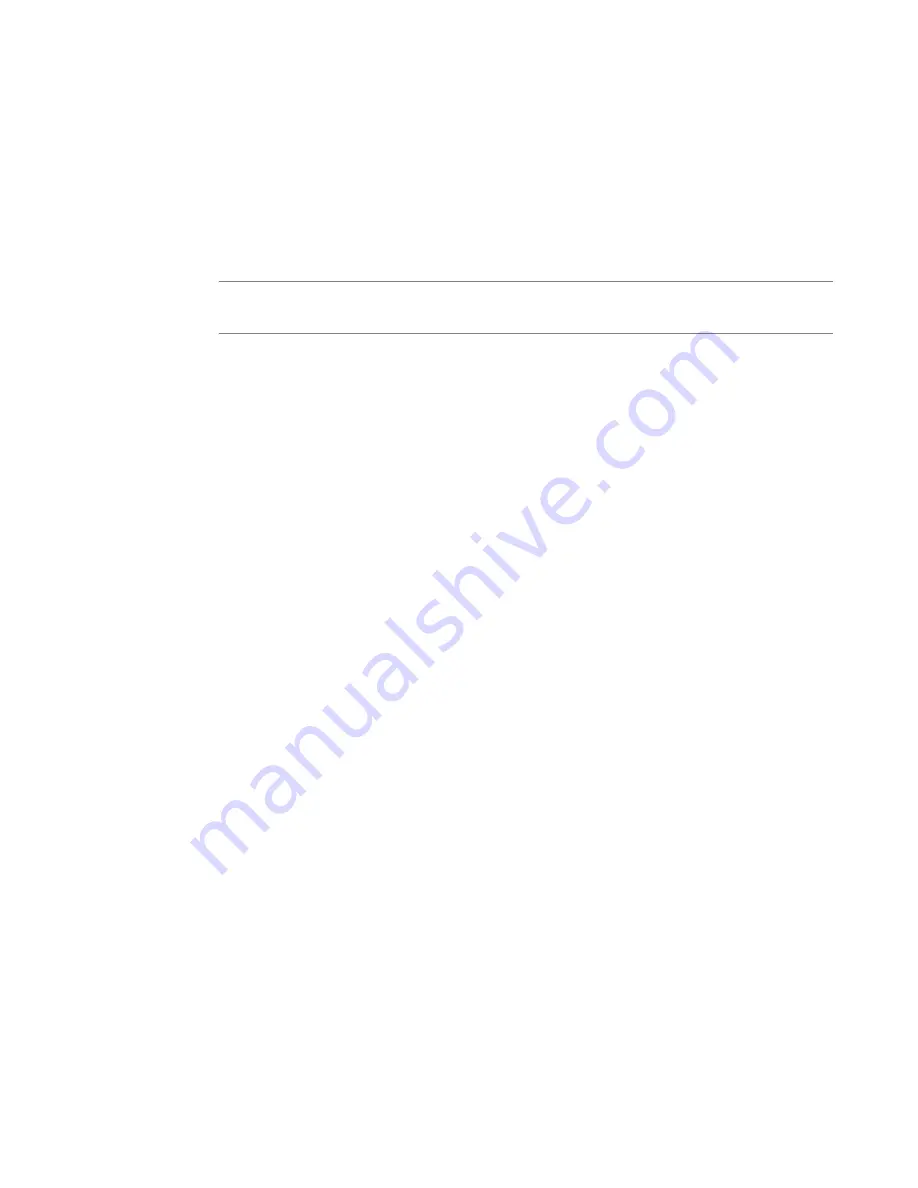
11.
Click
Next
.
The Domain Name Server (DNS) screen opens.
12.
(Optional) To resolve host names on the system, set up the DNS and associated servers:
a) For the
DNS Lookup Server List
, in the
Address
field, type the IP address of the DNS server
and click
Add
.
b) If you use BIND servers, add them in the
BIND Forwarder Server List
.
c) For local domain lookups to resolve local host names, add them in the
DNS Search Domain List
.
d) Click
Next
.
The Internal VLAN screen opens.
Note: If you plan to later use the DNSSEC option in the configuration utility, you must set up DNS
using the Herculon SSL Orchestrator Setup Wizard. Otherwise, this step is optional.
13.
Specify the
Self IP
settings for the internal network:
a) In the
Address
field, type a self IP address.
b) In the
Netmask
field, type a network mask for the self IP address.
c) For the
Port Lockdown
setting, retain the default value.
14.
For the
VLAN Tag ID
setting, retain the recommended default value,
auto
.
15.
For the
Interfaces
setting:
a) From the
VLAN Interfaces
list, select an interface number.
b) From the
Tagging
list, select
Tagged
or
Untagged
.
Select
Tagged
when you want traffic for that interface to be tagged with a VLAN ID.
c) Click
Add
.
16.
Click
Next
.
This completes the configuration of the internal self IP addresses and VLAN, and the External VLAN
screen opens.
17.
Specify the
Self IP
setting for the external network:
a) In the
Address
field, type a self IP address.
b) In the
Netmask
field, type a network mask for the self IP address.
c) For the
Port Lockdown
setting, retain the default value.
18.
In the
Default Gateway
field, type the IP address that you want to use as the default gateway to the
external VLAN.
19.
For the
VLAN Tag ID
setting, retain the recommended default value,
auto
.
20.
Click
Next
.
This completes the configuration of the external self IP addresses and VLAN.
21.
On the Forward Proxy Certificate screen, do the following:
a) In the
Certificate Name
field, select
Create New
and type a certificate name.
b) In the
Certificate Source
field, select either
Upload File
and click
Choose File
, or select
Paste
Text
and copy and paste your certificate source.
c) In the
Key Source
field, select either
Upload File
and click
Choose File
, or select
Paste Text
and
copy and paste your key source.
d) From the
Security Type
list, select either
Normal
or
Password
.
22.
Click
Next
.
23.
On the Logging screen, under
Publisher Type
, select either
local
or
splunk
.
• If you select
local
as your
Publisher Type
, specify the
Destination
as either
local-db
or
local-
syslog
and click
Next
.
Configuring the System for F5 Herculon SSL Orchestrator
10
Содержание Herculon SSL Orchestrator
Страница 1: ...F5 Herculon SSL Orchestrator Setup Version 13 1 3 0 ...
Страница 2: ......
Страница 6: ...What is F5 Herculon SSL Orchestrator 6 ...
Страница 26: ...Setting Up a Basic Configuration 26 ...
Страница 38: ...Importing and Exporting Configurations for Deployment 38 ...
Страница 54: ...Using Herculon SSL Orchestrator Analytics 54 ...

























