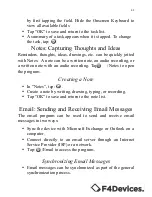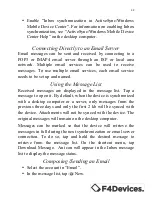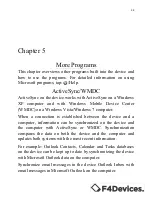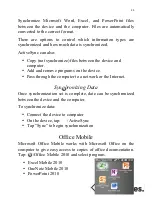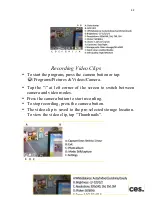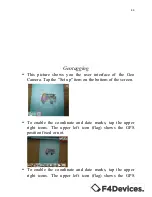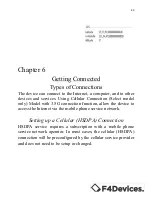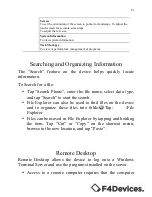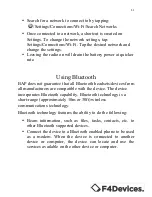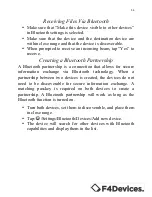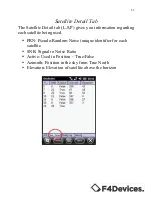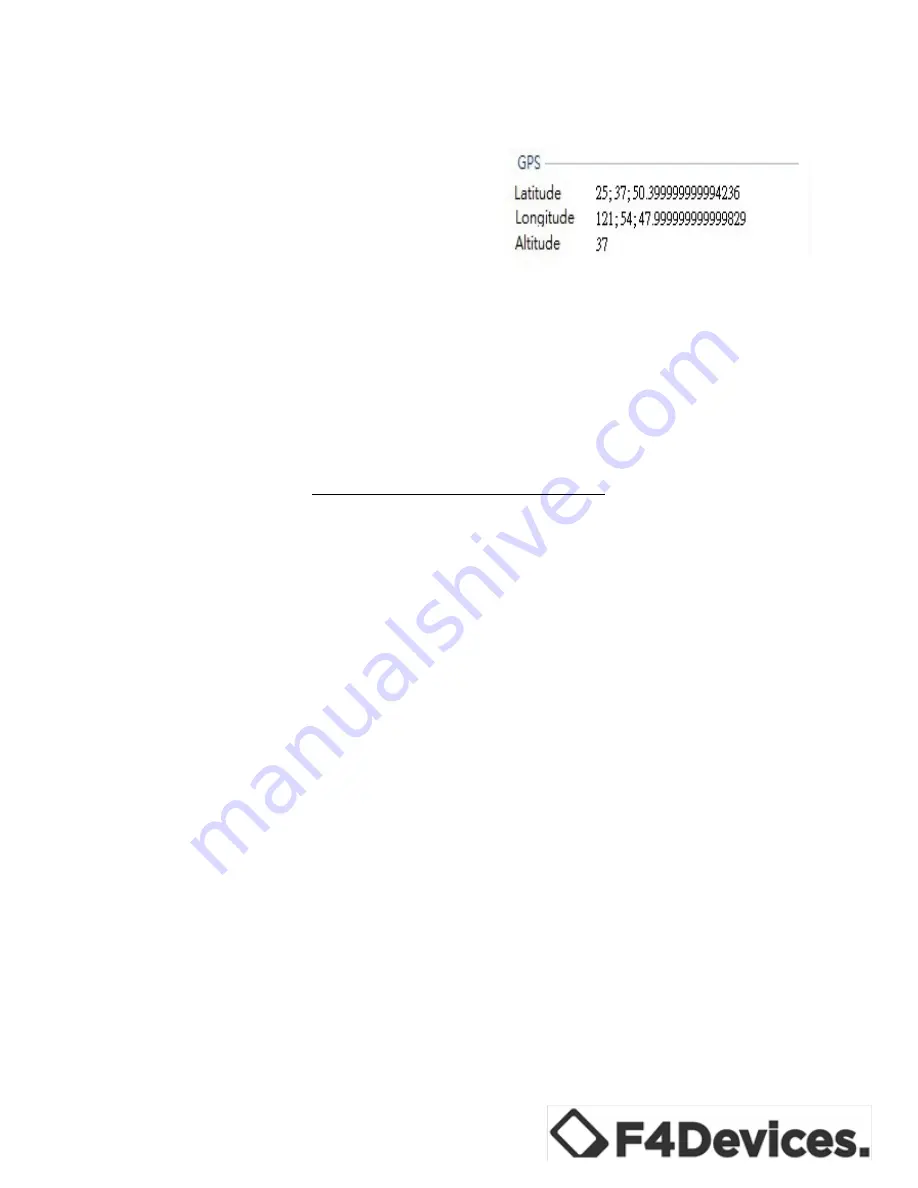
45
Chapter 6
Getting Connected
Types of Connections
The device can connect to the Internet, a computer, and to other
devices and services. Using Cellular Connection (Select model
only) Model with 3.5G connection function, allow the device to
access the Internet via the mobile phone service network.
Setting up a Cellular (HSDPA) Connection
HSDPA service requires a subscription with a mobile phone
service network operator. In most cases, the cellular (HSDPA)
connection will be preconfigured by the cellular service provider
and does not need to be setup or changed.
Содержание FORGE F4 tech
Страница 1: ...1 FORGE HANDHELD USER MANUAL ...
Страница 6: ...6 Chapter 1 Getting Started Identifying Hardware Components Front of Device 1 2 3 6 5 4 ...
Страница 9: ...9 Top View 1 2 3 4 5 6 7 8 2 9 Back of Device ...
Страница 59: ...59 1 2 3 4 ...