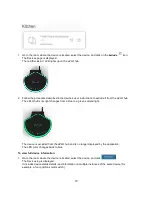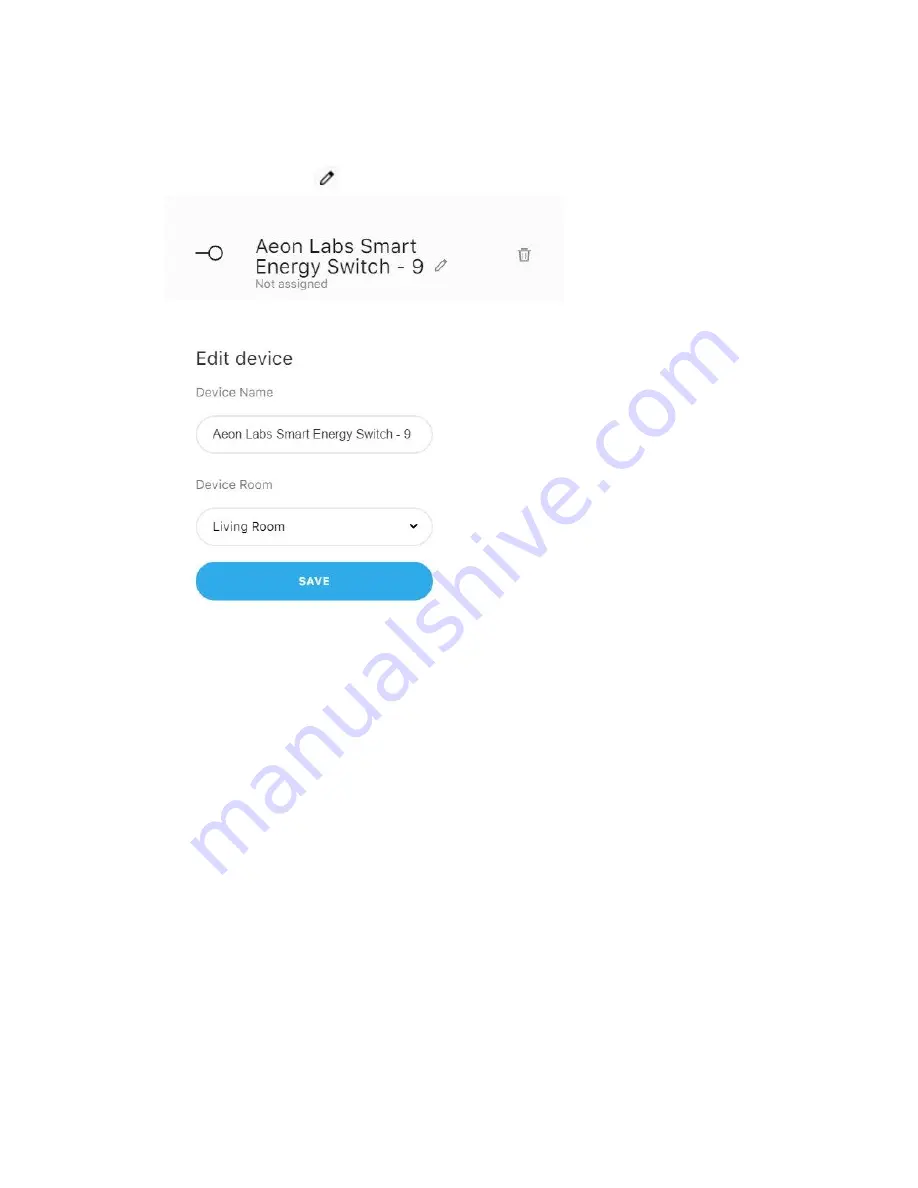
To change a device’s room assignment
:
1. Select the device and click
(right-side menu)
.
The Edit item dialog box is displayed.
2. From the Device Room drop-down list select another room, for example, the Bedroom.
3. Click
Save
to reassign the device to the selected room.
The device disappears from its original room and reappears in the new room.
The device’s settings, for example, temperature or brightness, remain unchanged.
To manage a device
:
The EZLO hub’s device controls change in response to user actions in the application, or at physical
device locations. For example, the virtual controls displayed in the eZLO app pages enable a user to
increase or reduce a dimmer’s light power by turning the device control between its maximum and
minimum brightness settings, or they could click on switch controls to turn on and off a four-position smart
switch.
The application display also changes if a user alters the physical device settings. For example, if they
press the button on a switch to turn it off, the eZLO app display changes to show its virtual controls in an
OFF position.
To change device settings:
1. Go to the room where the device is located and click on the device label.
27
Содержание EZ001-1
Страница 1: ...User Guide Web ...