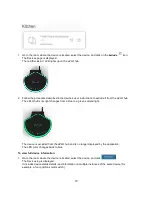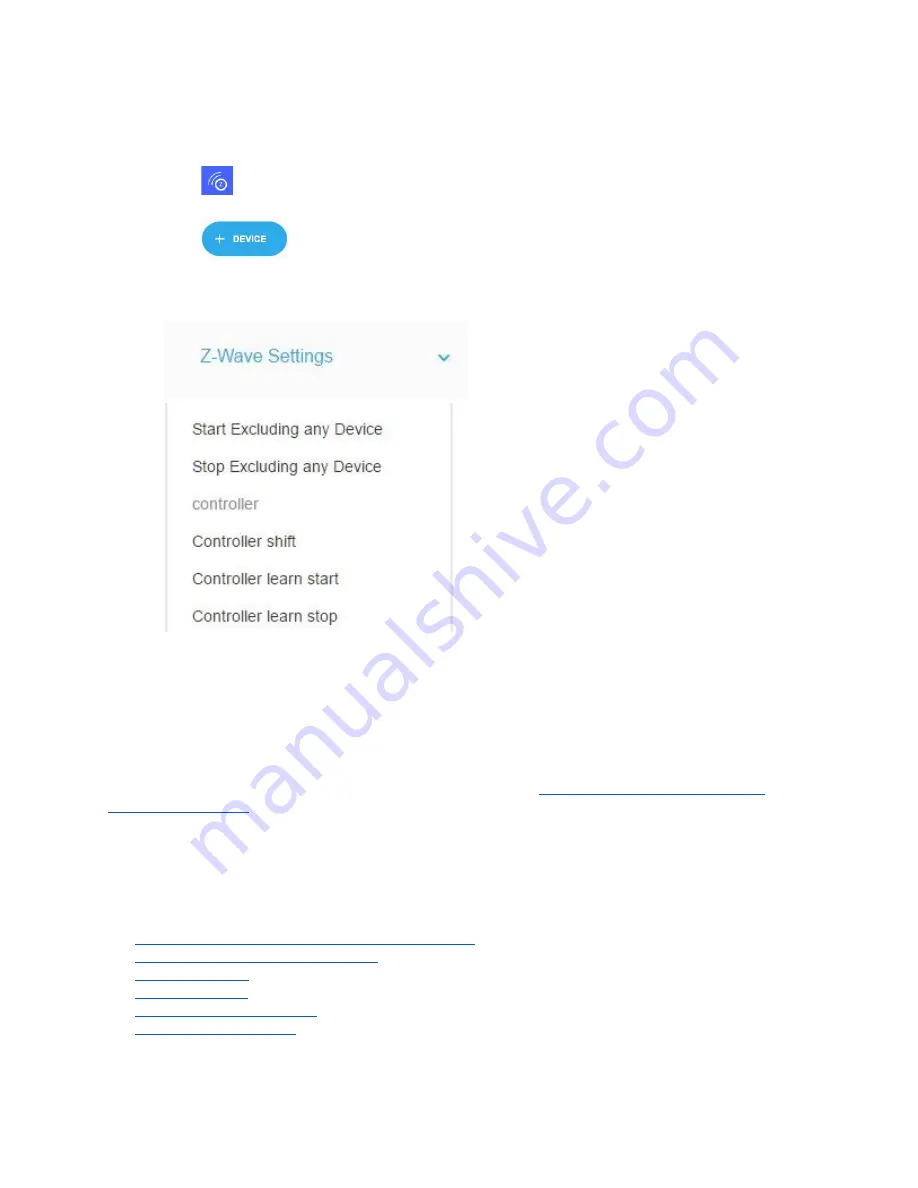
Once you have a Primary eZLO hub and another Z-Wave controller in your Z-Wave network, you can
easily swap their roles.
1. Click
in the My eZLOs sidebar of the main eZLO hub page.
The Devices page is displayed.
2. Click
in the My eZLOs sidebar of your primary eZLO hub page.
3. Select the Z-Wave checkbox.
4. If you want to shift settings from an eZLO Hub or a 3rd-party Controller (follow its user
instructions), open the
Z-Wave Settings
dropdown menu and select
Controller Shift
.
5. Start
Learn Mode
on the control to which you want to shift all the settings of the Primary
Controller.
The main hub will become secondary or vice versa.
Note:
If your third-party Z-Wave controller is a Primary controller and your eZLO hub is an Inclusion
controller in your Z-Wave network, if you want to swap their roles refer to your third-party controller’s user
guide to learn how you to perform the
Controller Shift
operation on it. Before starting this operation,
enable Controller
Learn Mode
on your eZLO hub
(see p.5 in the
How to Connect one eZLO Hub to
Another Z-Wave Hub
section).
How to Manage your Z-Wave Device
The eZLO app provides users with real-time information on device status, and it enables them to easily
manage their Z-Wave devices. This section describes how to:
●
Find out to which room a certain device is assigned
●
Change a device’s room assignment
●
Manage a device
●
Exclude a device
●
View full device information
●
Remove a Failed device
25
Содержание EZ001-1
Страница 1: ...User Guide Web ...