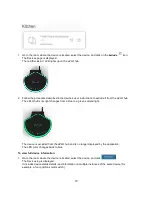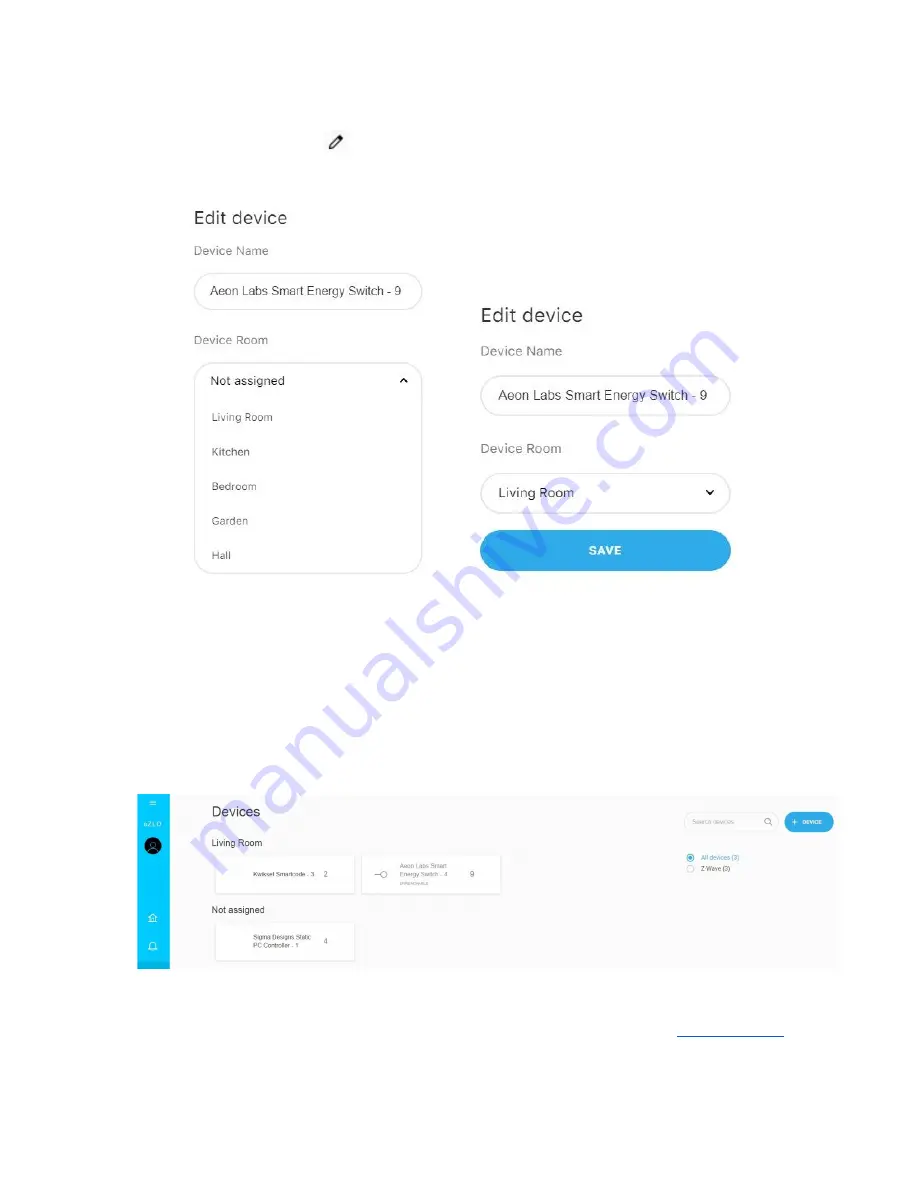
6. On the room page, click
.
The Edit room menu is displayed.
7. Enter the Device Name.
8. From the Device Room drop down menu, select to assign the device to this room or another room.
9. Click
Save
to assign the new device to the selected room.
10. Click on the
Rooms
in the main menu to display a list of the rooms, choose the room with the new
device and manage it from there.
Alternatively,
Go to
Devices
on the main menu and find your device in the lists in order to manage it.
Note:
To add another eZLO hub or a third-party controller (as an Inclusion Controller) to your current
eZLO Hub, or third-party controller, enable
Learn mode
(for eZLO Hub see p.5 in the
How to Connect
21
Содержание EZ001-1
Страница 1: ...User Guide Web ...