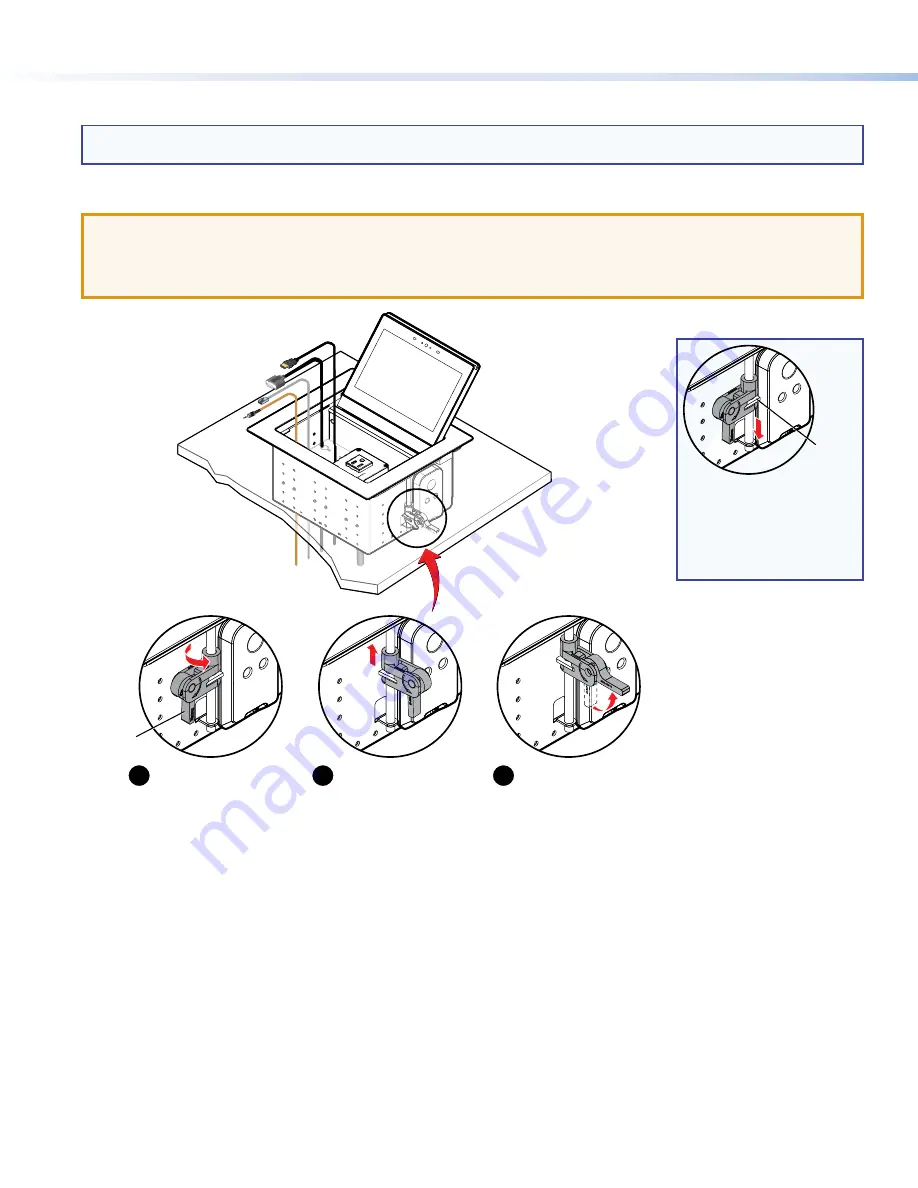
6
TLP Pro 725C Series • Setup Guide (Continued)
Step 8 — Mounting the Enclosure
NOTE:
Use the setup menu to configure the touchpanel before installing it (see
Setup Menu
on page 8). Once the
enclosure is permanently mounted, the
Menu
button is under the table and may be difficult to access.
To mount the TLP Pro 725C enclosure, follow these instructions:
1.
Remove the edge grommet protecting the edges of the trim ring and the plastic film on the finished surfaces.
ATTENTION:
•
Do not use isopropyl alcohol or other solvents to clean the Cable Cubby. Strong solvents will ruin some finishes.
•
Ne pas utiliser de l’alcool isoproprylique ou d’autres solvants pour nettoyer le Cable Cubby. Les solvants forts
endommageront certaines finitions.
e
e
e
25V~
12A MAX
TOT
AL
21
-5
26
-0
1
21-52
5-01L
F
21-5
26-0
1LF
Rotate the clamp
outward and ensure that
the lever is down.
Slide the clamp all the
way up against the bottom
of the table.
Ensure the TLP Pro 725C
is firmly seated in the table.
Rotate the lever up to
secure the enclosure.
2
1
3
Lever
Figure 8.
Mounting the TLP Pro 725C Enclosure
Locking
Plate
NOTE:
To lower the side
clamp, turn the lever
down, then press and
hold the locking plate
while sliding down the
clamp.
2.
Rotate the side clamps so that they are flush with the body of the enclosure.
3.
Carefully lower the enclosure into the hole cut in the table (see
Step 2 — Cut the Surface
on page 3). Ensure the trim ring
is flush with the top of the table.
4.
Once the enclosure is in position, rotate the side clamps outward (one on each side). Ensure the lever is pointing down (see
figure 8,
1
).
5.
Slide the side clamps up until they are firmly against the bottom of the table (
2
).
6.
With the enclosure firmly seated, raise the levers to secure the TLP Pro 725C in place on both sides.
7.
Use cable ties to secure cables under the table to prevent them becoming tangled.








