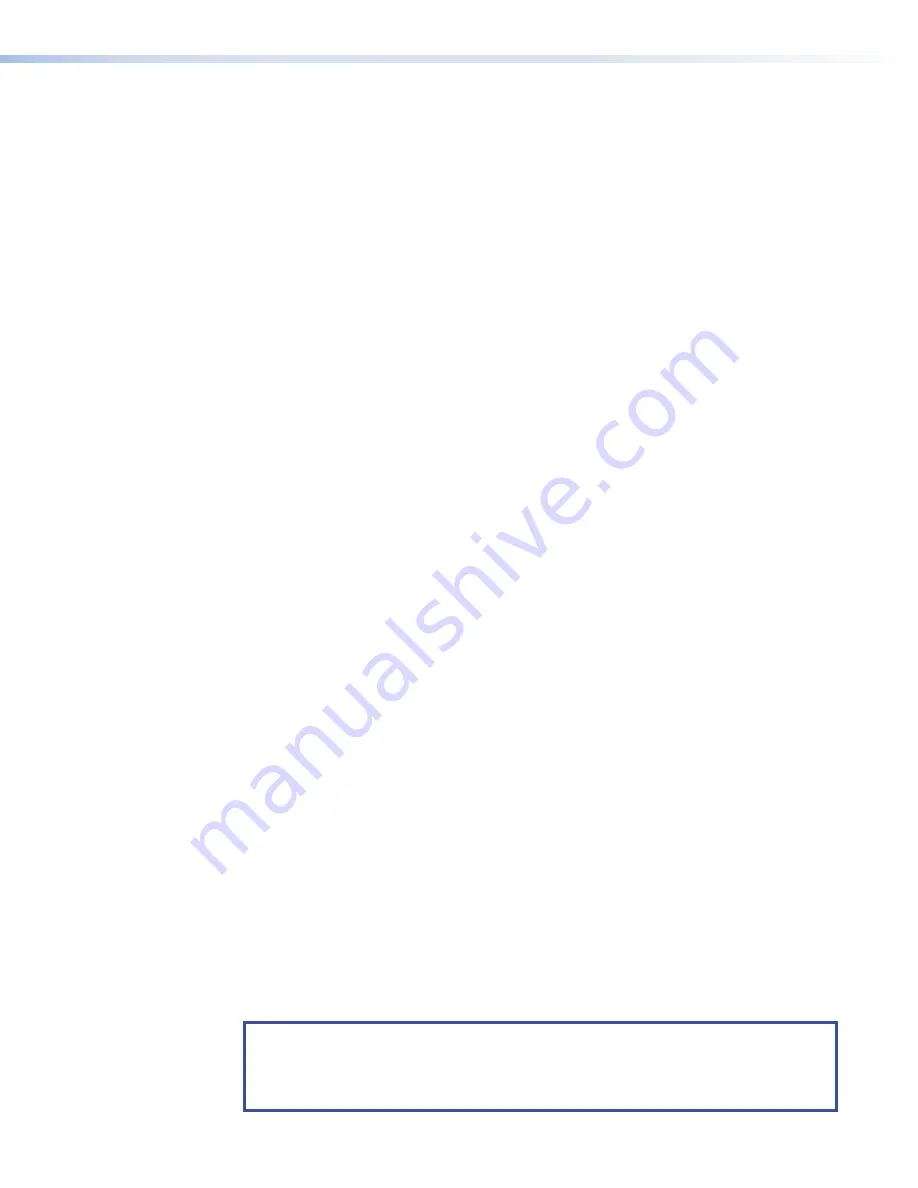
Reset All IP Settings
This mode resets all IP settings to factory defaults.
Activation
To reset all IP settings:
1.
Hold down the
Reset
button for about 6 seconds until the Power LED blinks twice (once at
3 seconds and again at 6 seconds).
2.
Release and press
Reset
momentarily (for <1 second) within 1 second. Nothing happens if
the momentary press does not occur within 1 second.
Result
Reset All IP Settings mode:
•
Sets the IP address back to factory default (192.168.254.251).
•
Sets the subnet back to factory default (255.255.255.0).
•
Sets the default gateway address to the factory default (0.0.0.0).
•
Sets all other IP settings, addresses, and domain and host names back to factory default.
•
Turns DHCP off.
Reset to Factory Defaults
This mode resets all IP settings and touchpanel settings to factory defaults and removes all
configurations. It allows you to start over with configuration and uploading.
Activation
To reset the unit to all factory default settings:
1.
Hold down the
Reset
button for about 9 seconds until the Power LED blinks three times
(once at 3 seconds, again at 6 seconds, and again at 9 seconds).
2.
Release and press
Reset
momentarily (for <1 second) within 1 second. Nothing happens if
the momentary press does not occur within 1 second.
Result
Reset to Factory Defaults mode performs a complete reset to factory defaults (except the
firmware):
•
Does everything Reset All IP Settings mode does.
•
Removes touchpanel user interface layout and configurations.
•
Resets all touchpanel settings to factory default.
Enable or Disable the DHCP Client
This mode toggles between DHCP enabled and DHCP disabled. This can also be carried out
from the
Network
screen of the Setup menu (see page 20).
Activation
To enable or disable the DHCP client for the LAN port:
1.
Press the
Reset
button five times (consecutively).
2.
Release the button. Do not press the button within 3 seconds, following the fifth press.
Result
•
If DHCP was enabled, it is now disabled. The Reset LED blinks three times.
•
If DHCP was disabled, it is now enabled. The Reset LED blinks six times.
NOTES:
•
DHCP toggle mode is supported on firmware version 3.0 or higher.
•
By default DHCP is off and the unit uses a static IP address.
•
When you disable DHCP, the unit reverts to using the previously-set static IP address.
TLP Pro 725C Series Touchpanels • Reference Material
31
Содержание TouchLink TLP Pro 725C NC
Страница 10: ...TLP Pro 725C Series Touchpanels Contents x ...
















