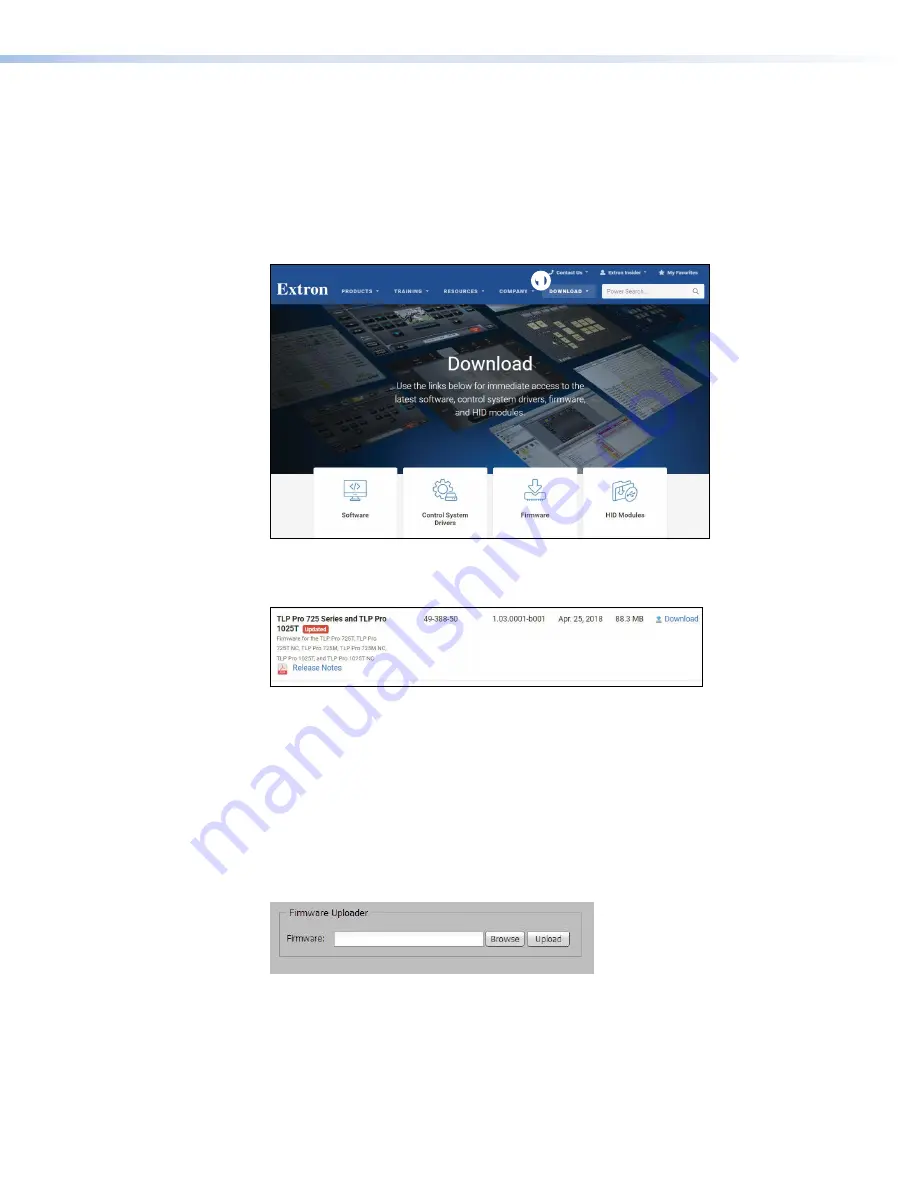
Updating the Firmware
Firmware for the TLP Pro 725 series touchpanels can be upgraded using Toolbelt or the
touchpanel web page. Before starting, consult your IT team and ensure that the touchpanel has
a unique IP address.
Downloading Firmware
1.
Power on a computer that is connected to the same network as the touchpanel.
2.
Go to
www.extron.com
, click
Download
(see figure 27,
1
) and then click
Firmware
(
2
).
1
1
2
2
Figure 26.
Firmware Download Center
3.
Click the letter
T
from the alphabet menu.
4.
Scroll down the page until you find the firmware for your TLP Pro model.
1
1
2
2
Figure 27.
TLP Pro Firmware download
5.
Click
Release Notes
(see figure 19,
1
)for more information about the firmware (optional).
6.
Click
Download
(
2
).
7.
Enter the required information and click the download button. An executable (.exe) file is
downloaded to your computer. Run this program to place the firmware on your computer for
future use. Make a note of the folder where the firmware is saved.
Updating Firmware Using the Touchpanel Web Page
1.
If you have not already done so, download the firmware file to a computer on the same
network as the touchpanel (see “Downloading Firmware” above).
2.
Open the
Touchpanel Web Page
(see the previous page).
Figure 28.
Touchpanel Web Page: Firmware Uploader
3.
Click
Browse
and navigate to the firmware location.
4.
Click
Upload
. The firmware file is uploaded to the touchpanel. To complete the upload,
follow the on-screen instructions.
Updating Firmware Using Toolbelt
For information about using Toolbelt to update the firmware, see the
Toolbelt Help File
.
TLP Pro 725C Series Touchpanels • Configuration Software
29
Содержание TouchLink TLP Pro 725C NC
Страница 10: ...TLP Pro 725C Series Touchpanels Contents x ...


















