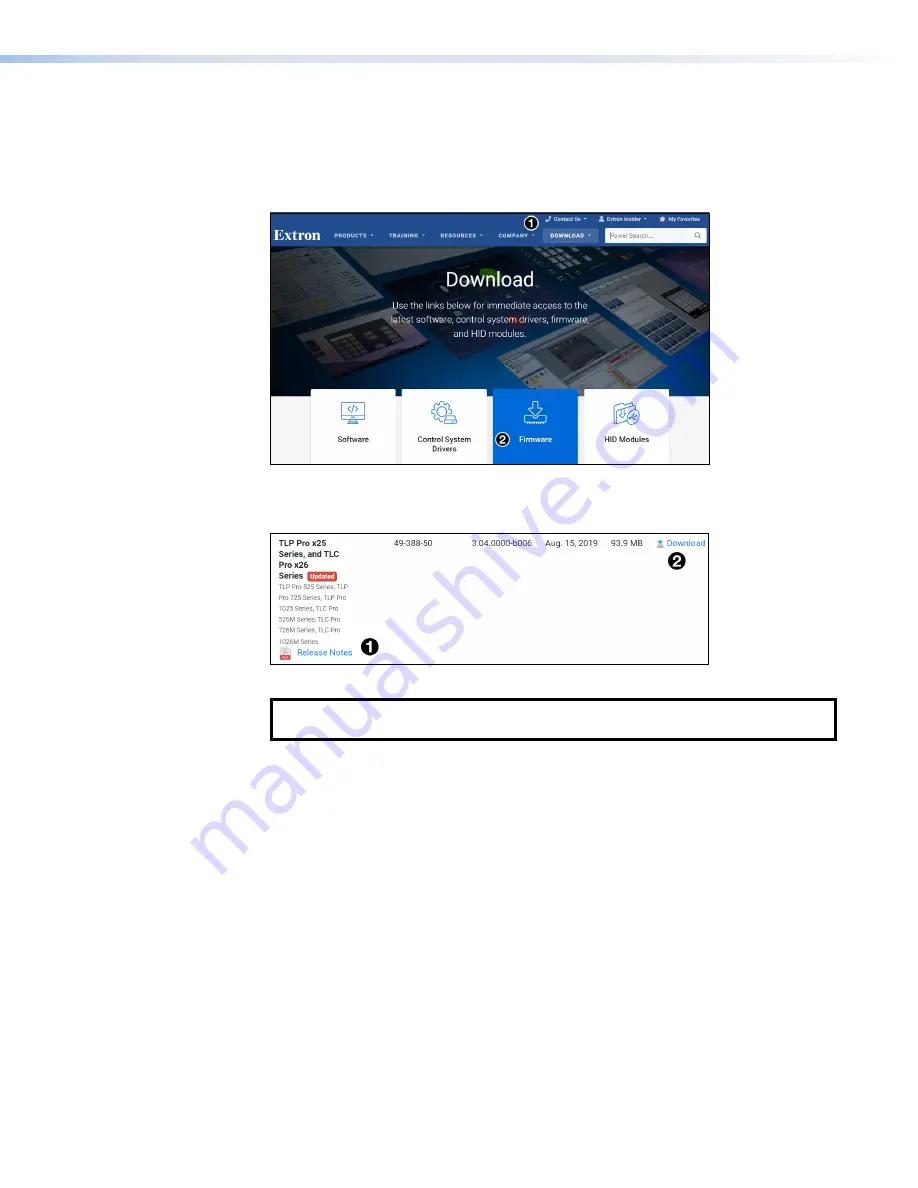
Updating the Firmware
Firmware for the TLC Pro control systems can be upgraded using Toolbelt. Before starting,
consult your IT team and ensure that the TLC has a unique IP address.
1.
Power on a computer that is connected to the same network as the TLC.
2.
Go to
Download
(see figure 29,
1
) and then click
Firmware
(
2
).
Figure 29.
Firmware Download Center
3.
Click the letter
T
from the alphabet menu.
4.
Scroll down the page until you find the firmware.
Figure 30.
TLC Pro Control System Firmware download
NOTE:
The TouchLink control processors use the same firmware as the corresponding
TLP Pro x25 Series touchpanels.
5.
Click
Release Notes
(see figure 31
1
) for more information about the firmware (optional).
6.
Click
Download
(
2
).
7.
Enter the required information and click the download button. An executable (.exe) file is
downloaded to your computer. Run this program to place the firmware on your computer for
future use. Make a note of the folder where the firmware is saved.
8.
Upload this file to the touchpanel using Toolbelt. For information about using Toolbelt to
update the firmware, see the
Toolbelt Help File
.
TLC Pro 526M, 726M, and 1026M Series TouchLink Pro Control Systems • Configuration Software
28


























