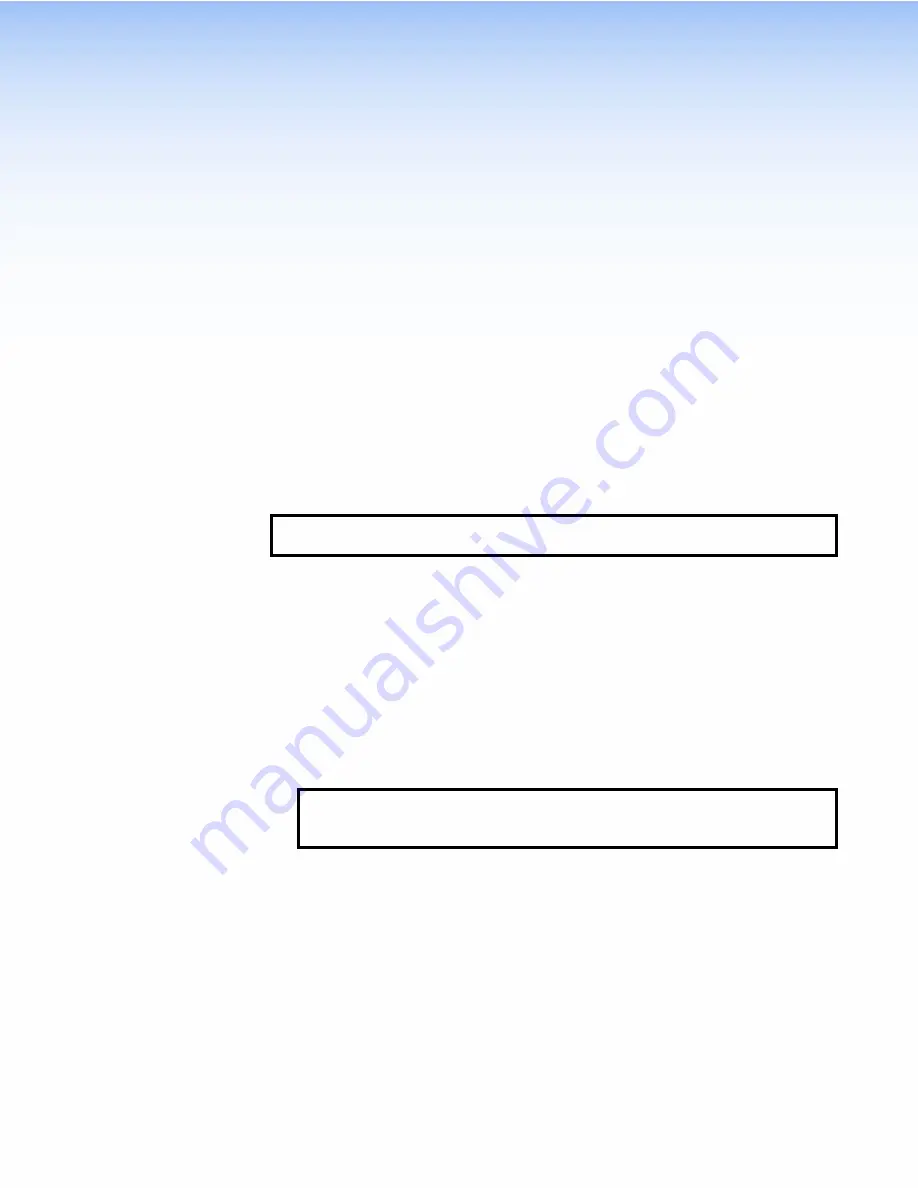
Installation
Overview
This section provides an overview of the installation process. Follow the links for a more detailed
explanation of each step.
1.
Before starting to install the TLC Pro models, download and install the latest versions of the
following software:
GUI Designer
— For designing layouts for Extron TouchLink Pro control systems and
third party touch interfaces.
Global Configurator Plus and Professional
— For setting up and configuring the
control system.
Toolbelt
— Provides device discovery, device information, firmware updates,
and configuration of network settings, system utilities, and user management for
TouchLink Pro devices.
NOTE:
These software programs are available from
. For more
IP Link Pro Device Drivers
— To allow the control ports to interact with the devices
they are controlling.
2.
Before starting to install the TLC Pro models, obtain the following network information from
your network administrator:
Dynamic Host Configuration Protocol (DHCP) status
(on or off). If DHCP is off, you
also require:
IP address
Subnet mask
Gateway
User name
— This can be either
admin
or
user
.
Password
— By default this is the serial number of the TLC (for admin and user).
NOTE:
The factory configured passwords for all accounts on this device have been
set to the device serial number. If the device is reset, the passwords revert to
extron
. Passwords are case sensitive.
MAC address
— Make a note of the TLC MAC address, which can be found on the
rear panel label.
Obtain model names and setup information for the devices that will be controlled by the
TouchLink Pro control system.
The TLC comes with a factory‑installed Secure Sockets Layer (SSL) security
certificate. To install a different SSL certificate, contact your IT department to obtain the
certificate or for instructions on how to obtain one (see
IEEE 802.1X authentication is also supported once enabled (see
TLC Pro 526M, 726M, and 1026M Series TouchLink Pro Control Systems • Installation Overview
4





























