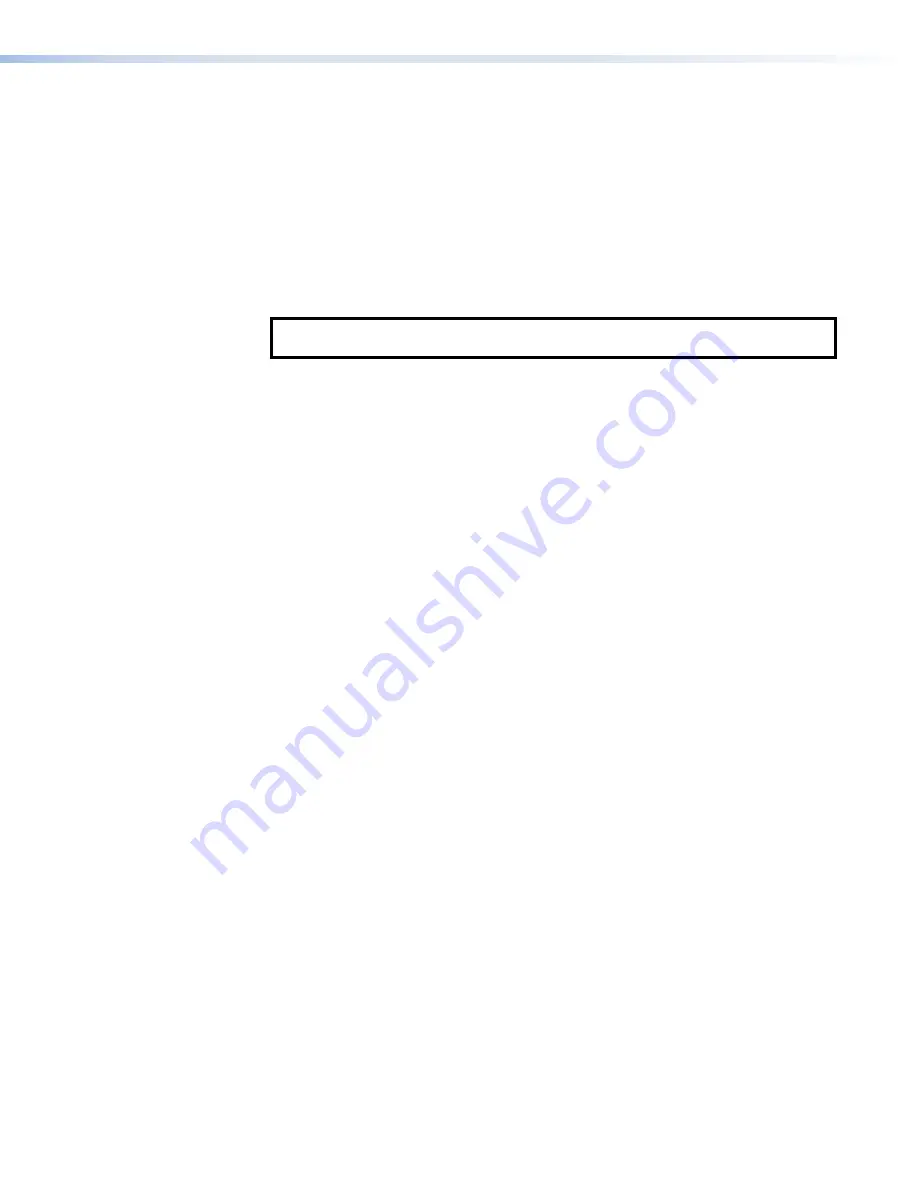
Clicking on a letter from the alphabet menu
generates a list of software products with
that initial letter. Scroll through the search results until you find the desired product. Click
Download
and, on the new page, provide the information requested. An executable file
(
.exe
) is placed in your default
Downloads
folder.
•
GUI Designer
— Click the
Download
button next to the program and follow the
on‑screen instructions.
•
Global Configurator
— Ensure you are downloading Global Configurator
Plus and
Professional
. Click the
Download
button next to the program and follow the on‑screen
instructions.
•
Toolbelt
— Click the
Download
button next to the program and follow the on‑screen
instructions.
NOTE:
You need an Extron Insider account to run Global Configurator Plus and
Professional or Toolbelt. To obtain one, contact the
3.
Run the executable file to install the software. By default, your computer creates a new folder
at
C:\Program Files\Extron
or
C:\Program Files
(x86)\Extron
.
Using the Software
GUI Designer
Use the GUI Designer software to design the screen layout for the TLC (see the
GUI Designer
Help
file for step‑by‑step instructions and more detailed information).
Global Configurator
Use the Global Configurator Plus and Professional software to set up and configure the TLC (see
the
Global Configurator Plus and Professional Help
File
for step‑by‑step instructions and more
detailed information). The
Global Configurator Plus and Professional Help File
also includes an
introduction to the software and sections on how to start and configure a project.
Toolbelt
Use the Toolbelt software for device discovery, device information, firmware updates, and
configuration of network settings, system utilities, and user management for TouchLink Pro
devices (see the
Toolbelt Help
file for more detailed information).
TLC Pro 526M, 726M, and 1026M Series TouchLink Pro Control Systems • Configuration Software
25





























