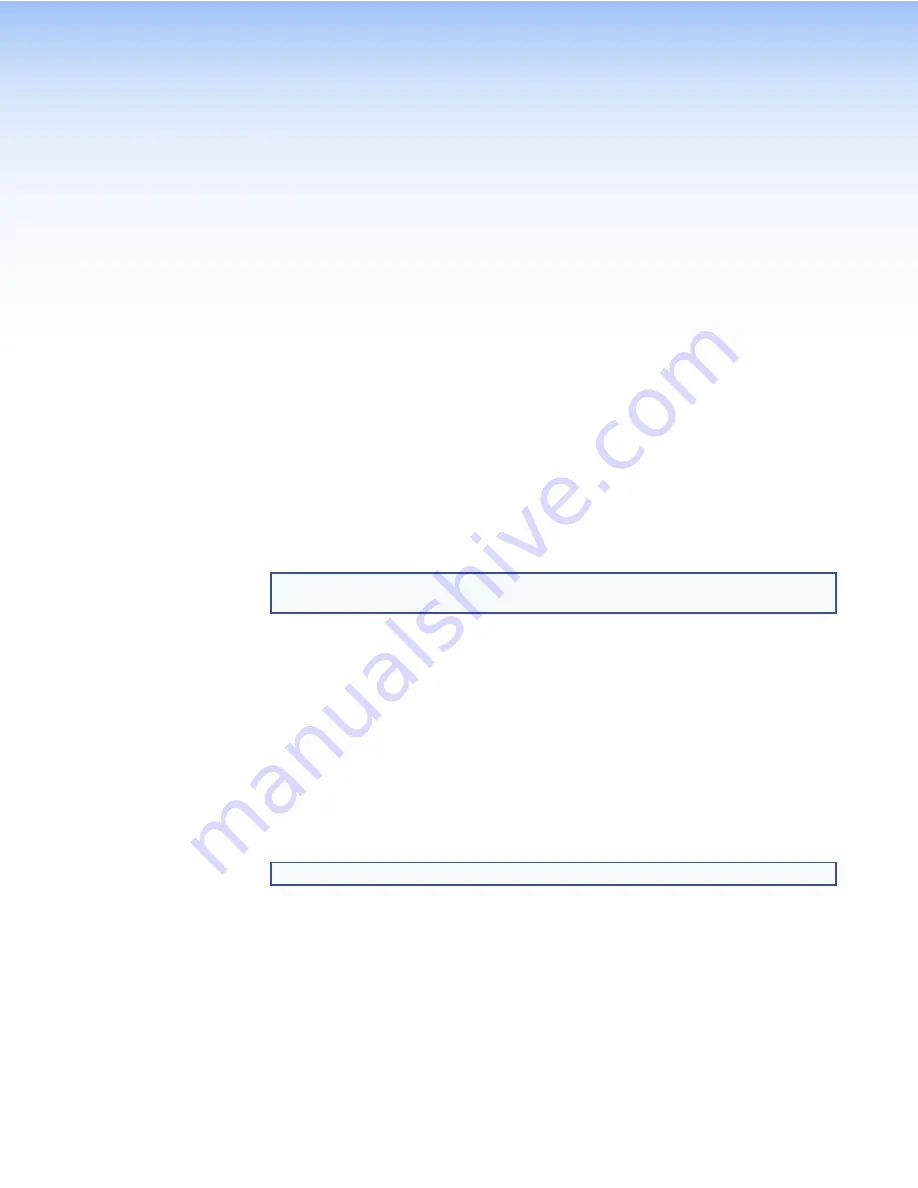
Installation
Overview
This section provides an overview of the installation process. Follow the links for a more detailed
explanation of each step.
1.
Before starting to install the TLP Pro models, download and install the latest versions of the
following software:
GUI Designer
— For designing layouts for Extron TouchLink Pro touchpanels and third
party touch interfaces.
Global Configurator Plus and Professional
— For setting up and configuring the
control processor and touchpanel.
Toolbelt
— Provides device discovery, device information, firmware updates,
and configuration of network settings, system utilities, and user management for
TouchLink Pro devices.
Global Scripter
—
Provides an integrated development environment for Extron control
systems programming.
See
NOTE:
The TLS models do not need to be configured or programmed. They are ready
to use, as shipped.
2.
Before starting to install the TLP Pro models, obtain the following network information from
your network administrator:
Dynamic Host Configuration Protocol (DHCP) status
(on or off). If DHCP is off, you
also require:
IP address
Subnet mask
Gateway
User name
— This can be either
admin
or
user
.
Password
— By default, this is
extron
(for either
admin
or
user
).
MAC address
— Make a note of the touchpanel MAC address, which can be found
on the rear panel label (TLP Pro 525M, 725M, or 1025M) or a label on the base
(TLP Pro 525T, 725T, or 1025T).
NOTE:
This information is not required for the TLS models.
TLP Pro 525, 725, and 1025 Series Touchpanels • Installation Overview
4





























