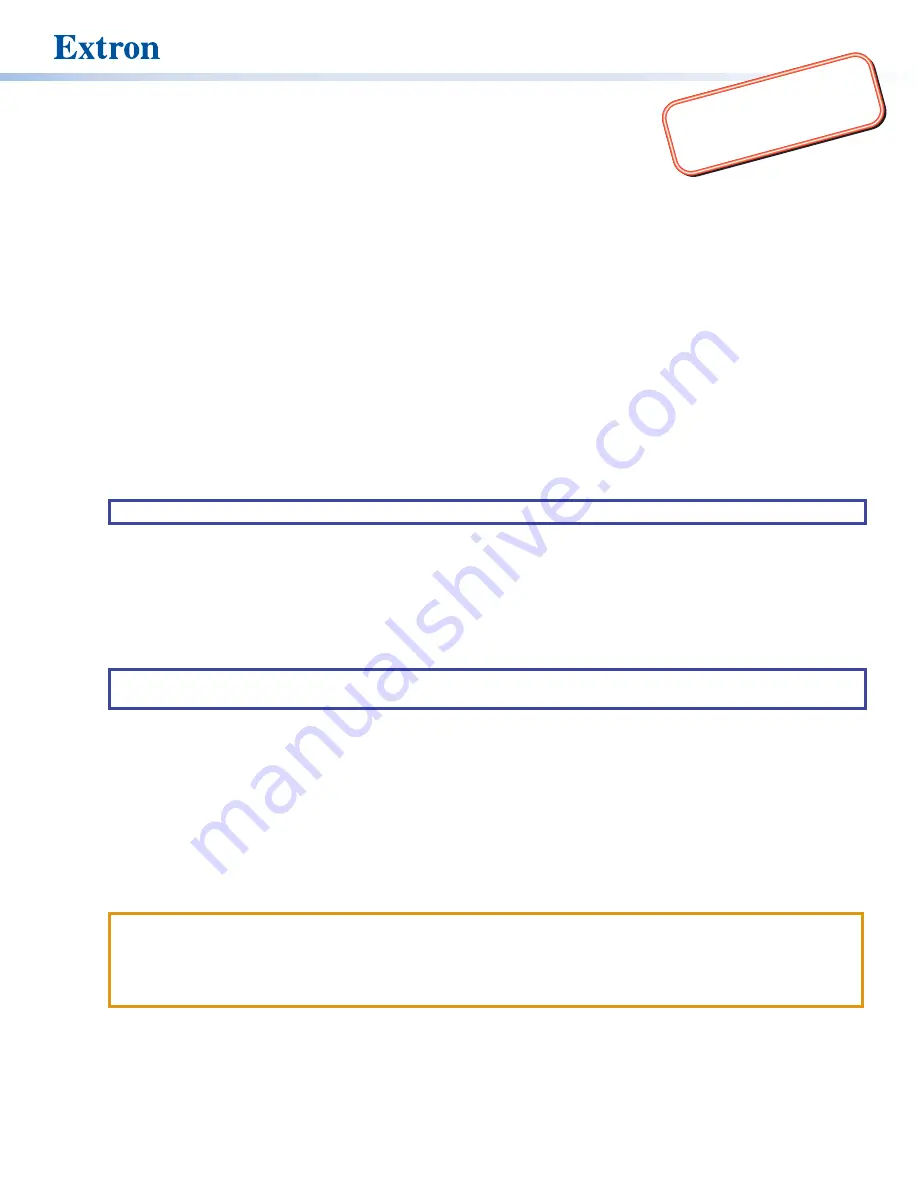
1
:
Go to
e
complete user guide and installation
instructions befor
e connecting the
product to the power sou
rce.
TLC Pro 526M, 726M and 1026M Series • Setup Guide
Overview
The Extron TLC Pro 526M, TLC Pro 726M, and TLC Pro 1026M are wall mounted capacitive TouchLink
®
Pro control systems that
combine a touchpanel with an internal control processor.
•
The TLC Pro 526M series touchpanels have a 5-inch screen with a 800x480 resolution and 24-bit color depth.
•
The TLC Pro 726M series touchpanels have a 7-inch screen with a 1024x600 resolution and 24-bit color depth.
•
The TLC Pro 1026M series touchpanels have a 10.1-inch screen with a 1280x800 resolution and 24-bit color depth.
Each model has a USB adapter with control ports that can be configured by Extron software. The Touchlink Pro control system
acts as an all-in-one module combining touchpanel asthetics with the internal control processor, eliminating the need for an
external control processor. This guide provides instructions for experienced installers to mount and install these touchpanels.
Setup Checklist
Get Ready
Download and install the latest version of the following software:
GUI Designer
— for designing layouts for Extron TouchLink
®
Pro touchpanels and third party touch interfaces.
Global Configurator
®
Plus and Professional (GC)
— for configuring the control system.
Toolbelt
— for discovering the control products on the network, for managing core settings, and for upgrading firmware
when needed.
NOTE:
All three software programs are available from
.
IP Link Pro Device Drivers
— to allow the control ports to interact with the devices they are controlling.
Obtain the following network information from your network administrator:
DHCP status
(on or off). If DHCP is off, you will also require
IP address
Subnet mask
Gateway
User name
— this can be either
admin
or
user
.
Password
— the factory configured passwords are the serial number of the touchpanel (for either admin or user).
NOTE:
The factory configured passwords for all accounts on this device have been set to the device serial number. If the
device is reset, the password reverts to
extron
. Passwords are case sensitive.
Make a note of the touchpanel MAC address (see the rear panel label).
Obtain model names and setup information for the devices that will be monitored or controlled by the TouchLink Pro control
system.
The TLC Pro Control System comes with a factory-installed Secure Sockets Layer (SSL) security certificate. To install a
different SSL certificate, contact your IT department to obtain the certificate or for instructions on how to obtain one. See
“Secure Sockets Layer (SSL) Certificates” in the
TLC Pro 526M, 726M, and 1026M Series User Guide
.
IEEE 802.1X authentication is also supported once enabled (see “IEEE 802.1X Certificates” in the
TLC Pro 526M, 726M and
1026M Series User Guide
for details).
Mount and Cable All Devices
Connect cables and power cords to the touchpanel and the USB adapter.
ATTENTION:
•
Do not power on the touchpanels until you have read the Attention in the “Rear Panel Features” section of the
TLC Pro 526M, 726M, and 1026M User Guide
.
•
Ne branchez pas les écrans tactiles avant d’avoir lu la mise en garde dans la section « Rear Panel Features » du
TLC Pro 526M, 726M, and 1026M User Guide
.
Connect control ports to the devices they are controlling or monitoring.
Mount the units. There are several mounting options for TLC Pro Control Systems (see
on page 7). Once the
unit is mounted, the rear panel is not accessible. Ensure all cables have been connected before mounting.
Power on all devices.










