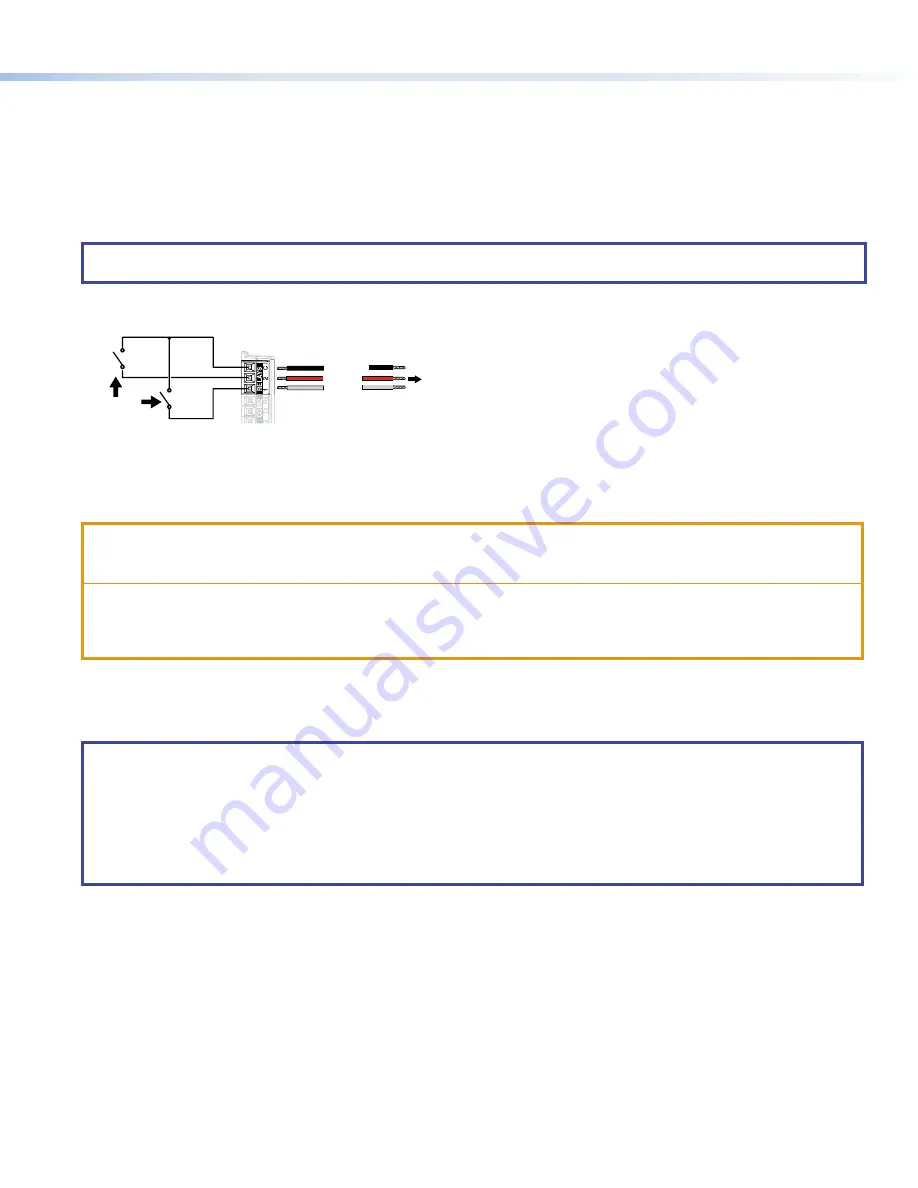
7
Product Category
Relays
There are two relay ports, which share a common ground. These ports may be used to control any equipment as long as the
contact specifications of a total of 24 V at 1 A are not exceeded for each port. These relays are normally open by default.
When activated, the open contacts close. They can be set up to operate in one of two ways:
•
Latching (brief or indefinite period contact) (press to close, press to open), or
•
Pulsed (timed cycle) (press to close, timeout to open, with automatic repeat).
In pulse mode the default timeout period (hold time) is 0.5 second (500 ms). This time can be changed with Global Configurator.
NOTE:
The pulse function is absolute: it always sets the relay state to closed, times out (briefly), then opens the contact. It
overrides the previously selected setting (on state, off state, or toggle).
To use a single relay port connect Pin 3 (C) and either Pin 1 (Relay 1) or Pin 2 (Relay 2) to the device being controlled. To use both
relay ports, connect the pins as shown in figure 12. Pin 3 (C) must be connected to both devices being controlled.
Normally
Open (2)
Common
Normally
Open (1)
Common
All relays are
normally open.
To Room
Control
Equipment
Common
Relay 2
Relay 1
12
C
RELA
YS
Figure 12.
Relay Ports
Mounting
All these touchpanels can be wall-mounted, either using a UL-listed junction box, an external wall box, or directly into drywall or
furniture. Suitable mounting accessories can be found at
.
ATTENTION:
•
Do not install touchpanels in a fire resistant rated wall or partition assembly.
•
Ne pas installer les écrans tactiles sur un mur protégé par un dispositif coupe-feu ou dans une cloison.
•
All structural steps and electrical installation must be performed by qualified personnel in accordance with local and
national building codes and electrical codes.
•
Toute étape structurelle et installation électrique doit être effectuée par un personnel qualifié, conformément aux
codes de sécurité de bâtiments et de produits électriques en vigueur à l’échelle régionale et nationale.
With a Wall Box or Junction Box
Some local building codes require the touchpanel to be mounted in a junction box. Junction boxes or wall boxes must be
purchased separately.
NOTES:
•
The TLC Pro 526M mounts to a 1-gang junction box. The US 1-gang junction box should be installed so that the long
side is horizontal. EU or MK 1-gang junction boxes should be installed in the standard orientation.
•
The TLC Pro 726M and 1026M touchpanels mount to a 2-gang junction box.
•
Extron provides four 3/4" #6-32 Philips pan head screws for mounting to US junction boxes.
•
Extron provides two 16 mm M 3.5 Philips pan head screws for mounting to MK junction boxes.
•
EU junction boxes are usually provided with their own screws.
figure 12










