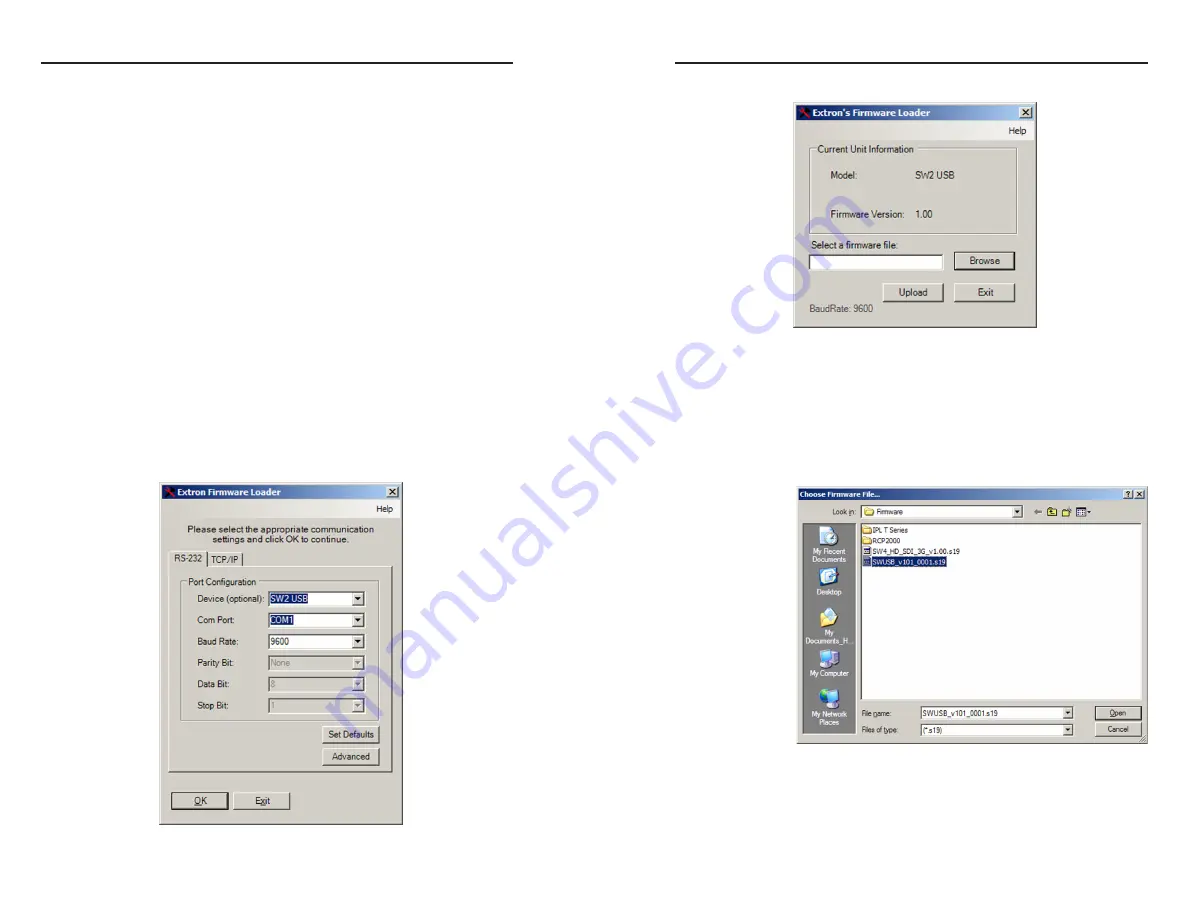
SW USB Series • SIS Configuration and Control
SIS Configuration and Control, cont’d
4-8
SW USB Series • SIS Configuration and Control
4-9
Loading the firmware to the SW USB using the
Firmware Loader
To load a new version of firmware from your computer to your
SW USB using the Extron Firmware Loader software, your
computer’s serial port must be connected to the switcher’s
RS-232 serial port. See “Rear Panel Features,” in chapter 2,
“Installation,” for information on connecting to the serial port.
1
.
If you have not already done so, download and install the
Firmware Loader executable installer file to your computer
(see “Downloading and installing the Firmware Loader,”
earlier in this chapter).
2
.
If necessary, download the latest SW USB firmware version
and install it on your computer (see “Downloading and
installing the firmware,” on the previous page).
3
.
Open the Firmware Loader via your desktop Start menu
by making the following selections:
Start > All Programs >
Extron Electronics > Firmware Loader > Firmware Loader
5
.
On the first screen that appears, select the RS-232 tab.
6
.
From the drop-down menus on the RS-232 screen, select
your model name (SW2 USB, SW4 USB, or SW4 USB Plus),
the appropriate COM port number, and 9600 for the baud
rate.
7
.
Click
OK
. The firmware selection screen appears.
8
.
Click
Browse
to open the Choose Firmware File window,
and locate the firmware file that you downloaded. (By
default, the file is placed at
c:\Program Files\Extron\Firmware
when downloaded
from the Extron site.)
C
The firmware file must have a
.s19
extension.
Uploading any other file type could cause the
switcher to stop functioning.
9
.
On the Choose Firmware File window, double-click on the
new firmware file to open it. The Choose Firmware File
window closes, and the path to the selected firmware file is
displayed in the “Select a firmware file” field.




















