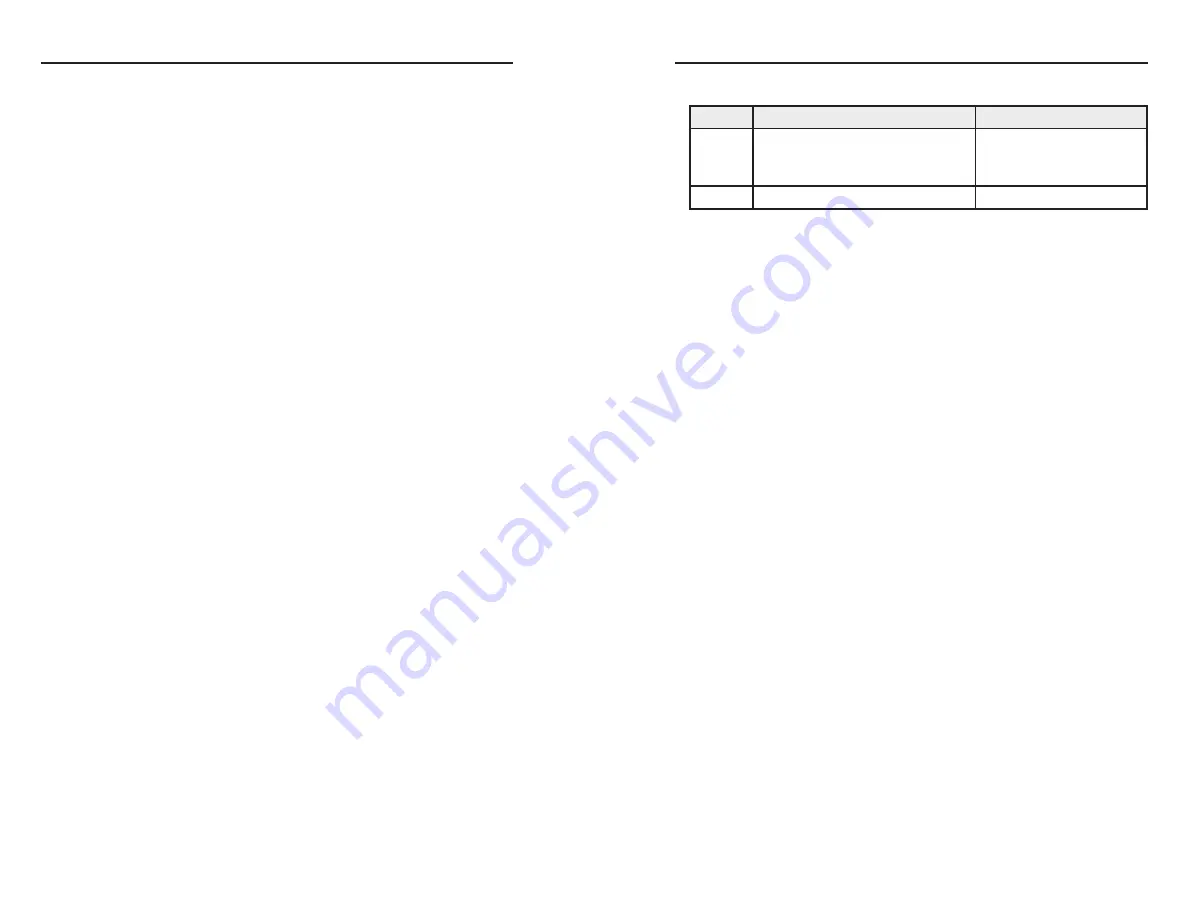
SW USB Series • Operation
Operation, cont’d
3-4
SW USB Series • Operation
3-5
Selecting an input using contact closure
Use one of the following methods to select an input via contact
closure:
•
Using a contact closure device:
If a two- or four-button
contact closure device is connected to the SW USB’s
Contact port, press the button on the device that
corresponds to the SW USB input that you want to select
(the first button on the left selects input 1, the second
button selects input 2, etc.).
•
Using a jumper wire:
On the Contact port, insert one end
of a small piece of wire into the ground (
_
) port and the
other end into the port with the desired input number (1, 2,
3, or 4).
•
Using an IR 102:
Refer to your
IR 102 User’s Manual
for
this procedure.
Selecting an input using SIS commands
You can also select an input via an RS-232 connection, using SIS
commands. See chapter 4, “SIS Configuration and Control,” for
a list of available SIS commands and their explanations.
If an Extron A/V switcher is connected to the RS-232 Pass
Thru port, the SIS commands that you enter can also be passed
through to the connected switcher, even if the connected
switcher has more inputs than the SW USB (see the next section).
Issuing commands to an Extron A/V switcher via
the RS-232 Pass Thru port
You can configure the SW USB to pass commands through
the RS-232 Pass Thru port to a connected A/V switcher in the
following modes:
•
Loop 1 mode:
SIS commands that are issued to the
SW USB via an RS-232 interface (such as HyperTerminal)
on a computer or control system connected to the
SW USB’s RS-232 port can be passed through to an A/V
switcher connected to the RS-232 Pass Thru port.
Loop 1 mode is the default mode. If you need to switch
the SW USB to this mode, enter the SIS command
E
1
LOOP
}
.
•
Loop 0 mode:
The input selection SIS command
X!
!
(where
X!
is the input number) can be issued to the
SW USB and the connected A/V switcher via the buttons
on the SW USB front panel, contact closure, or the RS-232
interface.
To enable Loop 0 mode, enter the SIS command
E
0LOOP
}
.
The following table summarizes the two loop modes:
Mode
SIS commands issued via:
SIS command to enable
Loop 0
Contact closure, front panel,
or RS-232 interface (Input
selection SIS command
X!
! only)
E
0LOOP
}
Loop 1
RS-232 interface*
E
1LOOP
}
* See the command/response table in chapter 4, “SIS
Configuration and Control,” for an explanation of all supported
SIS commands.
SIS command processing in Loop 1 mode
When an A/V switcher is connected to the RS-232 Pass Thru
port and Loop 1 mode is enabled, the available SIS commands
are processed in one of the following ways:
•
Passed through to the A/V switcher without being acted
on by the SW USB
•
Performed by the SW USB and not passed through to the
A/V switcher
•
Performed by the SW USB and passed to the A/V switcher,
which also performs them. This applies only to the input
selection command
X!
!
.
The table on the next page shows how the SIS commands are
handled by an SW USB with a connected A/V switcher. (Unless
otherwise indicated, commands are
not
case-sensitive.)



























