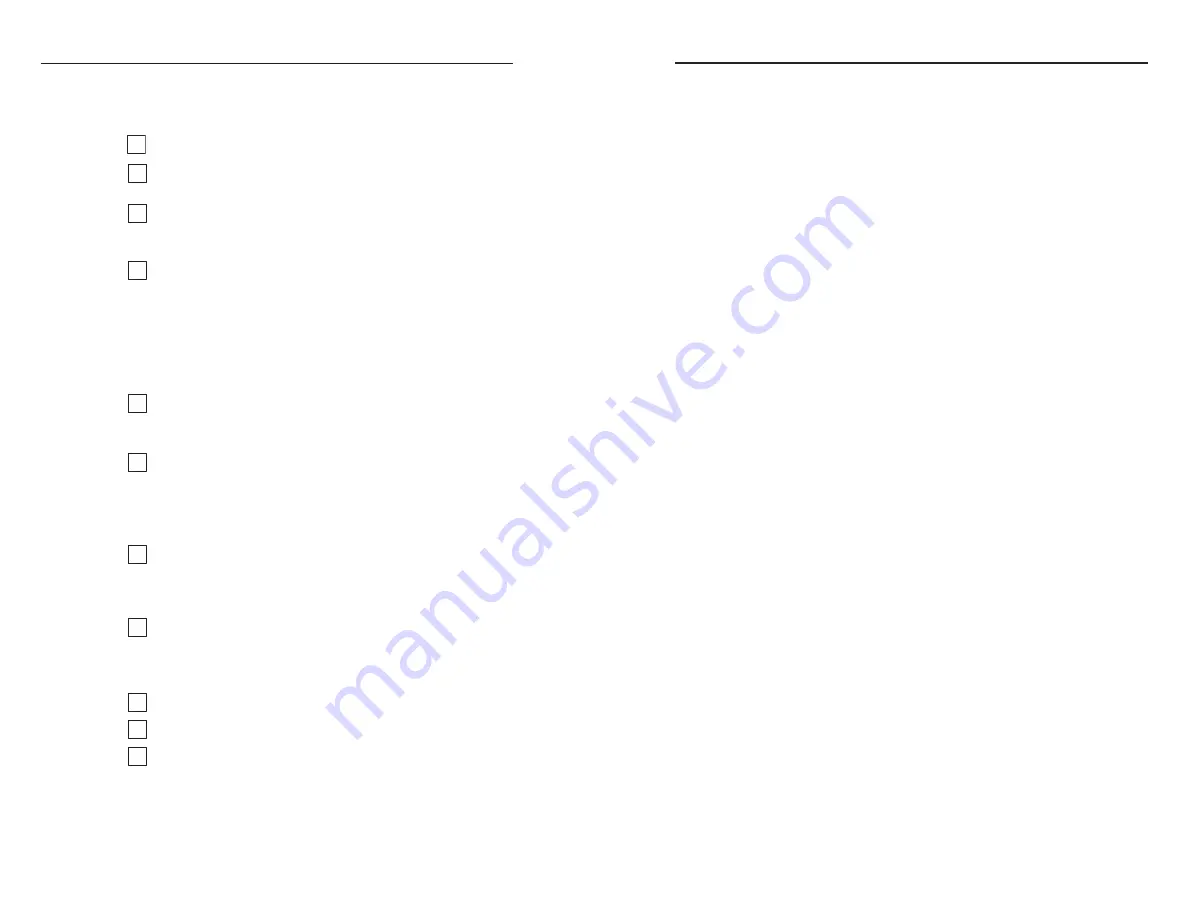
SW USB Series • Installation
Installation
SW USB Series • Installation
2-2
2-3
Installation Overview
To install and set up the SW USB switcher,
1
Mount the switcher on a rack shelf or furniture, if desired.
2
Connect host device(s) to one or more SW USB input
connectors, using USB cable lengths of up to 15' (4.5 m).
3
Connect one or more peripheral USB devices to the
SW USB Output Hub ports, using USB cable lengths of up
to 15' (4.5 m).
4
If desired, connect an RS-232 cable to the SW USB’s RS-232
port and to a host computer or control system. (See
“Wiring for RS-232 Communication,” later in this chapter.)
N
Your RS-232 computer or control system should
not be one of the host devices connected to any of the
input ports. Use a separate computer for RS-232
communication.
5
If desired, connect an external Extron A/V switcher to
the RS-232 Pass Thru port. This switcher can then be
controlled via commands sent through this port.
6
If desired, wire one of the provided three-pole captive
screw plugs to a 2-button or 4-button contact closure
device, and connect the device to the SW USB’s Contact
port. (See “Contact Closure Control,” later in this
chapter.”)
7
If using a different power supply from the one that was
provided, wire the provided two-pin captive screw
connector to the external power supply. (See “Wiring the
Power Connector,” later in this chapter.)
8
(SW4 USB Plus only) If desired, attach a keyboard and/or
mouse to output port 3 and/or 4, and set the appropriate
DIP switch(es) for host emulation. (See “Host emulation
(SW4 USB Plus only),” in chapter 3, “Operation.”
9
Power on the USB peripheral devices, if applicable.
10
Power on the SW USB switcher.
11
Power on the host device(s).
Mounting the SW USB Series Switcher
The SW USB Series switcher can be set on a table, mounted on a
rack shelf, or mounted under a desk, podium, or table.
Tabletop use
Four adhesive rubber feet are included with the SW USB
switcher. For tabletop use, attach one foot at each corner on
the bottom of the unit, and place the switcher in the desired
location.
Rack mounting
For optional rack mounting, do not install the rubber feet.
Mount the switcher on any of the following rack shelves:
•
RSB 123
—
1U, 3.5" Deep VersaTools
®
Basic Rack Shelf
(part #60-604-20)
•
RSF 123
— 1U, 3.5" Deep VersaTools Rack Shelf Kit
(part #60-190-20)
•
RSB 126
— 1U, 6" Deep Basic Rack Shelf (part #60-604-10)
•
RSU 126
— 1U, 6" Deep Universal Rack Shelf Kit
(part #60-190-10)
•
RSB 129
— 1U, 9.5" Deep Basic Rack Shelf (part
#60-604-01)
•
RSU 129
— 1U, 9.5" Deep Universal Rack Shelf Kit
(part #60-190-01)
UL rack mounting guidelines
The following Underwriters Laboratories (UL) guidelines
pertain to the safe installation of the equipment in a rack.
1
.
Elevated operating ambient temperature
— If the
equipment is installed in a closed or multi-unit rack
assembly, the operating ambient temperature of the
rack environment may be greater than room ambient
temperature. Therefore, install the equipment in an
environment compatible with the maximum ambient
temperature (Tma = +122 °F, +50 °C) specified by Extron.
2
.
Reduced air flow
— Install the equipment in a rack so that
the amount of air flow required for safe operation of the
equipment is not compromised.
3
.
Mechanical loading
— When mounting the equipment in
the rack, ensure that uneven mechanical loading does not
cause a hazardous condition.

























