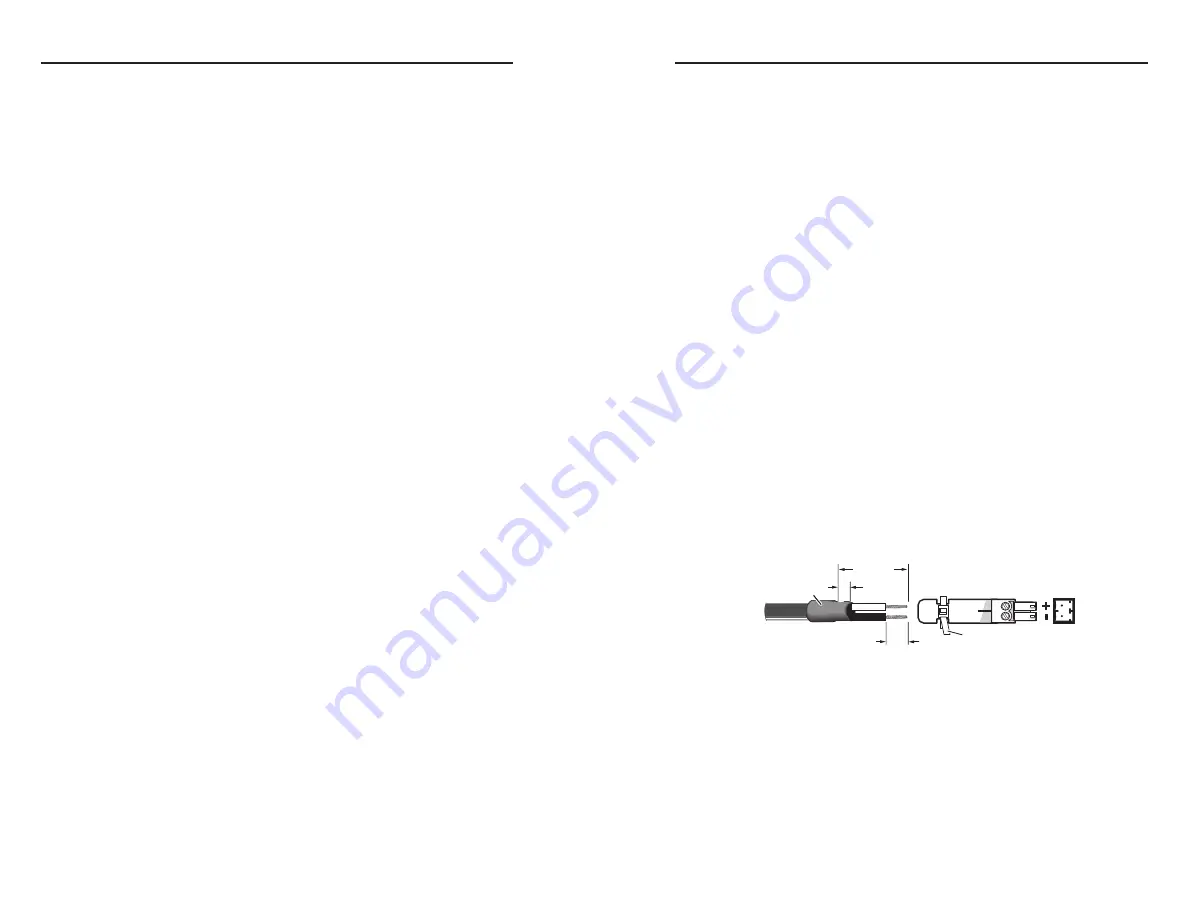
SW USB Series • Installation
Installation, cont’d
2-8
SW USB Series • Installation
2-9
Wiring the Power Connector
If using a different external power supply from the one provided
with the SW USB, you may need to wire the connector for it.
To wire the power connector,
1
.
Cut the power supply’s DC output cord to the length
needed.
2
.
Strip the jacket to expose 3/16" (5 mm) of the conductors.
C
Exposing more than 3/16” (5 mm) of the copper
wires could allow the stripped wires to touch each
other, causing a short circuit. This could result in
the external DC power supply overheating and/or
burning.
Exposing less than the recommended amount may
cause the wires to slide out of the connector too
easily, even if they are tightly pinched by the captive
screws.
3
.
Slide the exposed leads into a two-pin captive screw plug
and secure them by tightening the screws, using an Extron
Tweeker or other small screwdriver.
4
.
To verify the power cord’s polarity before connecting
it, plug in the power supply with no load and check the
output with a voltmeter.
5
.
Use the supplied tie-wrap to strap the power cord to the
extended tail of the connector.
The figure below shows how to wire the power connector.
Orange Captive
Screw Connector
Tie Wrap
Heat
Shrink
1/8”
(3 mm)
7/8”
(22 mm)
3/16”
(5 mm) Max.
Power connector wiring
W
The two power cord wires must be kept separate
while the power supply is plugged in. Remove
power before wiring.
C
Do not tin the stripped power supply leads before
attaching the captive screw plug to them. Tinned
wires are not as secure in the captive screw
connectors and can be easily pulled out. They may
also break after being bent several times.
b
RS-232 port
— Connect a host computer or control system to
this three-pole, 3.5 mm captive screw connector is used for RS-
232 control and status feedback. The SW USB can be controlled
via Extron’s Simple Instruction Set (SIS) commands. This port
can also be used to update firmware.
N
Your RS-232 computer or control system should not be
one of the host devices connected to the input ports. Use
a separate computer for RS-232 communication.
c
Contact port
— If desired, connect a two- or four-button contact
closure device to this three-pole (SW2) or five-pole (SW4),
3.5 mm captive screw connector to enable input selection via
contact closure.
d
RS-232 Pass Thru port
— If desired, connect an Extron A/V
switcher to this three-pole, 3.5 mm connector. Commands
issued via the SW-USB front panel, contact closure, or an RS-232
interface on a PC or control system can be sent through this port
to the connected switcher.
N
Only Extron products can be controlled via this port.
e
Emulation DIP switches
— (SW4 USB Plus only) These DIP
switches enable host emulation to a keyboard and/or mouse
connected to output ports 3 and 4. Switch 1 enables host
emulation to a mouse; switch 2 enables emulation to a keyboard.
When a keyboard or a mouse is connected to port 3 or 4, and
the appropriate switch is set to on, the SW USB switches to
the connected keyboard or mouse instantly, without the delay
that normally occurs while the computer recognizes a new
peripheral device. See “Host emulation (SW4 USB Plus only),”
in chapter 3, “Operation”, for more information.
f
Output connectors
— Connect peripheral USB devices, such as
keyboards and/or mice, to these female type A USB connectors,
using cable lengths of up to 15' (4.5 m). All outputs supply the
500 mA, 5V rating as defined in USB specifications.
N
The four outputs act as a USB hub. Inputs cannot be
routed to specific USB output connectors. All outputs
are simultaneously connected to the selected input.
N
On the SW USB Plus, output ports 3 and 4 can be used
for host emulation. See “Host emulation (SW4 USB
Plus only),” in chapter 3, “Operation”, for more
information.
g
Power connector
— Attach the provided external 12 VDC power
supply to this two-pole, 3.5 mm captive screw connector.




























