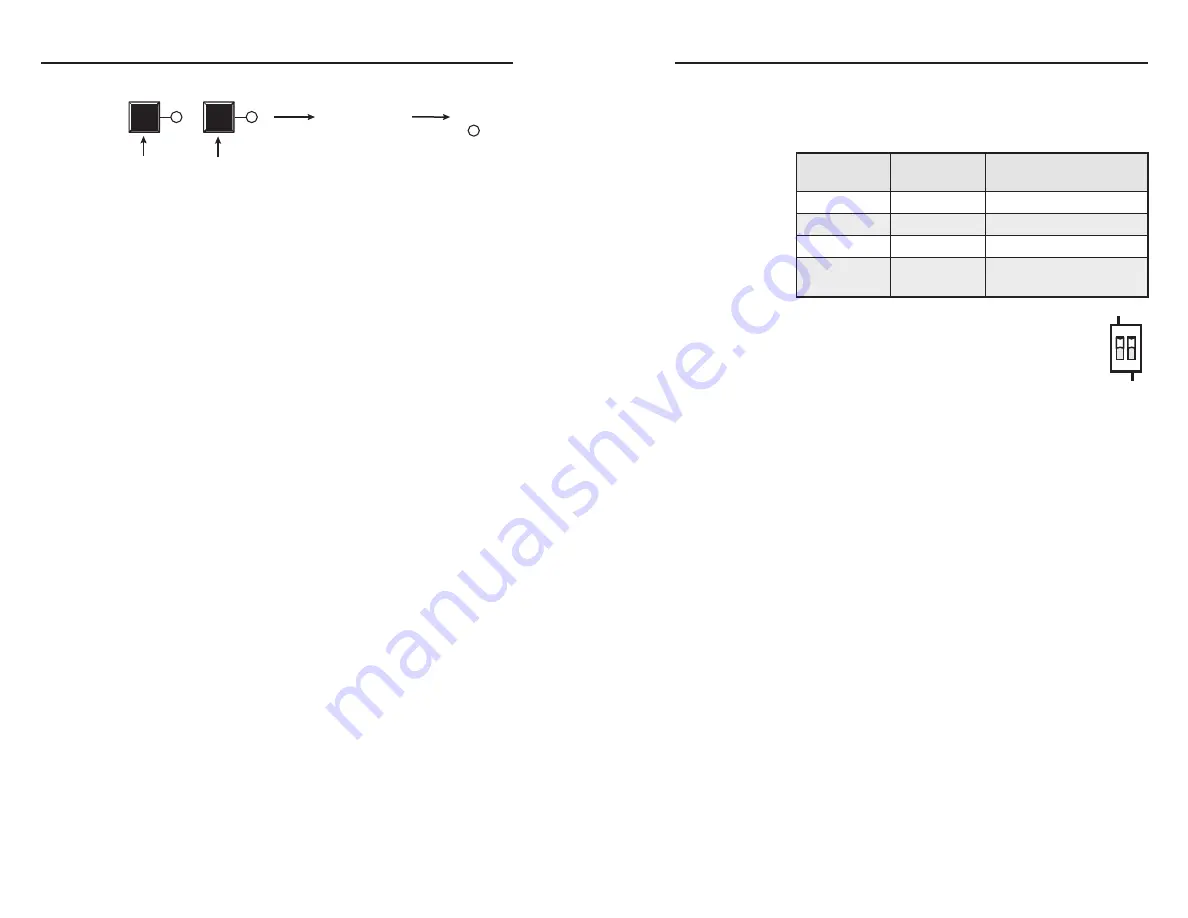
SW USB Series • Operation
Operation, cont’d
3-8
SW USB Series • Operation
3-9
2
.
Place the DIP switches on the rear panel in the appropriate
position to enable emulation for the connected device.
The table below shows the switch positions for keyboard
and/or mouse emulation.
Switch 1
(Mouse)
Switch 2
(Keyboard)
Emulation
Off
(down)
Off
(down)
No emulation
On
(up)
Off
(down)
Emulate mouse only
Off
(down)
On
(up)
Emulate keyboard only
On
(up)
On
(up)
Emulate keyboard and
mouse
Example:
In the illustration at right, emulation
is enabled for both a mouse and a keyboard.
If two standard mice or keyboards are connected to
output ports 3 and 4, and the appropriate emulation
DIP switch is set to on (up), the SW4 USB Plus
emulates a host to both ports.
N
When one or both DIP switches are set to on (up), host
emulation follows the attached peripheral device:
•
When the Mouse DIP switch (switch 1) is set to on
(up), the switcher emulates a host to any standard
mouse that is connected to either of the emulation
output ports (3 or 4).
•
When the Keyboard DIP switch (switch 2) is set to
on, the switcher emulates a host to any standard
keyboard that is connected to an emulation port.
•
When
both
DIP switches are set to on, the switcher
emulates a host to any connected standard mouse
and/or keyboard that is connected to port 3 or 4.
Supported peripheral devices
The SW4 USB Plus can emulate a host only to a standard
keyboard and a standard mouse. The emulation feature is
not
supported with non-standard keyboards or mice, such as
devices that require additional drivers.
USB devices other than standard keyboards and mice can be
connected to output ports 3 and 4, but are not supported by
the emulation feature. If you plan to use such devices, set the
Host Emulation DIP switches to off. Examples of non-standard
keyboards or mice include media keyboards or five-button mice.
1
2
Release buttons.
Press and hold simultaneously
for 5 seconds.
Exec Mode
LED lights.
EXEC
MODE
Setting executive mode
To exit executive mode, repeat the procedure described on the
previous page. When the SW USB is no longer in executive
mode, the red LED turns off.
Resetting
To reset the switcher to its factory default settings from the front
panel,
1
.
Disconnect power from the SW USB.
2
.
Press and hold the Input 1 button while applying power to
the unit.
The Input LEDs blink three times to indicate that a reset
has occurred. The input selection defaults to input 1, and
the Input 1 LED lights.
Host emulation (SW4 USB Plus only)
The SW4 USB Plus model provides host emulation to peripheral
devices on the output of the switcher. If a keyboard and/
or a mouse is connected to output port 3 or 4, and the Host
Emulation DIP switch(es) are set to on, the SW USB emulates
a host PC to the connected peripheral device. The keyboard/
mouse connected to the switcher’s port 3 or 4 still responds as if
it were attached directly to the computer on the selected input.
Host emulation allows instant communication of the emulated
ports when the SW USB switches to another input, by
eliminating the delay that normally occurs when a computer
recognizes a new device.
Setting up for host emulation
Host emulation is enabled via the Host Emulation DIP switches
on the rear panel. To enable host emulation,
1
.
Connect a keyboard, a mouse, or both to output port 3
and/or 4. The SW4 USB Plus can emulate a keyboard
and a mouse simultaneously. Either type of device can be
connected to either or both of the two emulation ports (3
and 4).
MOUSE
1 2
ON
KEYBOARD
ON
OFF

























