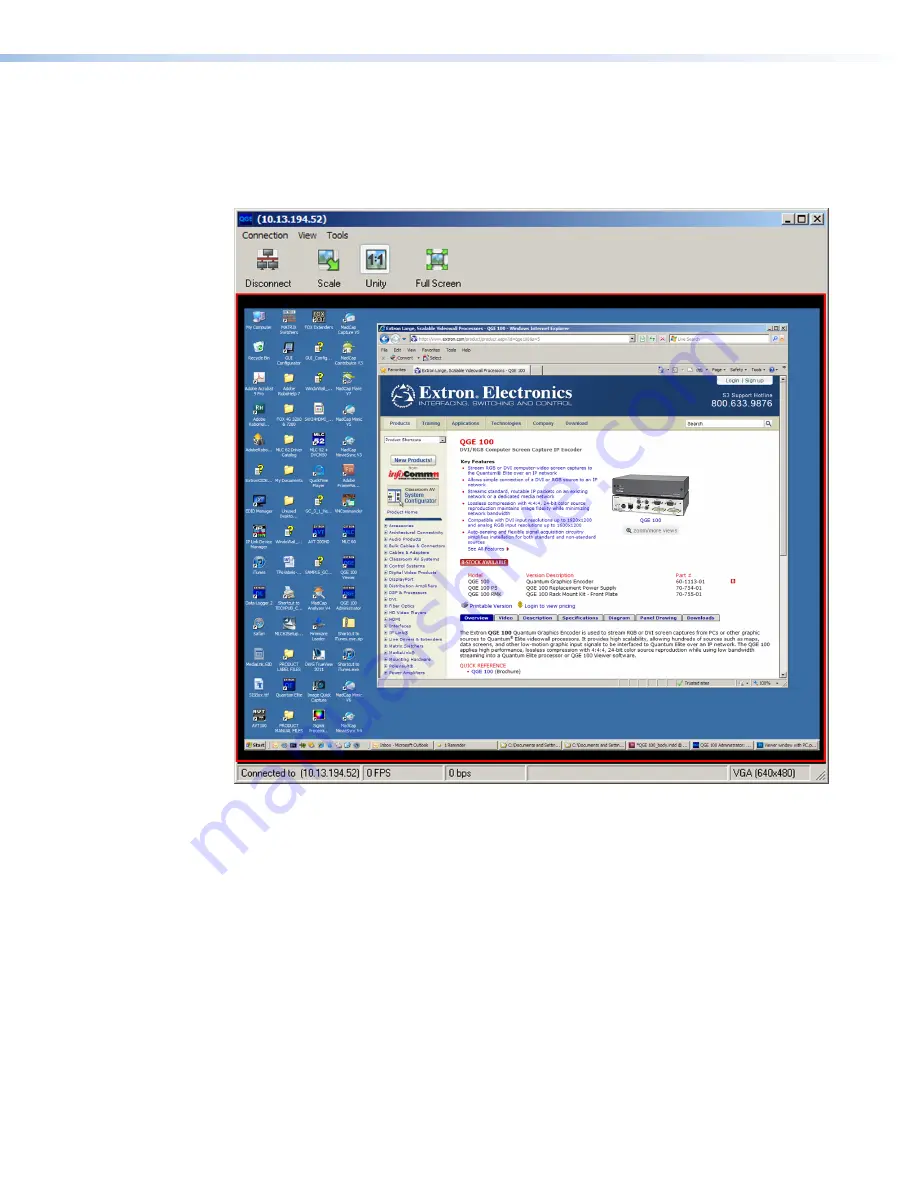
QGE 100 • Software Configuration and Control
43
Starting and stopping a mouse and keyboard control session
•
To start a session
in which your viewing computer controls the keyboard and mouse
of the source computer, click anywhere on the Viewer window of the Administrator
program or the source pane of the QGE 100 Viewer main window. A red border
appears around the source display area.
Figure 31.
Administrator Viewer Window in a Mouse and Keyboard Control
Session
While the red border is displayed, you are not able to control your host computer via
its keyboard and mouse (they are controlling the source computer instead). To regain
control of the viewing computer that is running the software, you must terminate the
control session.
•
To end the current control session
, do any of the following:
•
Press the key combination specified in the Mouse & Keyboard Options dialog box.
If none has been specified, use the default: <Ctrl> + <F1>.
•
Wait until the control session times out (see “
Configuring keyboard and
mouse control options
” on page 41).
•
Select
End
Keyboard
&
Mouse
from the
Special
Context
menu (see “
Using the
Special Context menu
” on page 44).




























