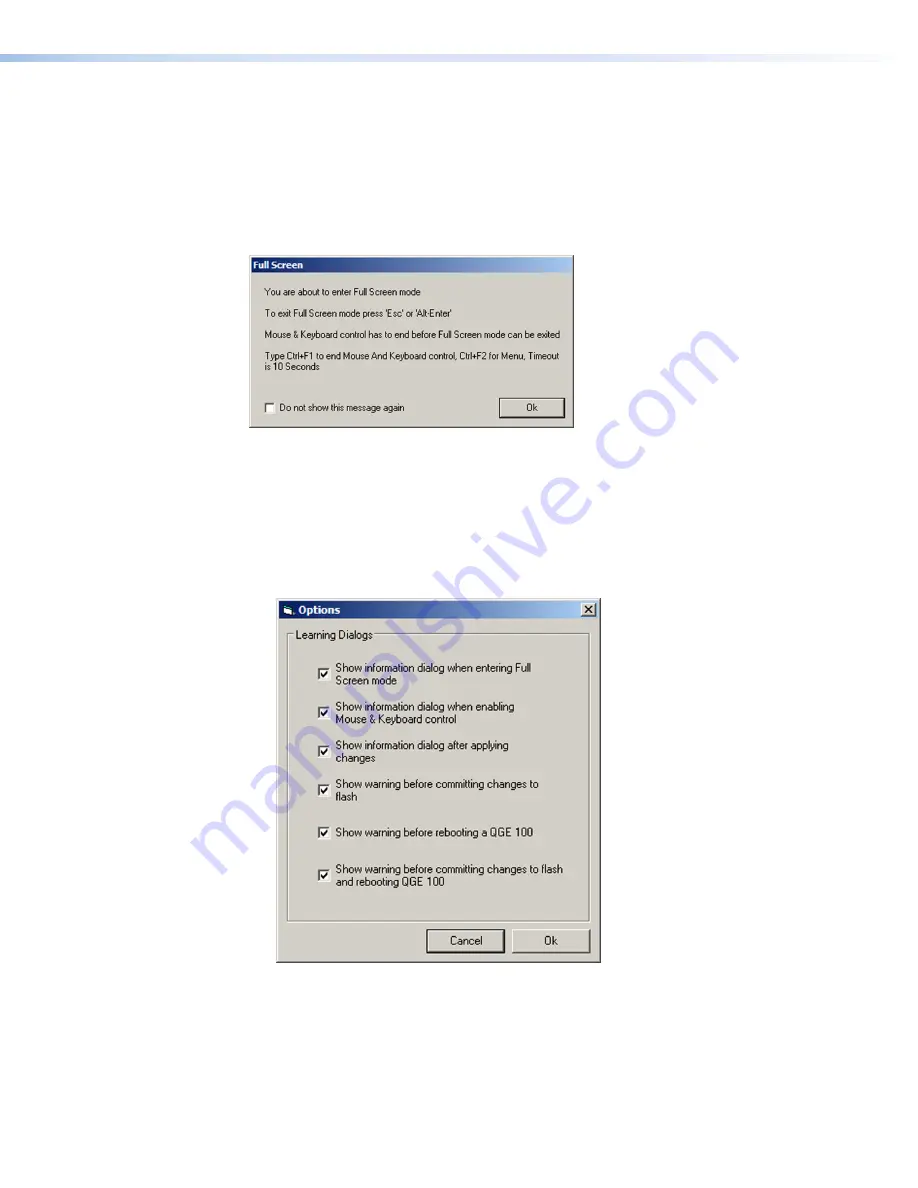
QGE 100 • Software Configuration and Control
40
Learning Dialogs
Learning dialogs are pop-up windows that the Administrator and QGE 100 Viewer
programs display when you perform certain operations. These dialogs provide additional
information that may be helpful while you are learning to use the software (to close a
learning dialog, click its
OK
button). You can disable or enable them as you need them.
The following figure shows an example of a learning dialog, which appears when you
select full screen viewing mode.
Figure 28.
Learning Dialog Example
To disable or enable the learning dialogs:
1.
From the
Tools
menu, select
Options
. The Learning Dialogs window opens,
displaying a list of all learning dialogs that the Administrator and QGE 100 Viewer
display. The Administrator has six different dialogs to display; the QGE 100 Viewer has
two.
By default, all learning dialogs are selected.
Figure 29.
Learning Dialog Selection Window — Administrator Program
2.
Deselect the check boxes for all learning dialogs that you do not want to display.
3.
When finished, click
OK
.






























