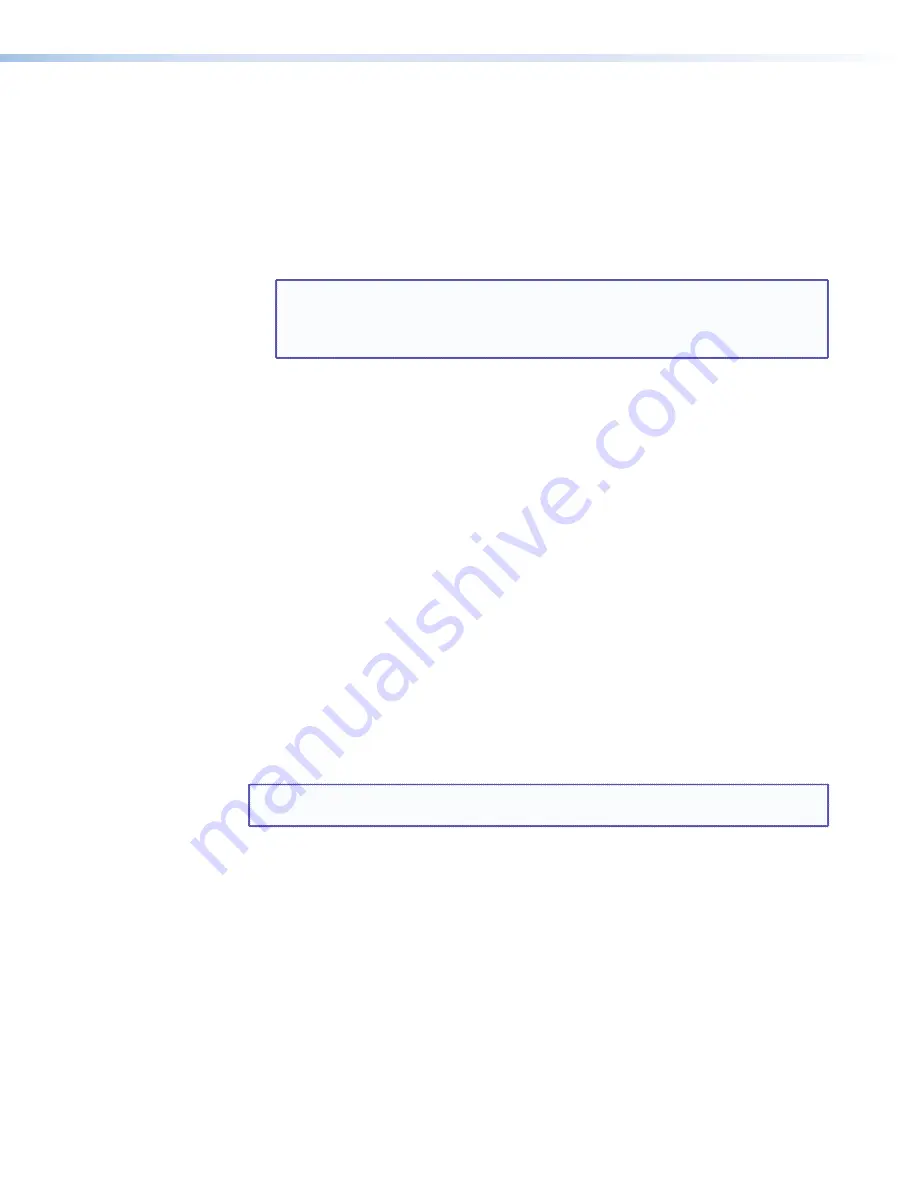
QGE 100 • Installation and Maintenance
13
2.
When the QGE 100 encoder is delivered, the following default addresses are set for it:
•
IP address:
172.28.231.98
•
Subnet mask:
255.255.000.000
If you need to change these addresses, use the QGE 100 Administrator software to
enter new addresses (see the “
Software Configuration and Control
” section for
detailed procedures). The IP address must be within the range of addresses that have
been specified for your network and cannot be in use by another network device. The
subnet mask must also be correct.
NOTE:
The IP address and subnet mask are required parameters for the QGE to
be on the network. Optional parameters that can be changed using the
Administrator software include Device Name, DNS Server Address, WINS
Server Address, and Default Gateway.
Ethernet Connection Indicators
After the Ethernet connection has been made, the green and amber LEDs at the bottom
of the LAN port indicate the status of the connection:
•
The green (link) LED
indicates that the QGE is properly connected to an Ethernet
LAN. This LED should light steadily.
•
The amber (activity) LED
indicates transmission of data on the RJ-45 connector. This
LED should flicker as the QGE communicates.
Connecting Power to the Unit
Powering up is the last step in the QGE 100 setup procedure. Always ensure that the
QGE 100 is powered up
before
the source computer. If you power on the QGE
after
the source computer, the computer may not correctly detect the mouse, keyboard, and
monitor.
To connect power to the unit:
1.
Plug the mini DIN connector of the provided 12 VDC power supply into the rear panel
mini DIN connector labeled “12V DC In.”
2.
Connect the provided power cord between the IEC connector of the power supply
and an AC outlet.
NOTE:
The QGE 100 power supply is double-insulated and does not require an earth
to ground connection.






























