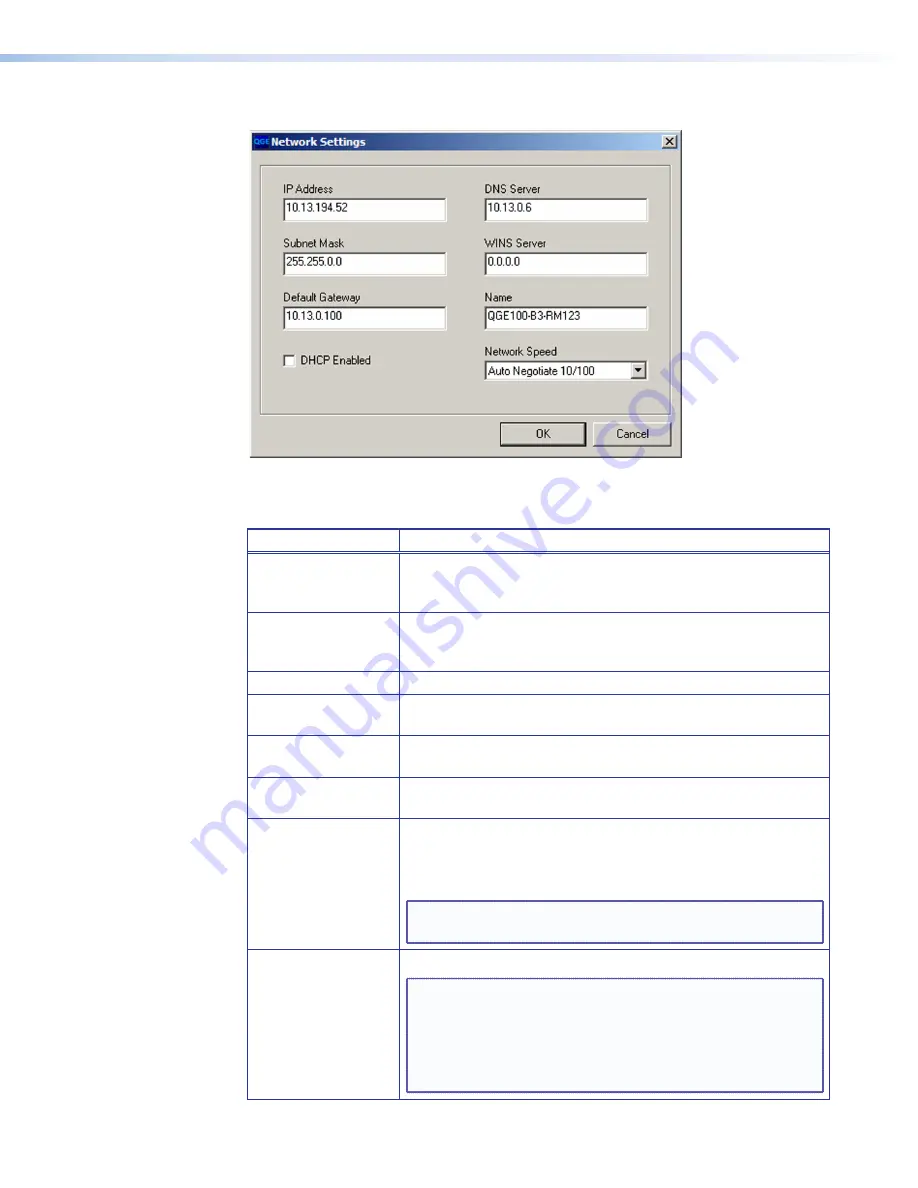
QGE 100 • Software Configuration and Control
30
Figure 22
Figure 22.
Network Settings Window
The table below lists and describes the network settings that can be changed.
Setting
Description
IP
Address
Enter the IP address for the QGE 100 (see “
IP Addressing
” in
the “Reference Information” section for basic information about
IP addresses). The factory default IP address is 172.28.231.98.
Subnet
Mask
Enter the subnet IP address. The default subnet mask is
255.255.0.0 (see “
Subnetting, a Primer
” in the “Reference
Information” section).
Default
Gateway
Enter a gateway IP address for the QGE.
DHCP
Enabled
Select this check box if you want to specify automatic detection
of the above IP addresses.
DNS
Server
Enter the IP address of the DNS Server. (If
DHCP
Enabled
is
checked, this server address is detected automatically.)
WINS
Server
Enter the IP address of the WINS Server. (If
DHCP
Enabled
is
checked, this server address is detected automatically.)
Name
(
Channel
Name
)
Enter a name of 1 to 15 characters for the QGE 100. The name
must start with a letter; the remaining characters can be letters,
numerals, or hyphens (
-
). Spaces and other special characters are
not permitted.
NOTE:
Specifying a name also requires that you specify DNS
and WINS IP addresses.
Network
Speed
Select an option from the drop-down menu.
NOTE:
This parameter normally can be left at its default
setting of
Auto
Negotiate
10/100
, which lets the
QGE 100 establish the fastest connection to the local
switch or router. If the QGE is connected to a switch
or router that does not allow auto negotiation, select
100
Mb/s
.
















































