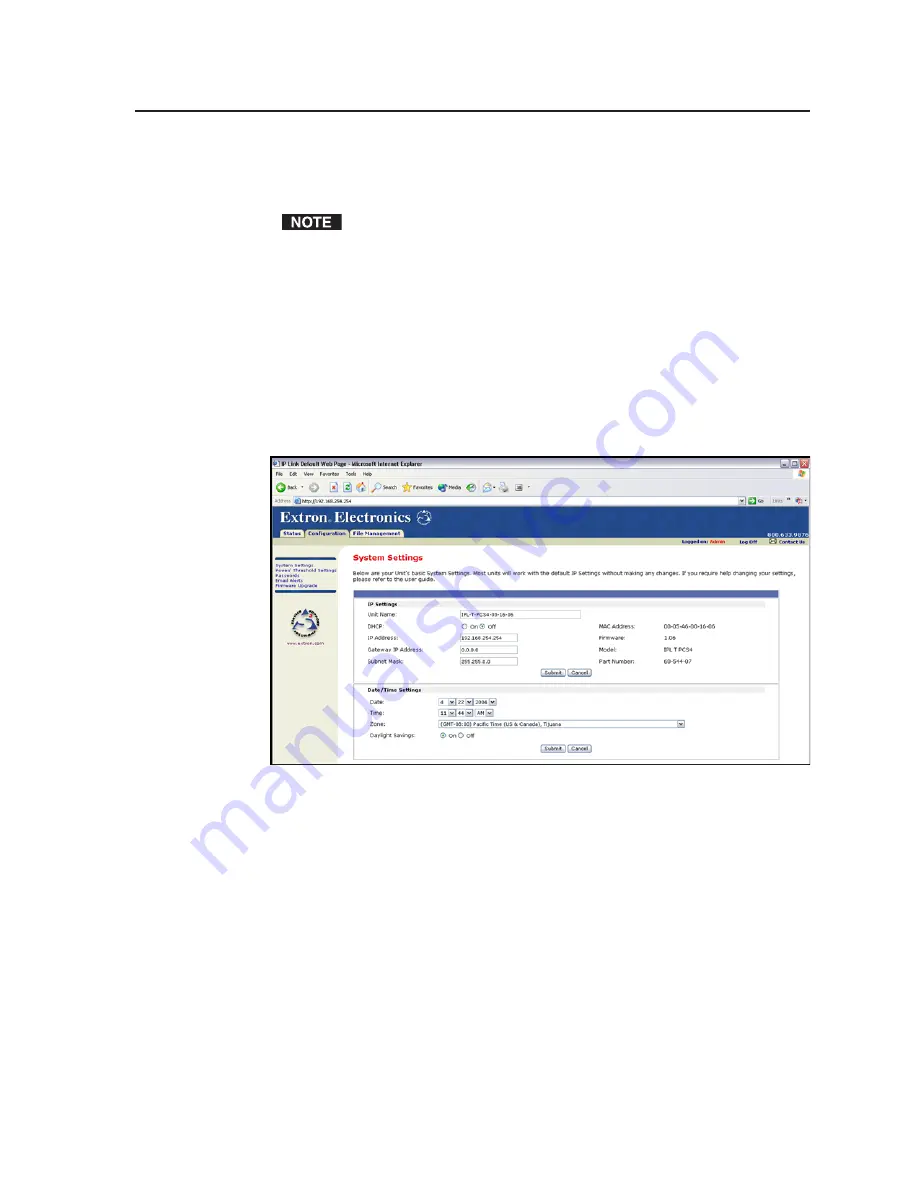
4-7
IPL T PCS4 • Web Page-Based Setup and Control
PRELIMINAR
Y
Configuring the IPL T PCS4 using a Web browser
The default Web pages that are preloaded on the PCS4 are compatible with
popular Web browsers such as Internet Explorer (version 5.5 or higher).
The following instructions assume that you have already configured the
Windows-based PC, connected it to the PCS4’s LAN port, and powered on
the interface.
1
.
Obtain a valid IP address, subnet mask, and gateway address for the
PCS4 from your network administrator.
2
.
Launch a Web browser (such as Internet Explorer) on the connected PC (for
which you set up the network configuration earlier), and enter the PCS4’s
default address,
http://192.168.254.254
, in the address box. The PCS4’s
default Web page is displayed.
3
.
Select the Configuration tab, then select System Settings from the side bar
menu on the left of the screen. A configuration System Settings Web page
appears. A typical settings screen is shown below.
Example of a default system settings page
4
.
IP, gateway, and subnet mask addresses follow standard naming and
numbering conventions and protocol (xxx.xxx.xxx.xxx). The IP network
administrator should provide the addresses to be used with this interface.
Enter the new IP address assigned for the PCS4, the corresponding subnet
mask, and gateway address, then click Submit.
The PSC4 takes approximately two minutes to store the new settings. Once
the interface’s IP address is changed, your PC loses communication with
the PCS4, and a screen appears, indicating that the page cannot be
displayed.
5
.
Close the browser.
6
.
After changing the PCS4’s IP settings, change your PC’s TCP/IP settings
back to their original configuration, and reboot if necessary. You are now
able to access the PCS4’s web pages to configure the front panel.
im Vertrieb von
CAMBOARD Electronics
www.camboard.de
Tel. 07131 911201
Fax 07131 911203






























