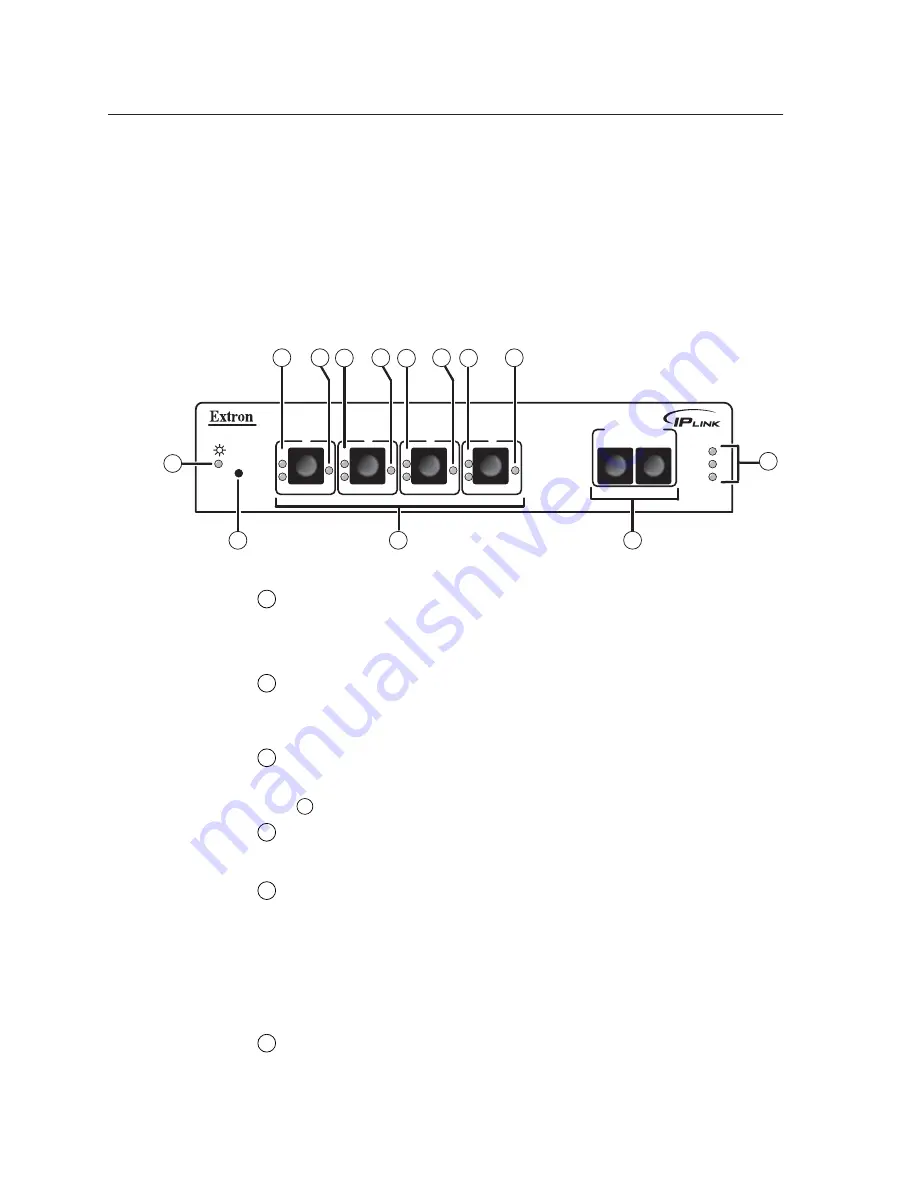
Front Panel Features and Operation
IPL T PCS4 • Front Panel Features and Operations
3-2
PRELIMINAR
Y
The PCS4 can be set up and operated by using:
•
The front panel controls
•
A computer or other device using an Ethernet connection and IP protocol
(Telnet or a Web browser)
Some settings can be adjusted only through a host computer using Extron’s
Simple Instruction Set
™
(SIS
™
) via Telnet, or using the PCS4’s embedded Web
pages. For details on setup and control via Ethernet, see chapters 4 and 5.
Front Panel Features
IPL T PC
S
4
R
F
1
S
F
2
S
F
3
S
F
S
ET REFERENCE
FULL
100
LINK
ACT
S
TANDBY
S
4
5
1
3
6
7
7
2
4
6
6
6
7
7
IPL T PCS4/PCS4i front panel
1
Power LED (green)
— When this green LED is lit, the PCS4/PCS4i
interface is receiving power and is running.
When the unit is being reset, this LED blinks the appropriate number of
times to indicate the reset mode it has entered.
2
Reset button (recessed)
— Use the tip of a Phillips screwdriver or an
Extron Tweeker to press this recessed button to reset the unit in one of four
Reset modes. See
Resetting the Unit
, later in this chapter, for details on reset
modes and on using this multiple function Reset button.
3
Power control buttons 1-4
— Press these buttons to switch power on and
off to the output receptacle with the corresponding number on the rear
panel. These buttons are also used, along with the Set Reference buttons
(
4
), to set the Full and Standby power thresholds.
4
Set Reference (Power threshold) buttons
— Press these buttons to set the
indicator LEDs for each receptacle to indicate whether the attached devices
is operating at Full or Standby power level.
5
LAN status LEDs
— These three LEDs show the status of the Ethernet
connection as follows:
100 (green)
— When lit, indicates a 100 Mbs connection speed.
Otherwise, the connection speed is 10 Mbs.
Link (green)
— Indicates that the interface has an active network
connection.
Act (yellow)
— (Activity) Blinks while data is being sent or received.
6
Power LED (red)
— (One for each receptacle) Indicates that power is being
supplied to the attached device.
im Vertrieb von
CAMBOARD Electronics
www.camboard.de
Tel. 07131 911201
Fax 07131 911203
















































