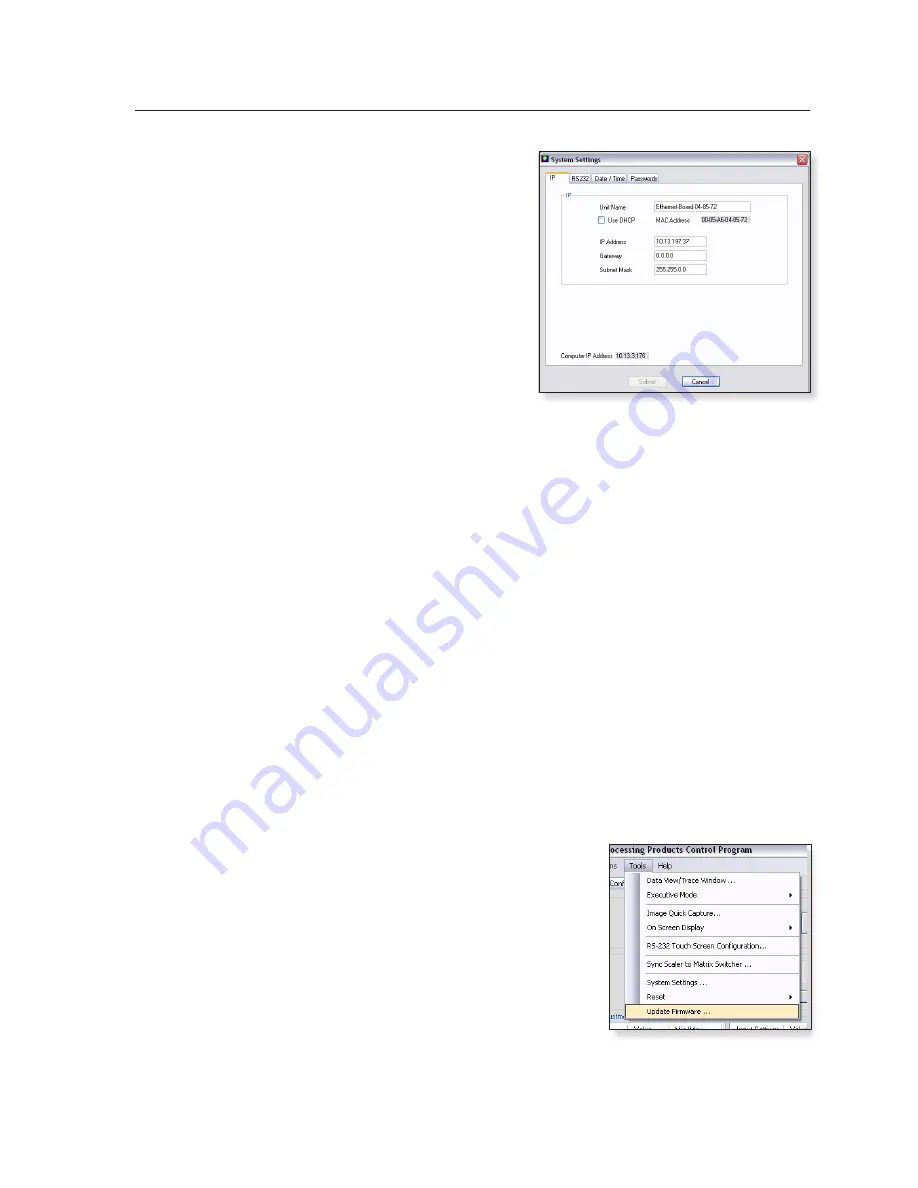
Annotator • Annotator Software
6-7
Click
Refresh Status
to update
the status of the matrix switcher.
Refreshing the status returns
updated information about which
scaler input is tied to a particular
matrix output.
If the matrix IP address needs to
be changed or which output of the
matrix the Annotator is connected
to, click
Remove Sync Scripts.
• System Settings... —
Select this
to open a secondary window.
This allows changes to be made
to various device settings: IP and
RS-232 connections, date/time, and
passwords. Select the applicable tab, change the settings as desired, and click
Submit
to make the changes effective.
N
Changing the IP address may result in loss of connection to the LAN.
Only the baud rate can be changed when selecting the RS-232 tab.
Click
Cancel
or the X in the window’s top right corner to exit without changes.
• Reset —
If it is necessary to reset the Annotator, select this to open a secondary
drop-down box. Two options are available: Reset to Factory Defaults and Reset
to Absolute Defaults Except IP Settings.
Reset to Factory Defaults
resets all settings on the device to their factory
defaults, including all video and audio settings, and clears all configuration files
from the device.
Reset to Absolute Defaults Except IP Settings
resets all setting on the device
to their defaults, including all captured images and the customized On Screen
Display. IP settings are not reset.
Select either option as desired.
• Update Firmware... —
Selecting this opens the Firmware Loader application
(where already installed on a connected PC). The Firmware Loader uploads new
firmware to the device, through a serial port or TCP/IP connection.
In order for the Update Firmware function to work, the Firmware Loader
application must be installed on the connected PC. If already installed, skip steps
1 through 4
below.
To download and install the Firmware Loader application:
1
. Go to
www.extron.com
.
2
. Enter “Firmware Loader” in the Search
field and press Enter.
3
. Locate the Firmware Loader application
in the search results and click
Download
Now!
4
. Follow the on-screen prompts to
complete the download.
To update the device’s firmware:
1
. From the SPPCP Tools menu, select
Update Firmware
. The SPPCP minimizes and the Firmware Loader
application opens.
N
For full instructions about using the Firmware Loader, click
Help > Help
(or F1) on the open Firmware Loader window.
Содержание Annotator
Страница 1: ...Annotator Annotation Graphics Processor 68 1661 01 Rev A 12 09 ...
Страница 8: ...Annotator 1 Chapter One Introduction About this Manual About the Annotator Definitions Features ...
Страница 96: ...Annotator A Appendix A Reference Information Specifications Annotator Part Numbers Cables and Accessories ...
Страница 101: ...Annotator B Appendix B Ethernet Connection Ethernet Link Subnetting A Primer ...






























