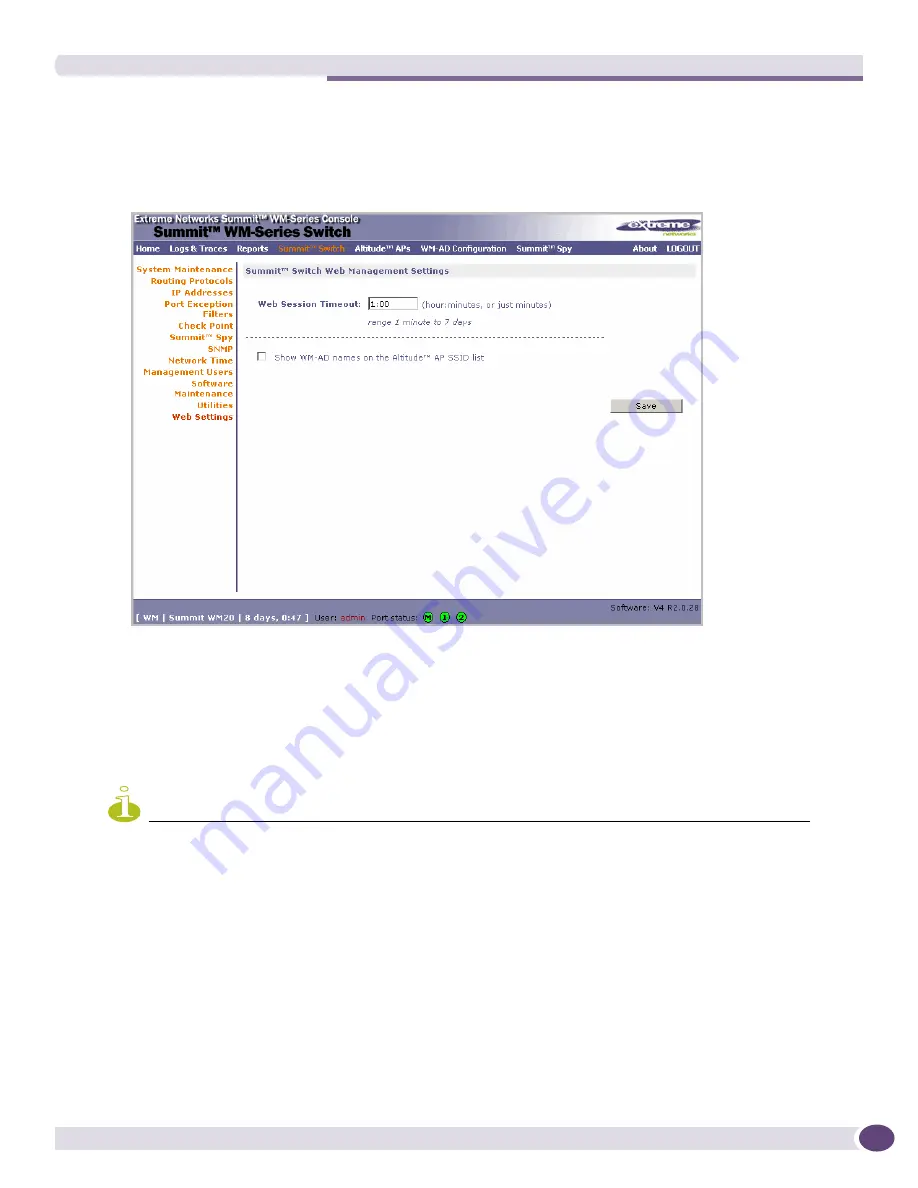
Configuring Web Session Timeouts
Summit WM20 User Guide, Software Release 4.2
167
To configure Web session timeouts:
1
From the main menu, click
Summit Switch
. The
Summit Switch Configuration
screen is displayed.
2
In the left pane, click
Web Settings
The
Summit Switch Web Management Settings
screen is
displayed.
3
In the
Web Session Timeout
box, type the time period to allow the Web session to remain inactive
before it times out. This can be entered as hour:minutes, or as minutes. The range is 1 minute to 168
hours.
4
Select the
Show WM-AD names on the Wireless AP SSID list
checkbox to allow the names of the
WM-ADs to appear in the SSID list for Wireless APs.
5
To save your settings, click
Save
.
NOTE
Screens that auto-refresh will time out, unless a manual action takes place prior to the end of the timeout period.
Содержание Summit WM20
Страница 8: ...Table of Contents Summit WM20 User Guide Software Release 4 2 8 ...
Страница 20: ...About this Guide Summit WM20 User Guide Software Release 4 2 20 ...
Страница 54: ...Configuring the Summit WM Controller Summit WM20 User Guide Software Release 4 2 54 ...
Страница 96: ...WM Access Domain Services Summit WM20 User Guide Software Release 4 2 96 ...
Страница 150: ...WM Access Domain Services Configuration Summit WM20 User Guide Software Release 4 2 150 ...
Страница 168: ...Availability and Controller Functionality Summit WM20 User Guide Software Release 4 2 168 ...
Страница 172: ...Working With Third Party APs Summit WM20 User Guide Software Release 4 2 172 ...
Страница 184: ...Working With the Summit WM Series Spy Summit WM20 User Guide Software Release 4 2 184 ...
Страница 194: ...Working With Reports and Displays Summit WM20 User Guide Software Release 4 2 194 ...
Страница 216: ...Performing System Maintenance Summit WM20 User Guide Software Release 4 2 216 ...






























