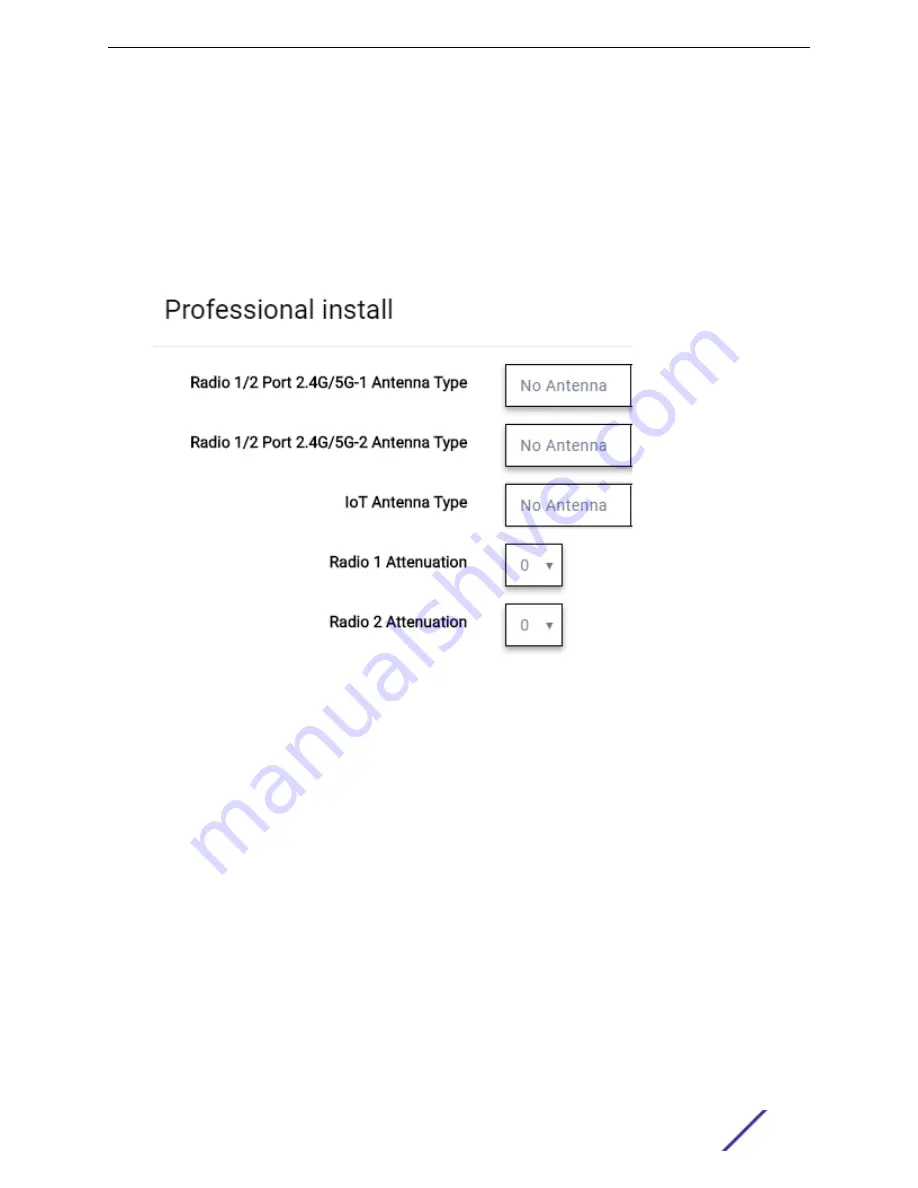
3 Click
Professional Install
.
The fields and corresponding antenna value options that appear on the Professional Install dialog
depend on the selected AP and the antenna models that are available. Select an antenna for each
available port. By default, the two antennas must be identical. However, you have the option to select
No Antenna
for the second antenna port. Select the antenna model from the drop-down field. Choose
the desired attenuation for each radio from the drop-down list. Selectable range is from 0 to 30 dBI.
Additionally, the AP3915e, AP3917e, and AP510e access point models offer an external IoT antenna.
Figure 19: Professional Install Settings (Two port AP)
Related Links
AP510e Professional Install Settings
on page 111
AP560h Professional Install Settings
on page 112
on page 108
on page 107
NEW!
AP510e Professional Install Settings
The following rules apply to AP510e antenna installation:
•
Group 1 (2.4GHz/5GHz) accepts identical dual band antennas.
•
Group 2 (5GHz) accepts identical 5G or dual band antennas.
•
Antennas must be configured consecutively for each group. Group 1 starts with Port 1/Group 1 and
Group 2 starts with Port 5/Group 2. An equal number of antennas must be configured for both
groups. For example, to support a 4x4 deployment, install Group 1 & Group 2 — 4 antennas each. To
support a 2x2 deployment, install Group 1 & Group 2 — 2 antennas each.
Configure
ExtremeCloud Appliance User Guide for version 4.36.03
111
















































