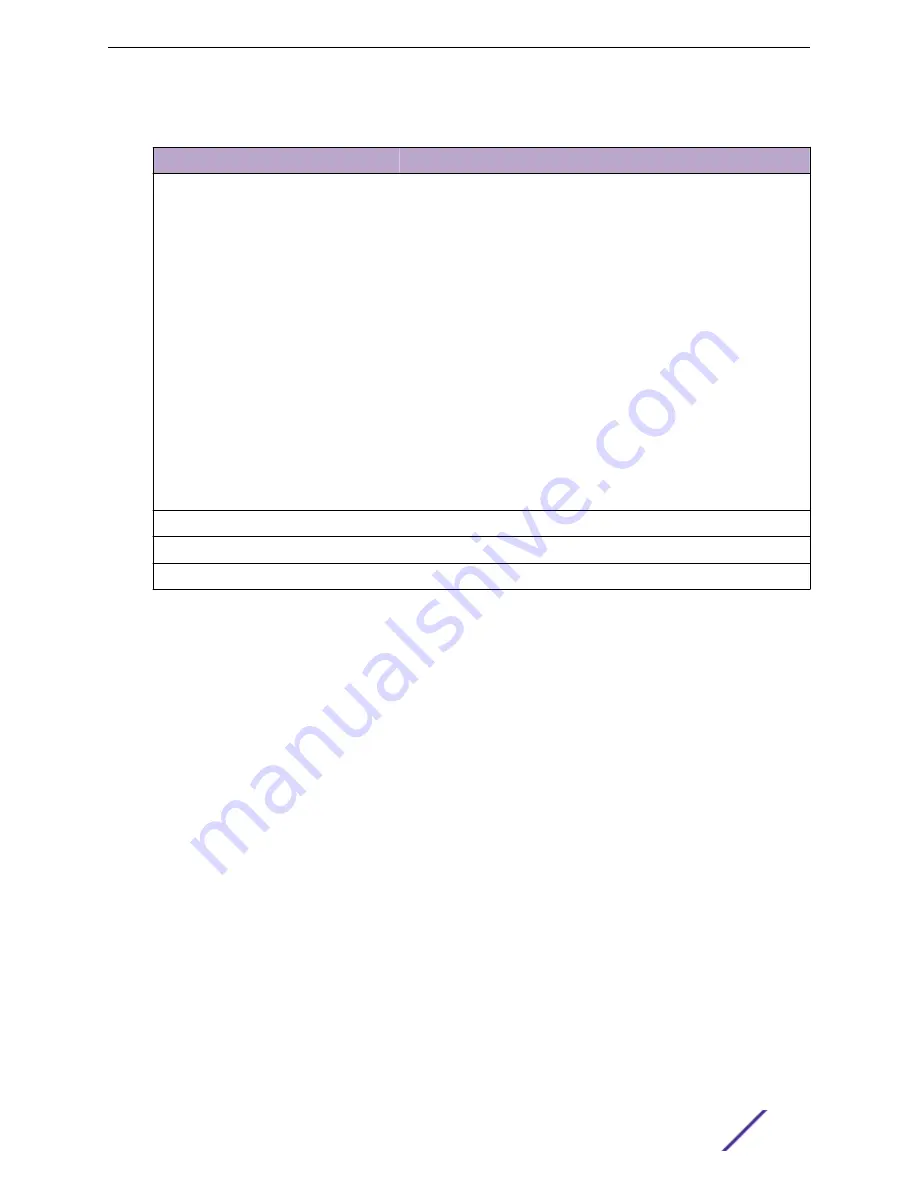
Table 44: AP Actions
Field
Description
Image Upgrade
Select from the list of AP version images and apply to selected APs. If
more than one AP is selected, the upgrade image must be common
between the selected APs. If not, a message displays indicating that
there is no common image. Download appropriate image or select
different APs. For information on downloading an upgrade image, see
Minimize service impact
. Check this box to upgrade APs without
impacting AP service to clients. When this option is enabled, APs
upgrade in batches allowing clients to roam to other APs during an AP
upgrade. The order for AP upgrade is as follows:
1
APs without clients.
2 APs with < 1kB per second traffic via the APs wired port.
3 APs grouped by channel. APs serving the same channel are
upgraded together.
4 APs serving DFS and Weather channels.
There is a delay of 180 seconds between upgrading each set of APs.
APs serving DFS and Weather channels are upgraded within a 9-
minute interval.
Upgrade Camera
Applies to AP3916ic only.
Delete
Delete the selected APs.
Reboot
Restart the selected APs .
Related Links
on page 28
Adding APs
Access Points and Switches are automatically added to ExtremeCloud Appliance via the cloud-
connector when the DHCP and DNS prerequisites have been met. For full instructions on configuring
DHCP, NPS, and DNS services, refer to the
ExtremeCloud Appliance Deployment Guide
located in the
Extreme Networks documentation portal:
https://extremenetworks.com/documentation/
. You can use the Add functionality to pre-provision any AP or switch before
they connect.
Using the Add functionality, you can clone an existing AP or add a unique AP configuration. An AP that
is discovered by ExtremeCloud Appliance, but is not yet a member of a device group, has a status of
In-
Service Trouble
.
Configure
ExtremeCloud Appliance User Guide for version 4.36.03
107
















































