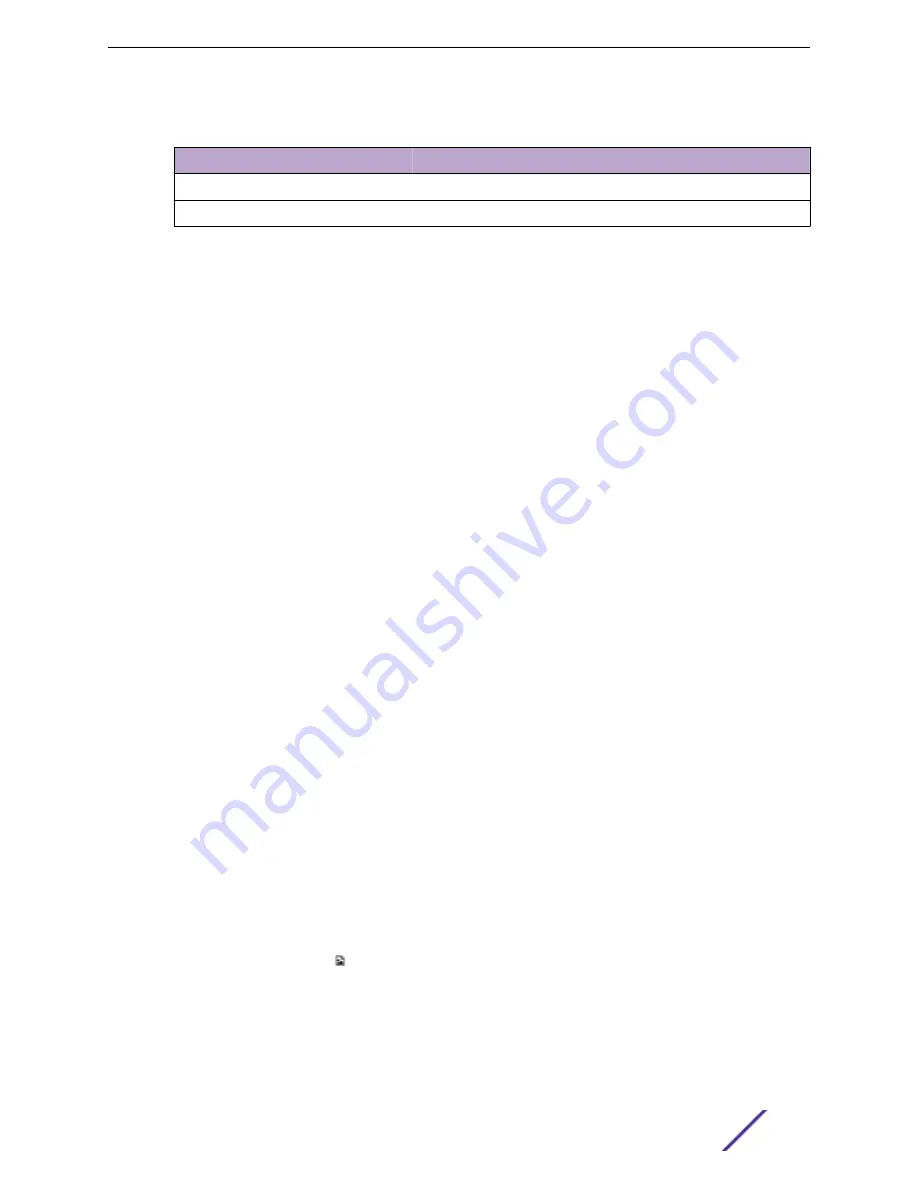
Table 43: New Floor Plan Settings
Field
Description
Floor Name
Unique name for the floor plan.
Floor Height
Floor height in meters.
2 Click
OK
.
Related Links
on page 99
Importing or Exporting a Floor Plan
Importing or Exporting a Floor Plan
ExtremeCloud Appliance supports the following floor plan file formats:
•
Zip
•
ExtremeCloud Appliance
•
Ekahau
To import or export a floor plan file, take the following steps:
1 Go to
Configure
>
Sites
. Add a new site or select a site and click Floor Plans tab.
2 From the Manage Floor Plans pane, do the following:
To import a file:
1 Select
Import
.
2 Select the file format and navigate to the floor plan file.
3 Click
Open
. Then, click
Save
.
To export a file:
1 Select
Export
.
2 Select the floor plan file.
The floor plan file is downloaded to your local machine.
Setting a Background Image
When creating a new floor plan, the first step is to set the background image.
To set the background image:
1 Go to
Configure
>
Sites
. Add a new site or select a site and click Floor Plans tab.
2 Click
Draw Tools
to display floor plan tools.
3 Under
Floor Image
, click to upload an image.
Configure
ExtremeCloud Appliance User Guide for version 4.36.03
100






























