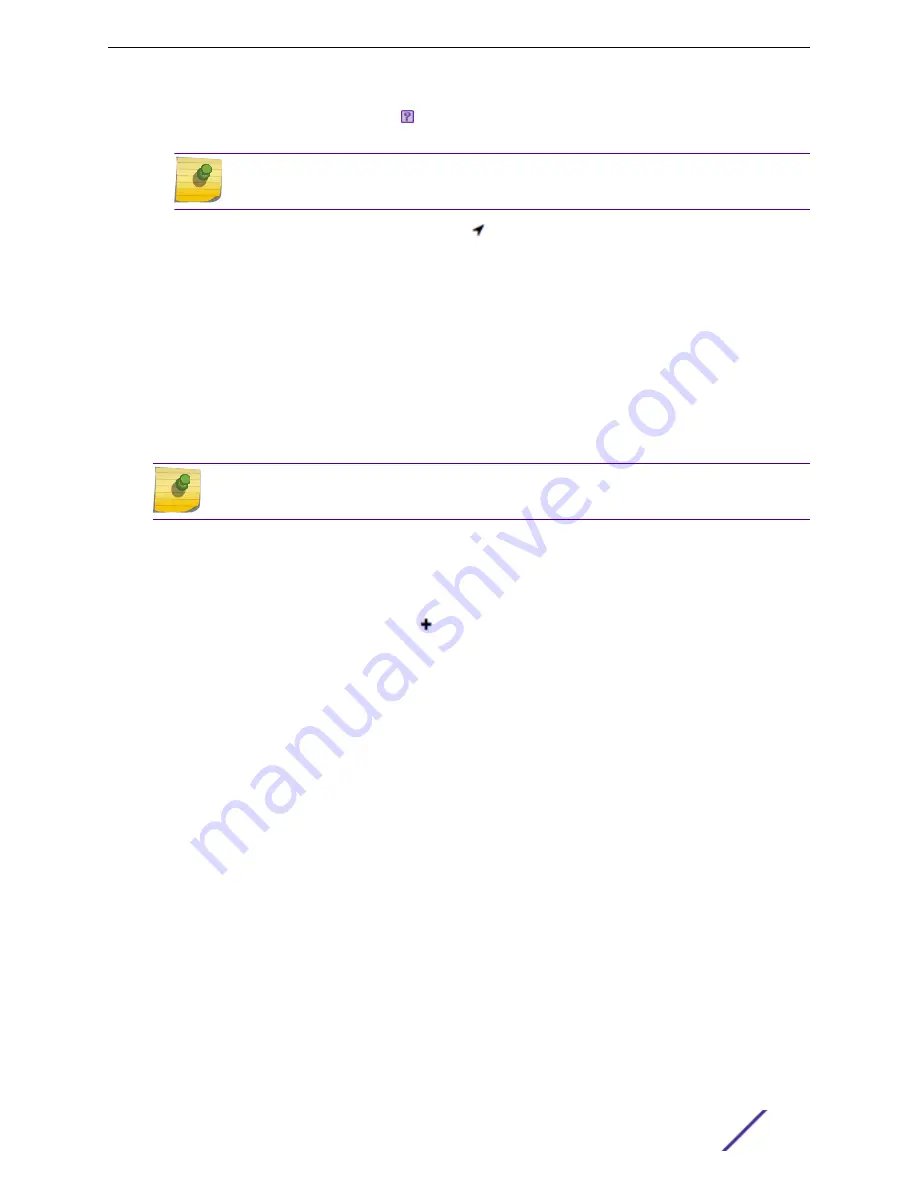
2 From the map, right-click each icon and select the serial number for the AP that will be installed in
that location.
Note
The list of available APs is populated from the selected device groups.
3 To edit the AP placement, click the AP selector next to the Place APs field, then click the AP icon
and drag it to a new location.
Related Links
on page 99
Adding a New Floor Plan
A floor plan map begins with a new floor. You can draw a new floor or import a complete floor plan.
Additionally, you can export floors or delete floors. Add floor plans when adding a new site or add a
floor plan to an existing site
Note
Floor plan limits depend on the appliance. See
on page 18.
.
To add a new floor plan:
1 Go to
Configure
>
Sites
. Add a new site or select a site and click Floor Plans tab.
2 In the Manage Floor Plans pane, select to add a new floor plan.
3 Enter a unique name for the new floor plan and the height of the floor ceiling. Then, select
OK
.
4 Draw a floor plan or import an existing plan.
a To import an existing plan, click
Import
.
b Navigate to the floor plan file and click
Open
.
5 Before you can save a floor plan, at a minimum, draw a boundary or set a background image.
The floor plan displays.
Next, go to
Related Links
Importing or Exporting a Floor Plan
Floor Plan Settings
1 Configure the following parameters for a floor plan.
Configure
ExtremeCloud Appliance User Guide for version 4.36.03
99






























