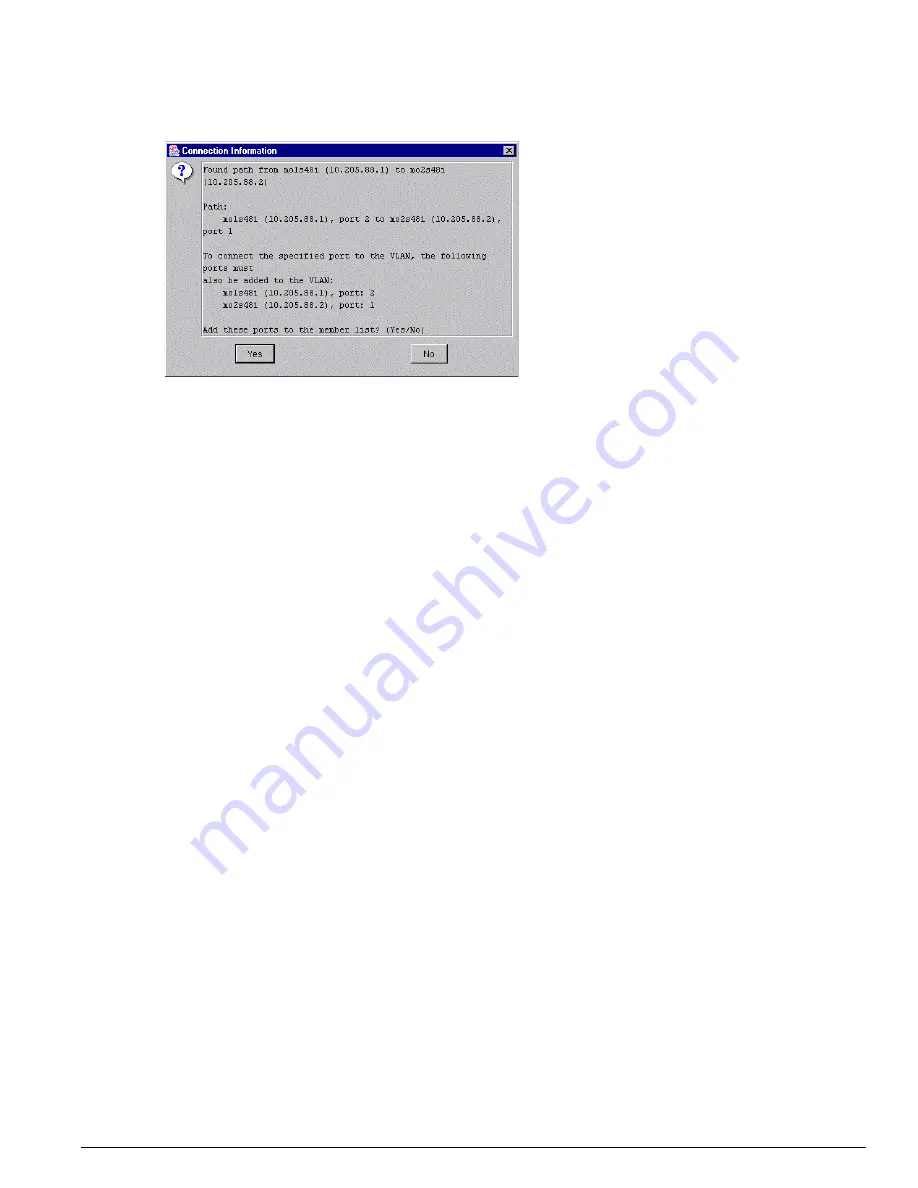
Network-wide Multidevice VLAN Configuration
EPICenter Concepts and Solutions Guide
89
Figure 41: Connection Information for a new port member of a VLAN
When you click
Apply
to create the VLAN, EPICenter will create the VLAN on all the specified devices
with the specified ports. By using multi-threading EPICenter can initiate these requests concurrently on
multiple devices, thus reducing the overall elapsed time required to implement those changes on the
devices.
When you modify VLAN membership to delete port members or add new ports or devices and ports,
again EPICenter will perform any configuration changes needed across all devices in the VLAN.
You can modify a VLAN either by clicking the
Modify
button in the VLAN Manager Toolbar, or by
selecting a VLAN or device and selecting
Modify VLAN Membership
from the right-click pop-up
menu. Modify VLAN Membership is available on the right-click pop-up menu from a selected device or
VLAN in the By VLAN Component Tree, and from a selected VLAN (but not from a selected device) in
the By Switch Component Tree.
The
Modify VLAN Membership
dialog lets you add and delete ports and devices and ports from the
selected VLAN; the
Modify VLAN
dialog also lets you change other VLAN properties (such as its tag
or Protocol Filter) and change the IP Forwarding behavior, if necessary.
Modifying VLANs from a Topology Map
From a Topology map, you can add ports to the VLANs in your network in two ways:
•
You can select one or more links on the map, and add them to an existing VLAN. Adding a link to a
VLAN will create the VLAN on the devices and ports that define the endpoints of the link(s) you
select (or add the appropriate port to the VLAN if it already exists on the device). You can also
create a new VLAN using the Add Links to VLAN feature.
•
You can select a device on the map, and add device edge ports to an existing VLAN.
You do not need to be displaying VLAN information to perform these functions.
To add links to a VLAN:
1
Select one or more links on the map (using Shift-click to select multiple links)
2
Click
Add Links to VLAN
from the Tools menu.
This opens a dialog where you can select a VLAN to which the links should be added, or you can
specify that they should be added to a new VLAN.
Содержание EPICenter 5.0
Страница 12: ...12 EPICenter Concepts and Solutions Guide Preface...
Страница 76: ...76 EPICenter Concepts and Solutions Guide Managing your Network Assets...
Страница 92: ...92 EPICenter Concepts and Solutions Guide Managing VLANs...
Страница 116: ...116 EPICenter Concepts and Solutions Guide Managing Wireless Networks...
Страница 146: ...146 EPICenter Concepts and Solutions Guide VoIP and EPICenter Avaya Integrated Management...
Страница 163: ...Appendices...
Страница 164: ......
Страница 178: ...178 EPICenter Concepts and Solutions Guide Troubleshooting...






























