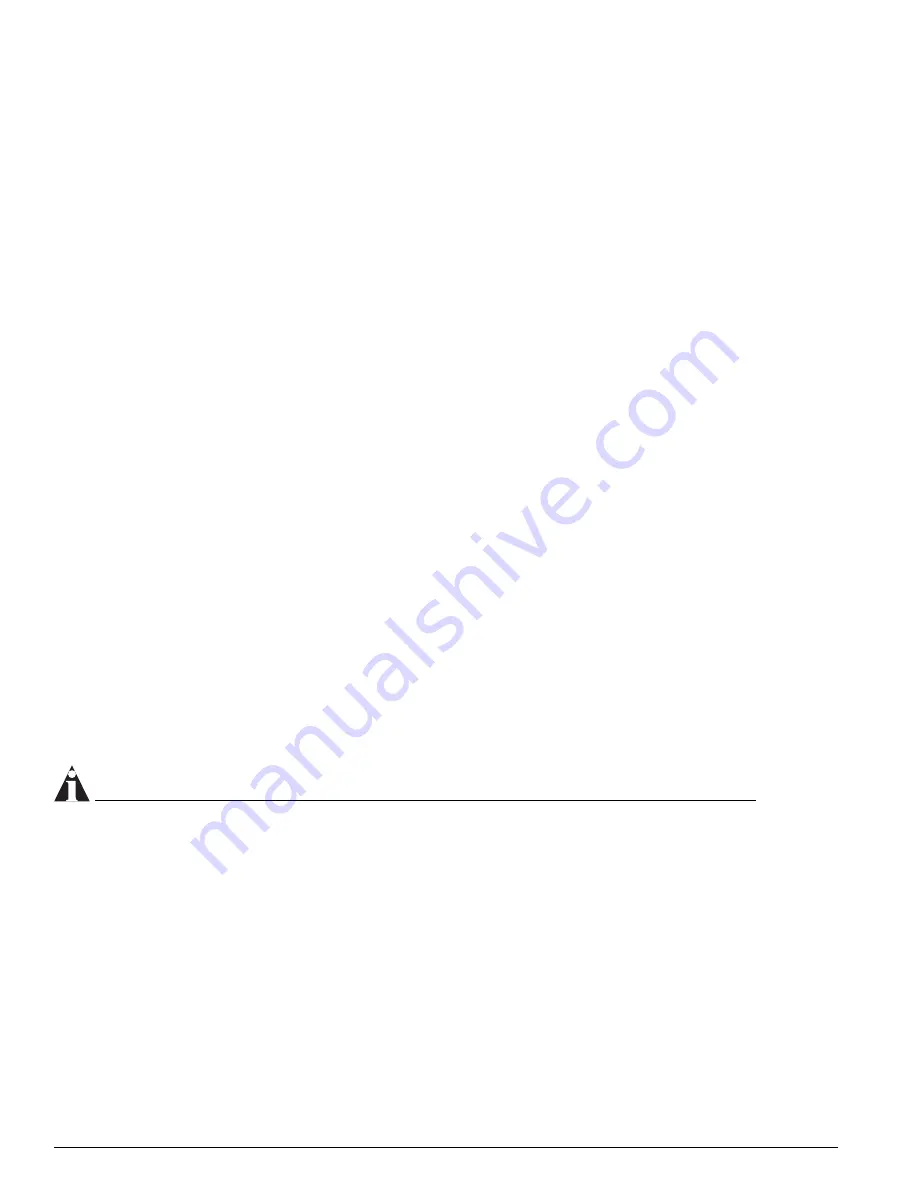
96
Extreme Networks Consolidated "i" and "e" Series Hardware Installation Guide
Summit Switch Models
Reset Button
Use the reset button to cycle the switch down and bring the switch back up without powering off the
switch. Your saved switch configuration information is not lost; unsaved switch configurations are lost.
Use a non-conductive tool to push the reset button.
Console Port
Use the console port (9-pin, “D” type connector) for local management. This port allows you to attach a
terminal and access the CLI through a serial connection.
Modem Port
Use the modem port to connect a modem for remote access to the command line interface (CLI).
Ethernet Management Port
Use the management port (10/100 Mbps Ethernet, RJ-45 connector) to plug an Ethernet cable directly
from your laptop into the switch for out-of-band management. This provides you with direct access into
the switch and allows you to view and locally manage the switch configurations.
See “Management Ports” in Chapter 1 for more information about the management port.
PCMCIA Slot
The PCMCIA slot is reserved for future use.
Power Sockets
The Summit7i switch has built-in dual redundant power supplies. Each power supply has its own
power socket. When the second power supply is connected to a second independent power source, both
provide a redundant, load-shared power source to the Summit7i switch. If one of the power sources or
power supplies fails, the second power supply provides all power needs which ensures uninterrupted
network operation.
NOTE
Only trained personnel should provide service for Summit7i switch power supplies.
Label
The label on the rear of the Summit7i switch displays important information about the switch. Write
down the following information before you install the switch:
•
Model number—Model number assigned to this device
•
Part number—Part number assigned to this device
•
Serial number—Manufacturing serial number for this device. Refer to the serial number when you
contact Extreme Networks technical support
•
MAC address—Unique Ethernet MAC address assigned to this device.
Содержание Alpine 3802
Страница 18: ...18 Extreme Networks Consolidated i and e Series Hardware Installation Guide Preface ...
Страница 19: ...Part 1 Common Features ...
Страница 20: ......
Страница 24: ...24 Extreme Networks Consolidated i and e Series Hardware Installation Guide Common Switch Features ...
Страница 25: ...Part 2 Site Planning ...
Страница 26: ......
Страница 56: ...56 Extreme Networks Consolidated i and e Series Hardware Installation Guide Site Preparation ...
Страница 57: ...Part 3 Summit Switch ...
Страница 58: ......
Страница 106: ...106 Extreme Networks Consolidated i and e Series Hardware Installation Guide Summit Switch Models ...
Страница 116: ...116 Extreme Networks Consolidated i and e Series Hardware Installation Guide Summit Switch Installation ...
Страница 137: ...Part 4 Alpine Switch ...
Страница 138: ......
Страница 158: ...158 Extreme Networks Consolidated i and e Series Hardware Installation Guide Alpine 3800 Series Chassis Installation ...
Страница 208: ...208 Extreme Networks Consolidated i and e Series Hardware Installation Guide Alpine 3800 Series I O Modules ...
Страница 213: ...Part 5 BlackDiamond Switch ...
Страница 214: ......
Страница 303: ...Part 6 Switch Operation ...
Страница 304: ......
Страница 307: ...Part 7 Appendixes ...
Страница 308: ......
Страница 314: ...314 Extreme Networks Consolidated i and e Series Hardware Installation Guide Safety Information ...
Страница 368: ...368 Extreme Networks Consolidated i and e Series Hardware Installation Guide Module Technical Specifications ...
Страница 376: ...376 Extreme Networks Consolidated i and e Series Hardware Installation Guide Installing GBICs and Mini GBICs ...
















































