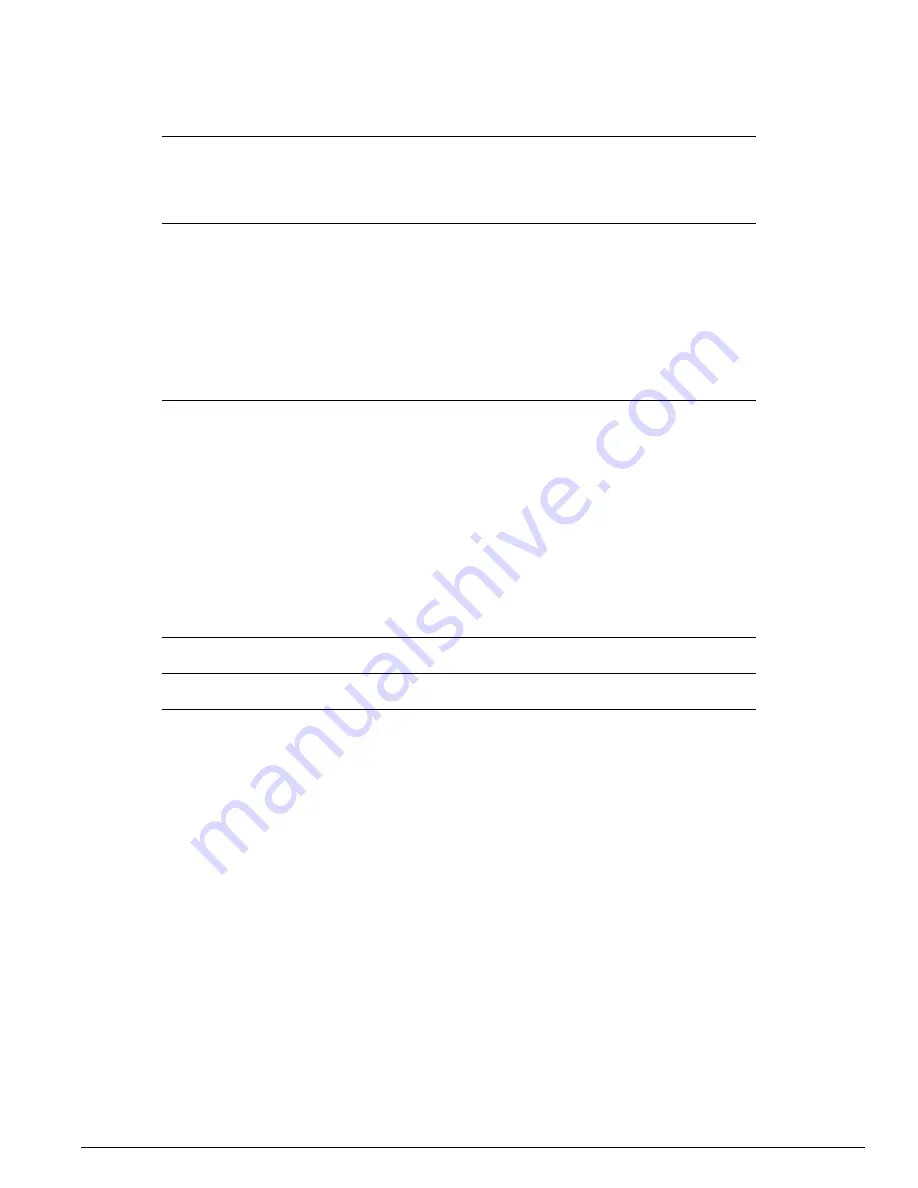
BlackDiamond Modules
Extreme Networks Consolidated "i" and "e" Series Hardware Installation Guide
359
Table 123:
F48Ti and F96Ti module specifications
The RJ-21 port is shown in Figure 177.
Physical Dimensions
Height: 1.6 inches (4.1 cm)
Width: 15.1 inches (38.4 cm)
Depth: 16.0 inches (40.6 cm)
Weight: 6.25 lbs (2.81 kg)
Safety
Certifications and Standards
NEBS/Telcordia, Type IV, Level 3, GR-63 Issue2
UL 60950 3rd Edition, listed accessory
cUL listed accessory to CAN/CSA-C22.2 No. 60950-00
EN60950:2000 plus deviations
IEC950CB, IEC 60950:1999
Low Voltage Directive (LVD)
AS/NZS 3260
S-Mark (Argentina)
EN60825-1 + A11:1996
FCC CFR 21, CDRH
Electromagnetic Compatibility (EMC)
Certifications and Standards
NEBS/Telcordia, Type IV, Level 3, GR-1089 Issue2
FCC CFR 47 Part 15 Class A
CAN/ICES-003 Class A
89/336/EEC EMC Directive
EN55022:1998 Class A
CISPR22:1997 Class A
EN55024:1998 includes IEC 6100-4-2, 3, 4, 5, 6, 11
EN6100-3-2, 3-3
VCCI Class A (Japan)
AS/NZS 3548 (Australia/New Zealand)
NOM/NYCE (Mexico)
MIC Mark (Korea)
GOST (Russia)
CNS 13438 Class A (Taiwan)
Environmental
NEBS/Telcordia, Type IV, Level 3, GR-63 Issue2
EN/ETSI 300 019
Telecommunications
NEBS/Telcordia, Type IV, Level 3, GR-1089, GR-63
EN/ETSI 300 386-2 v1.1.3 (2000)
Содержание Alpine 3802
Страница 18: ...18 Extreme Networks Consolidated i and e Series Hardware Installation Guide Preface ...
Страница 19: ...Part 1 Common Features ...
Страница 20: ......
Страница 24: ...24 Extreme Networks Consolidated i and e Series Hardware Installation Guide Common Switch Features ...
Страница 25: ...Part 2 Site Planning ...
Страница 26: ......
Страница 56: ...56 Extreme Networks Consolidated i and e Series Hardware Installation Guide Site Preparation ...
Страница 57: ...Part 3 Summit Switch ...
Страница 58: ......
Страница 106: ...106 Extreme Networks Consolidated i and e Series Hardware Installation Guide Summit Switch Models ...
Страница 116: ...116 Extreme Networks Consolidated i and e Series Hardware Installation Guide Summit Switch Installation ...
Страница 137: ...Part 4 Alpine Switch ...
Страница 138: ......
Страница 158: ...158 Extreme Networks Consolidated i and e Series Hardware Installation Guide Alpine 3800 Series Chassis Installation ...
Страница 208: ...208 Extreme Networks Consolidated i and e Series Hardware Installation Guide Alpine 3800 Series I O Modules ...
Страница 213: ...Part 5 BlackDiamond Switch ...
Страница 214: ......
Страница 303: ...Part 6 Switch Operation ...
Страница 304: ......
Страница 307: ...Part 7 Appendixes ...
Страница 308: ......
Страница 314: ...314 Extreme Networks Consolidated i and e Series Hardware Installation Guide Safety Information ...
Страница 368: ...368 Extreme Networks Consolidated i and e Series Hardware Installation Guide Module Technical Specifications ...
Страница 376: ...376 Extreme Networks Consolidated i and e Series Hardware Installation Guide Installing GBICs and Mini GBICs ...
















































