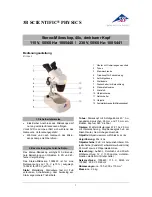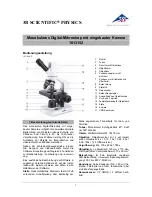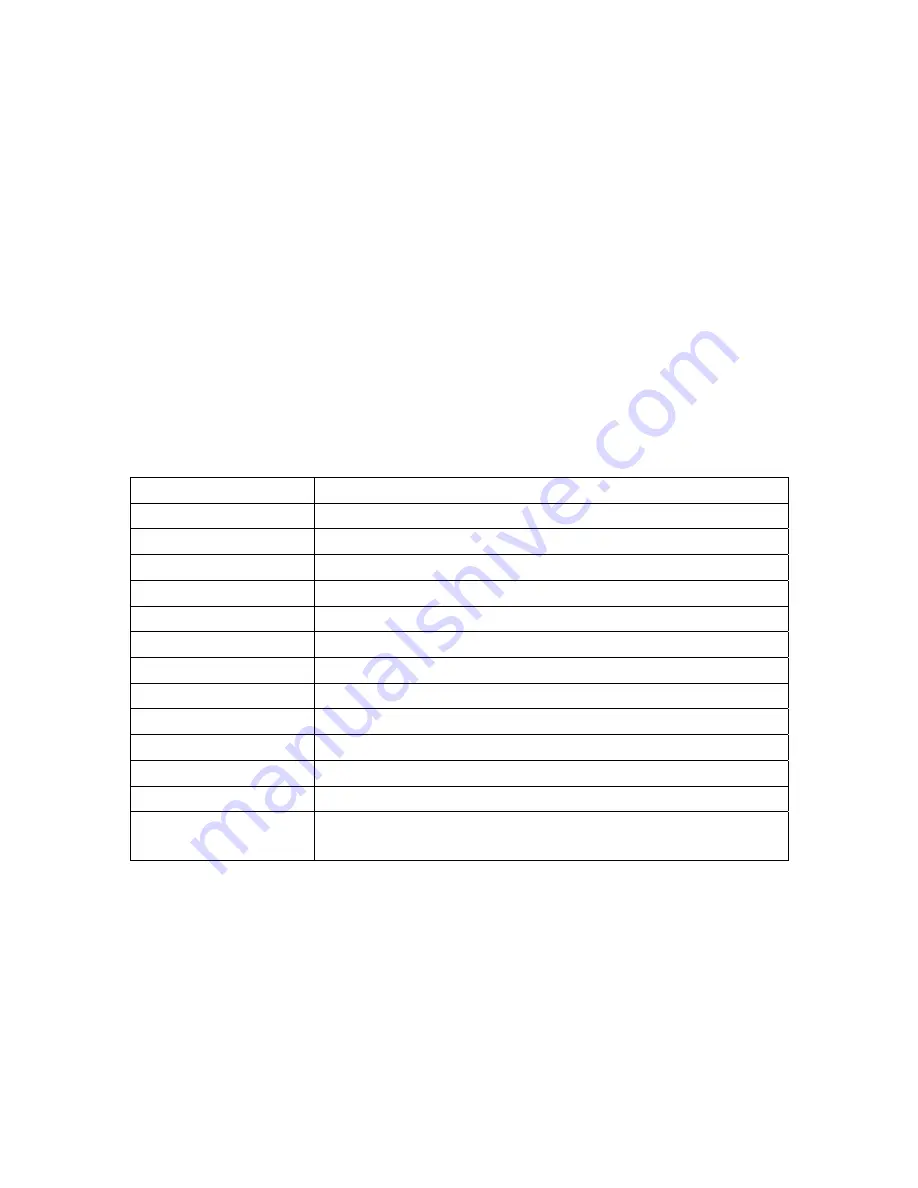
19 MC200-EU-EN V2.1 07/13
4. Maintenance and Safety
Please read the following information carefully before use.
4.1 Maintenance
Please observe the following items with regard to instrument storage and use:
(1) Keep the instrument dry: Do not place the product in a humid environment.
(2) Avoid temperature extremes: Temperature extremes (moving the instrument from a very
cold to a very warm environment, for example) will cause internal condensation. Keep the
instrument packaged when not in use.
(3) Avoid drop or shock to the instrument.
(4) Shut off the instrument before switching off the power supply or before removing the
battery.
(5) Do not subject the lens to a strong source (the sun, for example) for long periods of time.
(6) Handle SD Card and movable parts carefully and avoid contact with the camera lens.
(7) When not in use, switch off the power supply and remove battery (or unplug power cable)
and store in a dry place with excellent ventilation. Do not expose the instrument in an
environment lower than -5°C or higher than 50°C.
(8) Store the MC200 in its protective sleeve or original packaging when not in use.
4.2 Specifications
Sensing Element
2 million pixels CMOS
Lens High-sensitivity
Lens
Auxiliary Source
Ultra-bright white LED x 8
LCD
2.8” TFT Color LCD
SD Memory Card
2 G Byte SD Card
Communication
USB 1.1 full speed and AV Terminal
Magnification
Optical Zoom 1x~ 10 x (continuous) and 40 x; 5 x Digital Zoom
Connection
DC IN Terminal (mini USB connector)
Lithium Battery
Model: NP-120; Voltage: 3.7 V; Battery Capacity: 1800mAh
USB Power Supply
Output: 5.0/1A DC; Input: 100-240V 50/60Hz)
Electrical Consumption 4V/360mA
Dimensions
129 × 67 × 28 mm (5.1 x 2.6 x 1.1”)
Weight
120g (4.2 oz.); 160g. (5.6 oz) with battery
Operational Conditions
Temperature: -5
°
C to 50
°
C (23
°
F to 122
°
F)
Relative Humidity: 85% (Non-condensing)