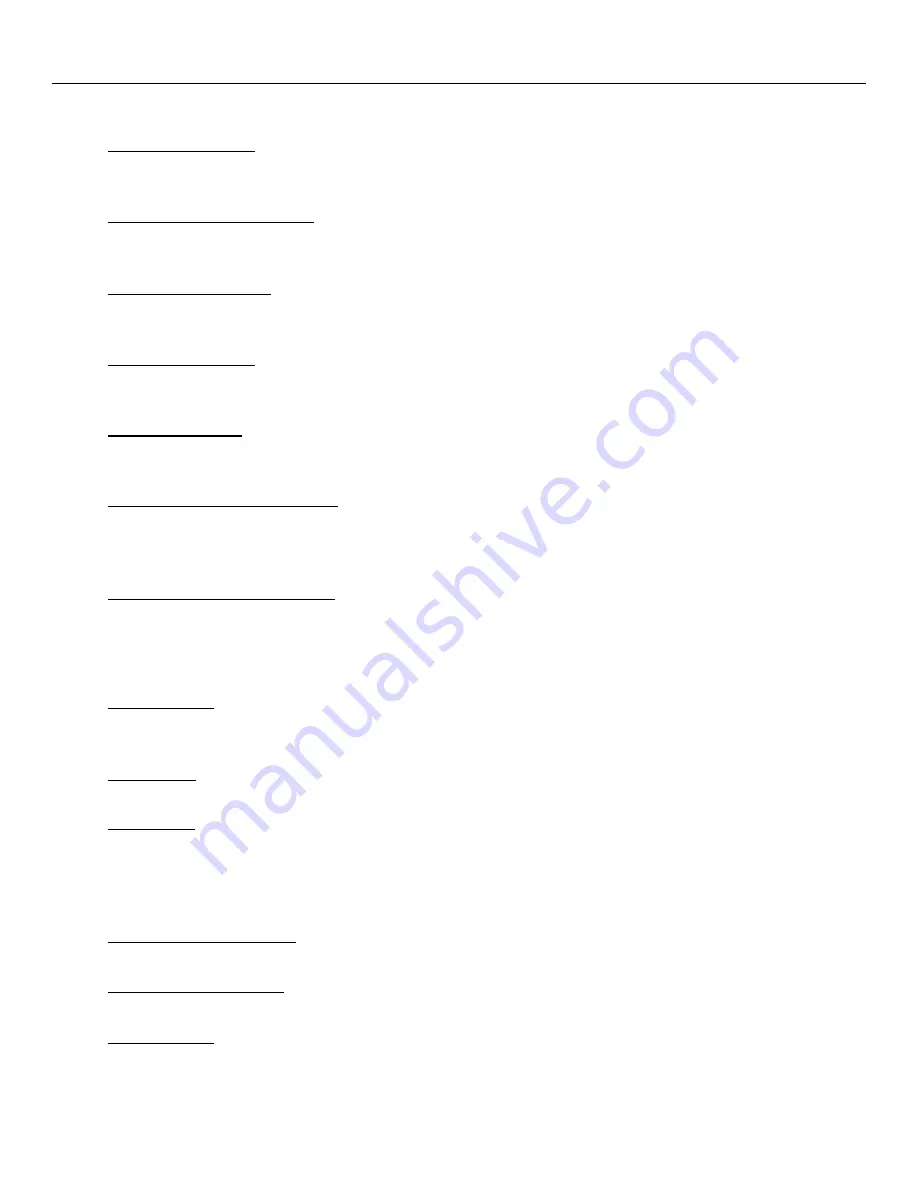
5
Operating Instructions
Explanation of Displays
WEIGHT DISPLAY
LCD Display (left side) indicates Gross weight or Net weight in lbs. (Net weight is used when
Tare function is activated)
PIECE WEIGHT DISPLAY
LCD Display (center) indicates the average or unit piece weight depending upon how the Scale
is programmed.
QUANTITY DISPLAY
LCD Display (right side) indicates the accumulated total number of pieces on the Scale
platform.
ZERO INDICATOR
Located on the lower left hand side of the WEIGHT LCD, this down-arrow indicator appears
when the Scale is zeroed.
NET INDICATOR
Located on the lower right hand side of the WEIGHT LCD, this down-arrow indicator appears
when the weight display is NET (used with TARE function only) rather than GROSS.
ADD SAMPLES INDICATOR
Located on the lower right hand side of the PIECE WEIGHT LCD, this down-arrow indicator
appears when the piece sample on the Scale’s platform is not enough to provide an accurate
count
LIGHT SAMPLE INDICATOR
Located on the lower left hand side of the PIECE WEIGHT LCD, this down-arrow indicator
appears when the piece sample is not heavy enough to provide an accurate count.
Explanation of Programming Keys
ON/OFF KEY
Located on the bottom right hand side of the Scale. Press to power the Scale. Press again to
power down.
ZERO KEY
Resets the weight display to zero
TARE KEY
Press to store Tare weight. If you want to weigh an object while in a container but do not want
the weight of the container to be part of the weight display, simply enter in the weight of the
container as a Tare and only the object weight will display. Refer to later section for more on
the Tare function.
NUMERIC KEYS (0 – 9)
Used to set numeric data for Tare, Sample Number, Sample Weight, or Limit Numbers.
DECIMAL POINT KEY
Used to set the decimal point manually for Tare or Sample Weight.
WT SET KEY
Used to set a known unit weight for normal operation. Also used to set the user programmable
Alarm limit for count checking. For more on the Alarm function, refer to later sections in this
manual.


























