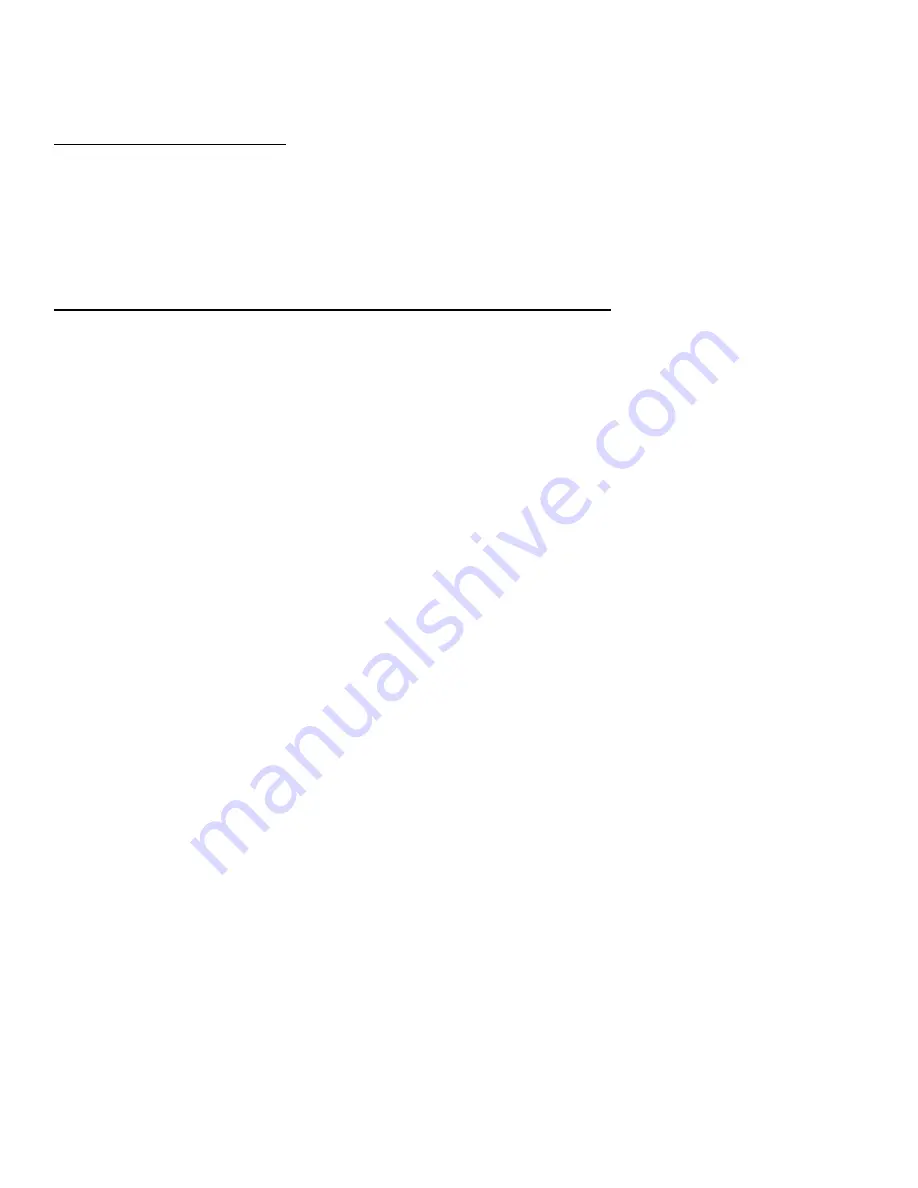
7
Sample Piece Setting
There are two sampling methods:
Numeric entry Sample Setting
1. Place the sample pieces on the Scale platform. The total weight will display on the WEIGHT
LCD (left).
2. Set the number of sample pieces using the numeric keypad. The sample number will readout
on the PIECE WEIGHT LCD (center) while programming.
3. Press the SAMPLE key and the PIECE WEIGHT LCD will read the average piece weight. The
QUANTITY LCD will readout the sample number.
Unit Weight Sample Setting (use when individual piece weight is known)
1. Program the known piece weight using the numeric and decimal keys. The weight will readout
on the PIECE WEIGHT LCD (center).
2. Press the WT SET key (weight set) and the flickering display will become stable indicating that
the reading is stored in memory.
3. If an error is made while programming, press the CE key (Cancel entry) to clear the LCD and
start again.
4. The ADD SAMPLES indicator will appear on the lower right hand area of the PIECE WEIGHT
LCD (center) if the total weight of the samples is below 4.4 ounces. If this occurs, add pieces
until the indicator turns off. Set the new number of samples using the numeric keys and then
press the SAMPLE key. The piece limit is 9,999.
5. If the LIGHT SAMPLES indicator appears on the lower left of the PIECE WEIGHT LCD
(center), the average weight or set unit weight is not heavy enough for accurate counting
(under 0.14 ounces).
User Alarm Limit Function
To set a piece count audible Limit Alarm, press the CHECK key and then enter a value for the Limit
Alarm using the numeric keys. Next press the WT SET then the CHECK key. After this operation,
when the piece count reaches the user defined Alarm Limit, the scale will sound an audible tone. To
clear the Alarm setting, press the CHECK, CE, WT SET, CHECK keys in sequence.


























