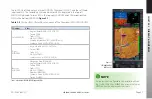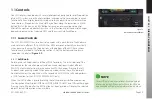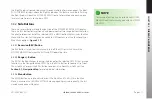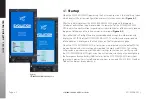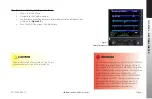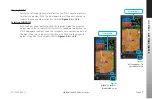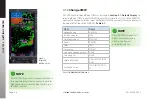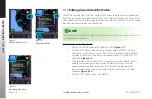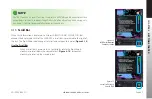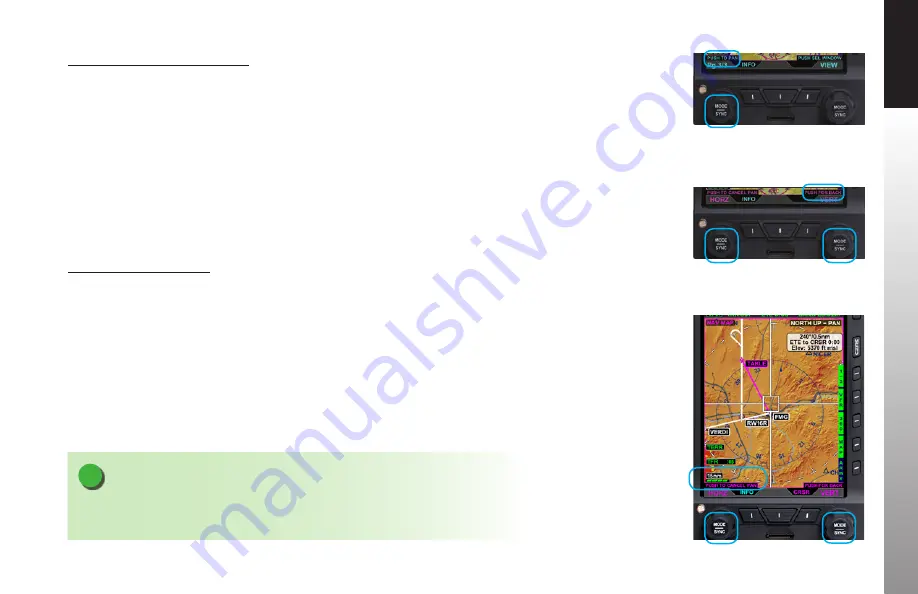
CHAPTER 4
GET
TING ST
ARTED
EFD1000/500 MAX MFD Pilot’s Guide
Page 4-6
091-00006-002 ()
EFD1000/500 MAX MFD Pilot’s Guide
Page 4-7
091-00006-002 ()
Change the VIEW of a WINDOW
1. Push the Right Knob to select the WINDOW you want to change. The
Magenta border will move from WINDOW to WINDOW as the Right Knob is
pressed to indicate which WINDOW is selected.
The selected VIEW’s name also
displays in magenta.
2. Rotate the Right Knob to display the available VIEWS for that WINDOW until
the VIEW you want displays (
Figure 4-7
).
4.1.3 Panning
The Navigation Map and Weather VIEWs support a panning feature that allows the pilot
to view areas away from the aircraft’s current position.
Use the Panning Feature
1. Select the WINDOW that contains the VIEW you want to pan. The PUSH TO
PAN label displays in cyan above the Left Knob (
Figure 4-8
).
2. Press the Left Knob to activate panning. The PUSH TO PAN label changes to
PUSH TO CANCEL PAN, the Left Knob label changes to HORZ. The Right Knob
label changes to VERT with PUSH FOR BACK above the label. All labels are
magenta (
Figure 4-9
).
3. Rotate the Left Knob to pan to left or right and rotate the Right Knob to pan
up or down (
Figure 4-10
).
4. Push the Left Knob to exit panning mode and return the VIEW to the original
position with the aircraft centered in the VIEW.
NOTE
You can also push the Right Knob to return back to the original VIEW mode.
Figure 4-8
PUSH TO PAN Displays
Above the Left Knob
Figure 4-9
Panning Activated
Figure 4-10
Panning the
Navigation Map