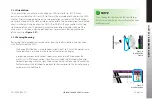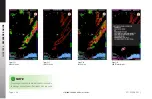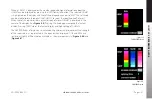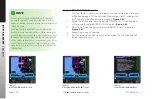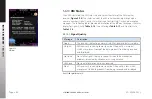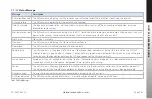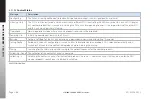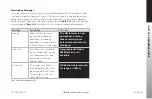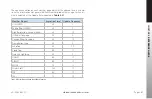CHAPTER 5
REFERENCE GUIDE
EFD1000/500 MAX MFD Pilot’s Guide
Page 5-54
091-00006-002 ()
EFD1000/500 MAX MFD Pilot’s Guide
Page 5-55
091-00006-002 ()
5.6.6
AIRMET/SIGMET
The AIRMET/SIGMET screen displays a graphical depiction of AIRMETs (AIRman’s
METeorological Information) and SIGMETs (SIGnificant METeorological Information).
AIRMETs and SIGMETs are weather advisories broadcast by National Weather Service for
the lower 48 states and adjacent coastal waters. Both AIRMETs and SIGMETs warn pilots
of potentially hazardous weather. AIRMETS warn of less severe weather than SIGMETs.
The AIRMET/SIGMET screen displays these advisories as graphical images overlaid on
the basic weather map (
Figure 5-79
).
There are three AIRMET types: S (sierra) for mountain obscuration and IFR conditions,
T (tango) for turbulence, and Z (zulu) for icing. They are all issued for six hour periods
beginning at 0245 UTC, and are amended when necessary for changing weather
conditions or issuance/cancellation of a SIGMET.
There are two types of SIGMETs, non-convective and convective. Non-convective
SIGMETs warn about severe Icing, extreme turbulence, dust storms and/or sandstorms
lowering visibilities to less than three (3) miles, and volcanic ash. Convective SIGMETS
are issued hourly for thunderstorm-related aviation hazards. SIGMETS are issued for 6
hour periods for conditions associated with hurricanes and 4 hours for all other events.
If conditions persist beyond the forecast period, the SIGMET is updated and reissued.
Figure 5-79
AIRMET/SIGMET