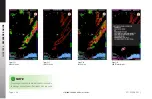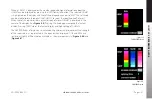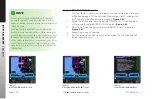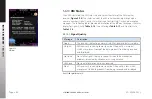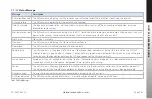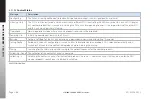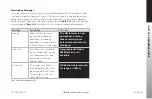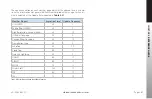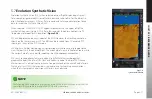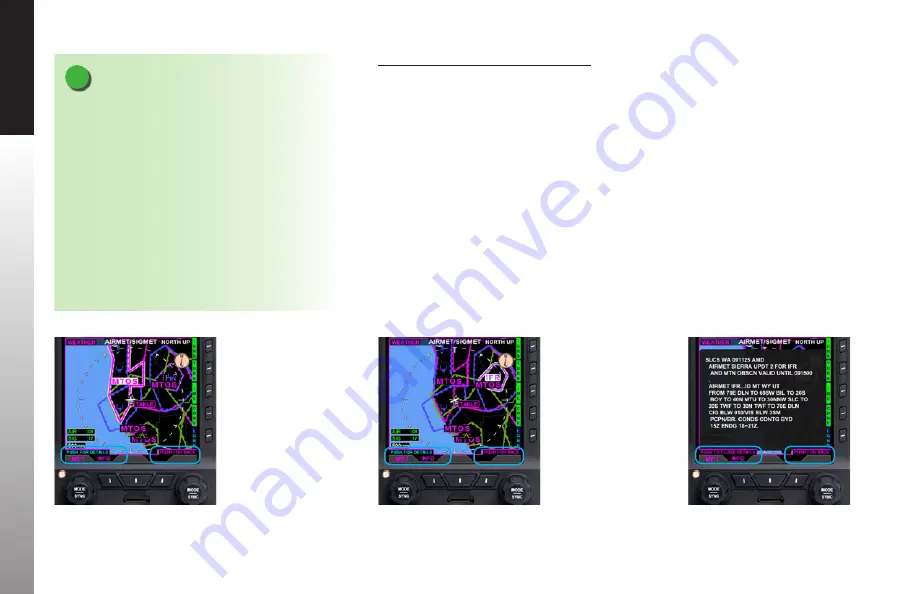
CHAPTER 5
REFERENCE GUIDE
EFD1000/500 MAX MFD Pilot’s Guide
Page 5-58
091-00006-002 ()
EFD1000/500 MAX MFD Pilot’s Guide
Page 5-59
091-00006-002 ()
Display AIRMET/SIGMET Information
1. With the AIRMET/SIGMET weather product screen displayed, press the lower
Left Button labeled INFO. The Left Knob label changes to MET and both the
Left Knob and Left Button label turn magenta (
Figure 5-85
).
2. Rotate the Left Knob to select the desired AIRMET/SIGMET. A white border
will surround the colored AIRMET/SIGMET border (
Figure 5-86
).
3. Press the Left Knob to display the selected AIRMET/SIGMET information
(
Figure 5-87
).
4. Repeat steps 2 and 3 as desired.
5. Press the lower Left Button, to exit selection mode. The Left Knob and Left
Button labels turn cyan.
Figure 5-85
METAR Product VIEW with MTOS Selected
Figure 5-86
METAR Product VIEW with IFR AIRMET Selected
Figure 5-87
Selected IFR AIRMET Information Pop-up
NOTE
It is possible to select an AIRMET/SIGMET item that
is not in the current viewable display area. Use the
Range +/- button to zoom out or in (respectively) to see
selectable items.
Selecting a map range of 500 nm or higher might
make it easier to see selected items. When viewing the
map at a lower map range the selected item may be at
the edge of the map display. and the white border will
not be visible. In rare cases at larger zoom scales, it may
be that the selected item is so small as to be less than
one pixel in size. In this case, zooming in will reveal the
selected item.