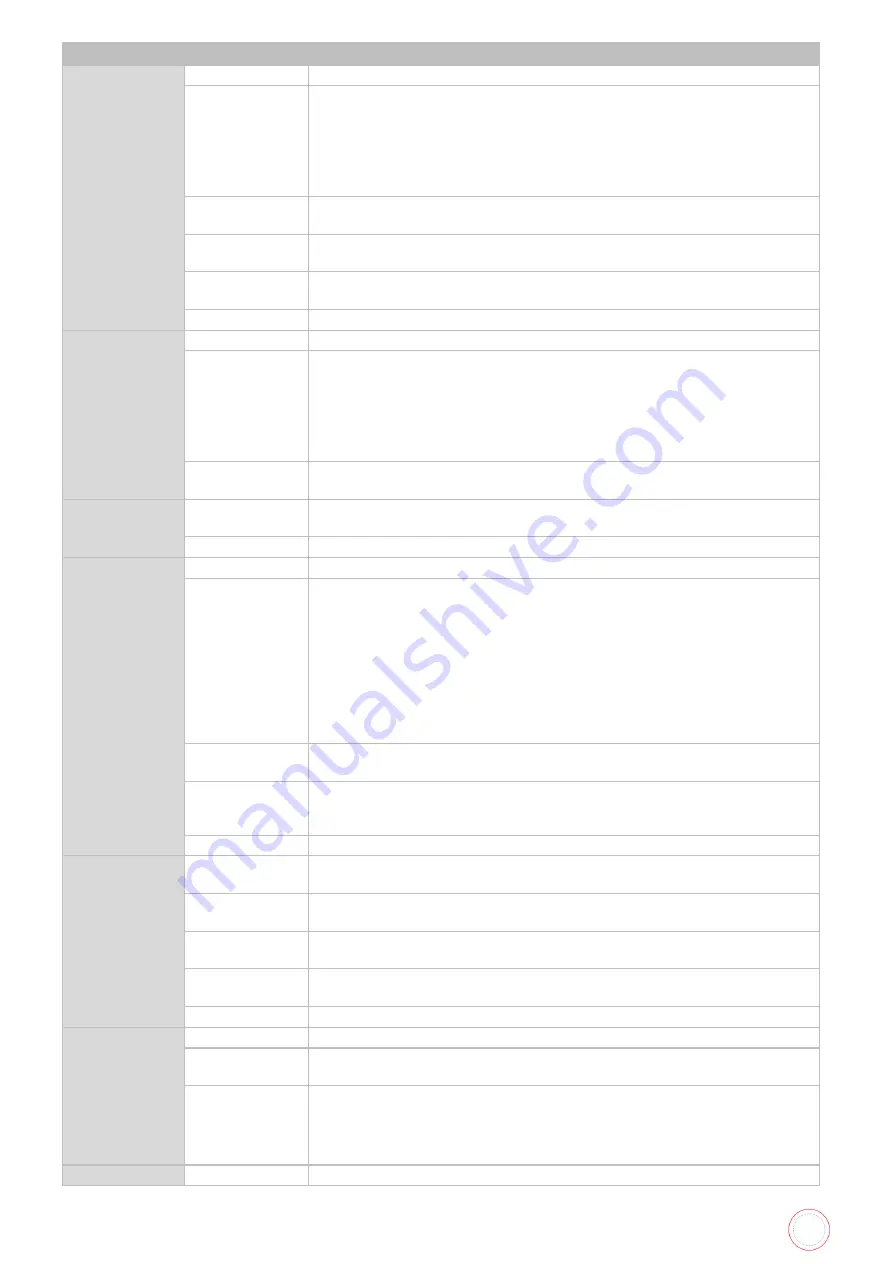
Service Manual_AVA1_ENG-20220922_I
92
Printer Setup >
Parallel Print
Overview
ON/OFF of the parallel process function for multiple cards
Detail
To set ON/OFF of the parallel process function for multiple cards.
ON: Perform the parallel processing (continuous printing). Print up
to 2 cards at once through parallel processing in the printer.
OFF: Do not perform the parallel processing (prints one card at a
time). Do not print another
card until the previous card finishes printing (normal eject).
Adj/Set/Operate
Method
Select the setting value.
Press the SET key, and then confirm the setting value.
Caution
Set this item according to the specification of the card printing
system.
Adj/Set/Operate
Method
ON OFF
Default Value ON
Short Size Print Overview
ON/OFF of the partial printing of color data
Detail
To set ON/OFF of the card empty detection when waiting
OFF: Always print (temporary transfer) on the entire surface of card
ON: Perform the partial printing (primary transfer) on the effective
area (region with data other than 0 tone) only within color data. The
design or layout of the color data may reduce the time required to
print the cards.
Adj/Set/Operate
Method
Select the setting value.
Press the SET key, and then confirm the setting value.
Short Size Print Display/Adj/Set
Range
ON OFF
Default Value OFF
Initialize Mode Overview
Set of the initializing actions
Detail
RENEW: Initializes when turning on the power and clearing errors.
Updates the ink ribbon and transfer film (*1).
BEFORE PRINTING: Initializes when printing the first time after
turning on the power. Does not initialize when turning on the power
or clearing errors.
NORMAL: Initializes when turning on the power and clearing errors.
Does not update the ink ribbon and transfer film.
*1: Discards a specified amount of ink ribbon and transfer film every
third initialization operation and uses a new area.
Adj/Set/Operate
Method
Select the setting value.
Press the SET key, and then confirm the setting value.
Display/Adj/Set
Range
RENEW BEFORE PRINTING NORMAL
Default Value RENEW
Language
Overview
Language setting for displaying error messages and user mode
menu on the LCD screen
Detail
Sets the language to be used for displaying error messages and for
the user mode menu on the LCD screen.
Adj/Set/Operate
Method
Select the setting value.
Press the SET key, and then confirm the setting value.
Display/Adj/Set
Range
ENGLISH CHINESE
Default Value ENGLISH
Revision Check Overview
Moves to the setting menu of the printer configuration (revision)
Adj/Set/Operate
Method
Select the item, and then press SET key.
Display/Adj/Set
Range
Revision
Rbn Back Tension Ribbn Tension Platen Nip Duty Thermister
Heat Roller FilmTension(1st)
Gensokuhi Dm2
Heating Time Overview
Display of heat roller high temperature heating time
Содержание AV1H0000BD
Страница 1: ...Service Manual_AVA1_ENG 20220922_I 1 AVANSIA SERVICE MANUAL...
Страница 68: ...Service Manual_AVA1_ENG 20220922_I 68 Drawing 4 CLEANING TAPE CASSETTE S10198 CLEANING ROLLER S10197...
Страница 69: ...Service Manual_AVA1_ENG 20220922_I 69 Drawing 5 PUSHING BLADE CP012087 SPRING PLATE SENSOR CP012327...
Страница 73: ...Service Manual_AVA1_ENG 20220922_I 73 Drawing 9 HEAT ROLLER CP011845 HEAT ROLLER MODULE S10248...
Страница 74: ...Service Manual_AVA1_ENG 20220922_I 74 Drawing 10 DECURL MODULE CP011976 DECURL SPRING CP011978...
Страница 75: ...Service Manual_AVA1_ENG 20220922_I 75 Drawing 11 ROLLER PRINT PLATEN CP013457 ROLLER FILM CP013659...
Страница 76: ...Service Manual_AVA1_ENG 20220922_I 76 Drawing 12 PACKAGING BOX AND FOAM S10205...
Страница 109: ...Service Manual_AVA1_ENG 20220922_I 109 Tools required...
Страница 111: ...Service Manual_AVA1_ENG 20220922_I 111 Step 2 REAR TOP COVER CP011784 1 Remove the four screws 2 Remove the two screws...
Страница 117: ...Service Manual_AVA1_ENG 20220922_I 117 4 Rear side remove the two screws 5 Open the cables holder...
Страница 118: ...Service Manual_AVA1_ENG 20220922_I 118 6 Move the hinge outwards 7 Remove the two screws...
Страница 119: ...Service Manual_AVA1_ENG 20220922_I 119 8 Lift the metal plate to the left 9 Disengage it from the front side cover...
Страница 120: ...Service Manual_AVA1_ENG 20220922_I 120 10 Disengage the front side cover 11 Carry out the steps in reverse...
Страница 125: ...Service Manual_AVA1_ENG 20220922_I 125 1 Remove the four screws 2 Remove the screw of the ground spring blade...
Страница 133: ...Service Manual_AVA1_ENG 20220922_I 133 8 Unplug the two sensors 9 Remove the three screws...
Страница 135: ...Service Manual_AVA1_ENG 20220922_I 135 12 Remove the heat roller horizontally...
Страница 139: ...Service Manual_AVA1_ENG 20220922_I 139 6 Remove the V ring 7 Remove the axis...
Страница 140: ...Service Manual_AVA1_ENG 20220922_I 140 8 Cut the cable clamp 9 Remove the two screws and the plastic film...
Страница 152: ...Service Manual_AVA1_ENG 20220922_I 152 5 Open the cables holder 6 Remove the screw of the sensor support...
Страница 153: ...Service Manual_AVA1_ENG 20220922_I 153 7 Disengage gently the sensor support 8 Unplug the sensor cable...
Страница 154: ...Service Manual_AVA1_ENG 20220922_I 154 9 Unclip the sensor and remove it 10 Carry out the steps in reverse...
Страница 158: ...Service Manual_AVA1_ENG 20220922_I 158 7 Remove the two screws...
Страница 159: ...Service Manual_AVA1_ENG 20220922_I 159 8 Disengage gently the sensors support 9 Unclip the broken sensor...
Страница 167: ...Service Manual_AVA1_ENG 20220922_I 167 13 Unplug these cables 14 Open the cables holder...
Страница 168: ...Service Manual_AVA1_ENG 20220922_I 168 15 Find and unplug these two cables 16 And unplug these one...
Страница 170: ...Service Manual_AVA1_ENG 20220922_I 170 19 Remember the decurl spring position 20 Remove the plastic V ring...
Страница 176: ...Service Manual_AVA1_ENG 20220922_I 176 4 Remove the screw and the head cable from the holder 5 Unplug the head cable...
Страница 177: ...Service Manual_AVA1_ENG 20220922_I 177 6 Reconnect the head and put the head support back 7 Put the screw back...
Страница 179: ...Service Manual_AVA1_ENG 20220922_I 179 10 Plug the print head cable 11 Put the print head cover back and its screw...
Страница 202: ...Service Manual_AVA1_ENG 20220922_I 202 16 Close the feeder a and the top cover b Your printer is ready to use b a...
Страница 205: ...Service Manual_AVA1_ENG 20220922_I 205 6 Put back cleaning tape cassette blue part 7 Close the front cover...
Страница 221: ...Service Manual_AVA1_ENG 20220922_I 221 8 Close the front cover...
Страница 242: ...Service Manual_AVA1_ENG 20220922_I 242 COLORED WRINKLES Colored wrinkles are visible on card surface...
Страница 274: ...Service Manual_AVA1_ENG 20220922_I 274 Maintenance tab Printing test Evolis card printer graphical test card...
Страница 275: ...Service Manual_AVA1_ENG 20220922_I 275 Printer details Ribbon details...
Страница 286: ...Service Manual_AVA1_ENG 20220922_I 286 BLOCK PLAN FOR ELECTRIC PARTS...
Страница 287: ...Service Manual_AVA1_ENG 20220922_I 287...
Страница 288: ...Service Manual_AVA1_ENG 20220922_I 288...
Страница 289: ...Service Manual_AVA1_ENG 20220922_I 289...
Страница 290: ...Service Manual_AVA1_ENG 20220922_I 290...
Страница 291: ...Service Manual_AVA1_ENG 20220922_I 291 MAIN BOARD PLAN...
Страница 293: ...Service Manual_AVA1_ENG 20220922_I 293 www evolis com...
















































