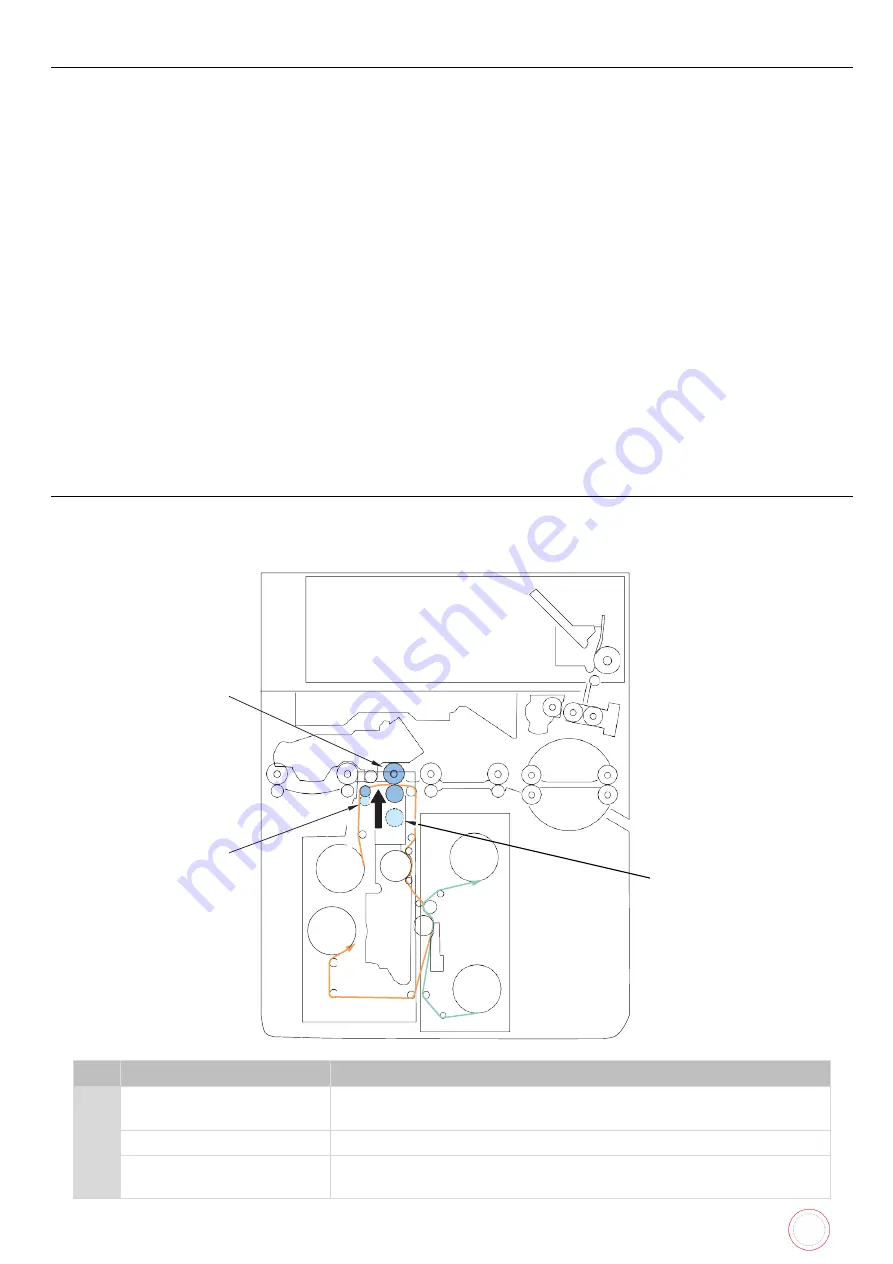
Service Manual_AVA1_ENG-20220922_I
17
Initial Operation of Ink Ribbon and Transfer Film
Overview
Control description
The RFID PCB makes initial communication with Main board and ID-key to acquire the type and
remaining amount information of ink ribbon. When ink ribbon is used by initial operation, the remaining
amount information of ink ribbon is updated.
Take-up operation of the Ink Ribbon and Transfer Film is performed to detect the remaining amount and
type of ribbon.
If an error such as undetected clock of the ribbon spool is detected during the take-up operation, the
operation is stopped, and error information is displayed on the operation panel to prompt the operator
to check the status of the ribbon.
In addition, if the end of the ribbon is detected, the operation is stopped, and error information is
displayed on the operation panel to prompt the operator to replace the ribbon.
By setting [Initialize Mode], it is possible to omit the above operation during initialization. When
omitted, the above operation is performed when printing for the first time.
If the ribbon type is changed after this initialization operation, the initialization operation will be
performed in response to the next print request.
Secondary Transfer Assembly
Overview
Transferring the image from the Transfer Film to the card.
No. Name
Function
[1]
Heat Roller
Retransfers the image primarily transferred to the film onto to
the card.
[2]
Peeling Shaft
Peels the film from the card after the secondary transfer.
[3]
Card Feed Roller 3
Presses the card against the Heat Roller during the secondary
transfer.
[3]
[2]
[1]
Содержание AV1H0000BD
Страница 1: ...Service Manual_AVA1_ENG 20220922_I 1 AVANSIA SERVICE MANUAL...
Страница 68: ...Service Manual_AVA1_ENG 20220922_I 68 Drawing 4 CLEANING TAPE CASSETTE S10198 CLEANING ROLLER S10197...
Страница 69: ...Service Manual_AVA1_ENG 20220922_I 69 Drawing 5 PUSHING BLADE CP012087 SPRING PLATE SENSOR CP012327...
Страница 73: ...Service Manual_AVA1_ENG 20220922_I 73 Drawing 9 HEAT ROLLER CP011845 HEAT ROLLER MODULE S10248...
Страница 74: ...Service Manual_AVA1_ENG 20220922_I 74 Drawing 10 DECURL MODULE CP011976 DECURL SPRING CP011978...
Страница 75: ...Service Manual_AVA1_ENG 20220922_I 75 Drawing 11 ROLLER PRINT PLATEN CP013457 ROLLER FILM CP013659...
Страница 76: ...Service Manual_AVA1_ENG 20220922_I 76 Drawing 12 PACKAGING BOX AND FOAM S10205...
Страница 109: ...Service Manual_AVA1_ENG 20220922_I 109 Tools required...
Страница 111: ...Service Manual_AVA1_ENG 20220922_I 111 Step 2 REAR TOP COVER CP011784 1 Remove the four screws 2 Remove the two screws...
Страница 117: ...Service Manual_AVA1_ENG 20220922_I 117 4 Rear side remove the two screws 5 Open the cables holder...
Страница 118: ...Service Manual_AVA1_ENG 20220922_I 118 6 Move the hinge outwards 7 Remove the two screws...
Страница 119: ...Service Manual_AVA1_ENG 20220922_I 119 8 Lift the metal plate to the left 9 Disengage it from the front side cover...
Страница 120: ...Service Manual_AVA1_ENG 20220922_I 120 10 Disengage the front side cover 11 Carry out the steps in reverse...
Страница 125: ...Service Manual_AVA1_ENG 20220922_I 125 1 Remove the four screws 2 Remove the screw of the ground spring blade...
Страница 133: ...Service Manual_AVA1_ENG 20220922_I 133 8 Unplug the two sensors 9 Remove the three screws...
Страница 135: ...Service Manual_AVA1_ENG 20220922_I 135 12 Remove the heat roller horizontally...
Страница 139: ...Service Manual_AVA1_ENG 20220922_I 139 6 Remove the V ring 7 Remove the axis...
Страница 140: ...Service Manual_AVA1_ENG 20220922_I 140 8 Cut the cable clamp 9 Remove the two screws and the plastic film...
Страница 152: ...Service Manual_AVA1_ENG 20220922_I 152 5 Open the cables holder 6 Remove the screw of the sensor support...
Страница 153: ...Service Manual_AVA1_ENG 20220922_I 153 7 Disengage gently the sensor support 8 Unplug the sensor cable...
Страница 154: ...Service Manual_AVA1_ENG 20220922_I 154 9 Unclip the sensor and remove it 10 Carry out the steps in reverse...
Страница 158: ...Service Manual_AVA1_ENG 20220922_I 158 7 Remove the two screws...
Страница 159: ...Service Manual_AVA1_ENG 20220922_I 159 8 Disengage gently the sensors support 9 Unclip the broken sensor...
Страница 167: ...Service Manual_AVA1_ENG 20220922_I 167 13 Unplug these cables 14 Open the cables holder...
Страница 168: ...Service Manual_AVA1_ENG 20220922_I 168 15 Find and unplug these two cables 16 And unplug these one...
Страница 170: ...Service Manual_AVA1_ENG 20220922_I 170 19 Remember the decurl spring position 20 Remove the plastic V ring...
Страница 176: ...Service Manual_AVA1_ENG 20220922_I 176 4 Remove the screw and the head cable from the holder 5 Unplug the head cable...
Страница 177: ...Service Manual_AVA1_ENG 20220922_I 177 6 Reconnect the head and put the head support back 7 Put the screw back...
Страница 179: ...Service Manual_AVA1_ENG 20220922_I 179 10 Plug the print head cable 11 Put the print head cover back and its screw...
Страница 202: ...Service Manual_AVA1_ENG 20220922_I 202 16 Close the feeder a and the top cover b Your printer is ready to use b a...
Страница 205: ...Service Manual_AVA1_ENG 20220922_I 205 6 Put back cleaning tape cassette blue part 7 Close the front cover...
Страница 221: ...Service Manual_AVA1_ENG 20220922_I 221 8 Close the front cover...
Страница 242: ...Service Manual_AVA1_ENG 20220922_I 242 COLORED WRINKLES Colored wrinkles are visible on card surface...
Страница 274: ...Service Manual_AVA1_ENG 20220922_I 274 Maintenance tab Printing test Evolis card printer graphical test card...
Страница 275: ...Service Manual_AVA1_ENG 20220922_I 275 Printer details Ribbon details...
Страница 286: ...Service Manual_AVA1_ENG 20220922_I 286 BLOCK PLAN FOR ELECTRIC PARTS...
Страница 287: ...Service Manual_AVA1_ENG 20220922_I 287...
Страница 288: ...Service Manual_AVA1_ENG 20220922_I 288...
Страница 289: ...Service Manual_AVA1_ENG 20220922_I 289...
Страница 290: ...Service Manual_AVA1_ENG 20220922_I 290...
Страница 291: ...Service Manual_AVA1_ENG 20220922_I 291 MAIN BOARD PLAN...
Страница 293: ...Service Manual_AVA1_ENG 20220922_I 293 www evolis com...
















































