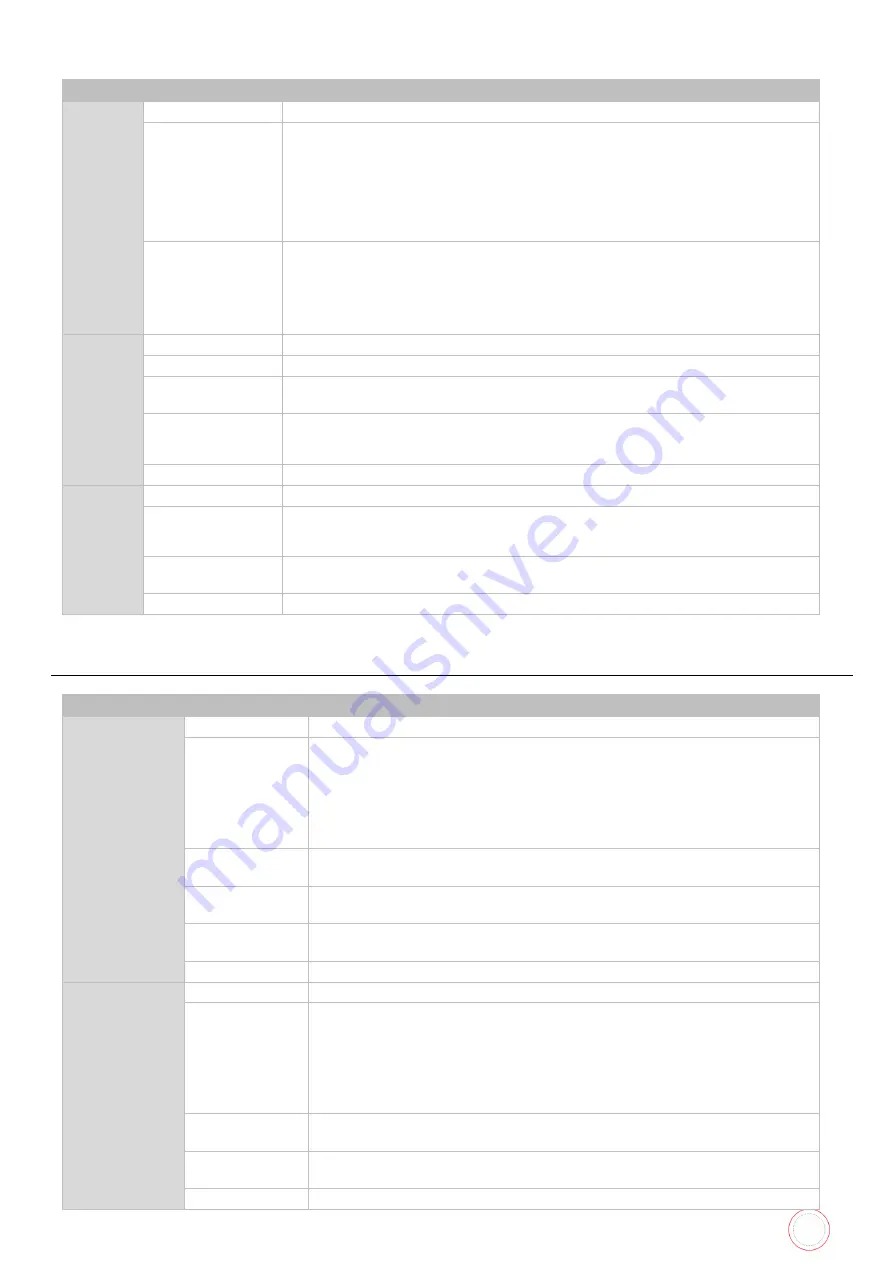
Service Manual_AVA1_ENG-20220922_I
91
Error Log Check >
Error
Code
Rate
Overview
Display of the frequency of every error
Detail
To display the frequency of every error.
2nd line display: [GG-GG HH/II] (when selecting error code)
GG-GG: Error codes and detailed codes (up to 99
items from the latest) HH: Number of occurrences of
the same error code
II: Total number of errors stored in the log
Adj/Set/Operate
Method
1.
SET key: Looks up the frequency of error occurrence (activate
▲/▼ key functions),
switches error and detailed codes
2.
▲/▼
key: Switches the error code (when selecting error code),
switches the detailed code
(When selecting detailed code)
Error Log
Re- set
Overview
Initialization of error codes
Detail
To initialize the error codes.
Adj/Set/Operate
Method
Select the item, and then press SET key.
Display/Adj/Set
Range
CANCEL: Cancels initialization of
the error log RESET: Initializes the
error codes
Default Value
CANCEL
Origin
al
Count
Overview
Displays the total number of print screens
Detail
Displays the total number of
print screens. Counts one for
each 1-sided print.
Adj/Set/Operate
Method
N/A (Display only)
Caution
Counts prints during service mode and cleaning mode.
Printer Setup
Printer Setup >
Parallel Print
Overview
ON/OFF of the parallel process function for multiple cards
Detail
To set ON/OFF of the parallel process function for multiple cards.
ON: Perform the parallel processing (continuous printing). Print up
to 2 cards at once through parallel processing in the printer.
OFF: Do not perform the parallel processing (prints one card at a
time). Do not print another
card until the previous card finishes printing (normal eject).
Adj/Set/Operate
Method
Select the setting value.
Press the SET key, and then confirm the setting value.
Caution
Set this item according to the specification of the card printing
system.
Adj/Set/Operate
Method
ON OFF
Default Value ON
Card Empty
Check
Overview
ON/OFF of the card empty detection when waiting
Detail
To set ON/OFF of the card empty detection when waiting
ON: Display an error when the printer detects the absence of cards
while waiting
OFF: Display an error when the printer detects the absence of cards
while accepting a print request (Starts printing after canceling the
error)
Adj/Set/Operate
Method
Select the setting value.
Press the SET key, and then confirm the setting value.
Display/Adj/Set
Range
ON OFF
Default Value OFF
Содержание AV1H0000BD
Страница 1: ...Service Manual_AVA1_ENG 20220922_I 1 AVANSIA SERVICE MANUAL...
Страница 68: ...Service Manual_AVA1_ENG 20220922_I 68 Drawing 4 CLEANING TAPE CASSETTE S10198 CLEANING ROLLER S10197...
Страница 69: ...Service Manual_AVA1_ENG 20220922_I 69 Drawing 5 PUSHING BLADE CP012087 SPRING PLATE SENSOR CP012327...
Страница 73: ...Service Manual_AVA1_ENG 20220922_I 73 Drawing 9 HEAT ROLLER CP011845 HEAT ROLLER MODULE S10248...
Страница 74: ...Service Manual_AVA1_ENG 20220922_I 74 Drawing 10 DECURL MODULE CP011976 DECURL SPRING CP011978...
Страница 75: ...Service Manual_AVA1_ENG 20220922_I 75 Drawing 11 ROLLER PRINT PLATEN CP013457 ROLLER FILM CP013659...
Страница 76: ...Service Manual_AVA1_ENG 20220922_I 76 Drawing 12 PACKAGING BOX AND FOAM S10205...
Страница 109: ...Service Manual_AVA1_ENG 20220922_I 109 Tools required...
Страница 111: ...Service Manual_AVA1_ENG 20220922_I 111 Step 2 REAR TOP COVER CP011784 1 Remove the four screws 2 Remove the two screws...
Страница 117: ...Service Manual_AVA1_ENG 20220922_I 117 4 Rear side remove the two screws 5 Open the cables holder...
Страница 118: ...Service Manual_AVA1_ENG 20220922_I 118 6 Move the hinge outwards 7 Remove the two screws...
Страница 119: ...Service Manual_AVA1_ENG 20220922_I 119 8 Lift the metal plate to the left 9 Disengage it from the front side cover...
Страница 120: ...Service Manual_AVA1_ENG 20220922_I 120 10 Disengage the front side cover 11 Carry out the steps in reverse...
Страница 125: ...Service Manual_AVA1_ENG 20220922_I 125 1 Remove the four screws 2 Remove the screw of the ground spring blade...
Страница 133: ...Service Manual_AVA1_ENG 20220922_I 133 8 Unplug the two sensors 9 Remove the three screws...
Страница 135: ...Service Manual_AVA1_ENG 20220922_I 135 12 Remove the heat roller horizontally...
Страница 139: ...Service Manual_AVA1_ENG 20220922_I 139 6 Remove the V ring 7 Remove the axis...
Страница 140: ...Service Manual_AVA1_ENG 20220922_I 140 8 Cut the cable clamp 9 Remove the two screws and the plastic film...
Страница 152: ...Service Manual_AVA1_ENG 20220922_I 152 5 Open the cables holder 6 Remove the screw of the sensor support...
Страница 153: ...Service Manual_AVA1_ENG 20220922_I 153 7 Disengage gently the sensor support 8 Unplug the sensor cable...
Страница 154: ...Service Manual_AVA1_ENG 20220922_I 154 9 Unclip the sensor and remove it 10 Carry out the steps in reverse...
Страница 158: ...Service Manual_AVA1_ENG 20220922_I 158 7 Remove the two screws...
Страница 159: ...Service Manual_AVA1_ENG 20220922_I 159 8 Disengage gently the sensors support 9 Unclip the broken sensor...
Страница 167: ...Service Manual_AVA1_ENG 20220922_I 167 13 Unplug these cables 14 Open the cables holder...
Страница 168: ...Service Manual_AVA1_ENG 20220922_I 168 15 Find and unplug these two cables 16 And unplug these one...
Страница 170: ...Service Manual_AVA1_ENG 20220922_I 170 19 Remember the decurl spring position 20 Remove the plastic V ring...
Страница 176: ...Service Manual_AVA1_ENG 20220922_I 176 4 Remove the screw and the head cable from the holder 5 Unplug the head cable...
Страница 177: ...Service Manual_AVA1_ENG 20220922_I 177 6 Reconnect the head and put the head support back 7 Put the screw back...
Страница 179: ...Service Manual_AVA1_ENG 20220922_I 179 10 Plug the print head cable 11 Put the print head cover back and its screw...
Страница 202: ...Service Manual_AVA1_ENG 20220922_I 202 16 Close the feeder a and the top cover b Your printer is ready to use b a...
Страница 205: ...Service Manual_AVA1_ENG 20220922_I 205 6 Put back cleaning tape cassette blue part 7 Close the front cover...
Страница 221: ...Service Manual_AVA1_ENG 20220922_I 221 8 Close the front cover...
Страница 242: ...Service Manual_AVA1_ENG 20220922_I 242 COLORED WRINKLES Colored wrinkles are visible on card surface...
Страница 274: ...Service Manual_AVA1_ENG 20220922_I 274 Maintenance tab Printing test Evolis card printer graphical test card...
Страница 275: ...Service Manual_AVA1_ENG 20220922_I 275 Printer details Ribbon details...
Страница 286: ...Service Manual_AVA1_ENG 20220922_I 286 BLOCK PLAN FOR ELECTRIC PARTS...
Страница 287: ...Service Manual_AVA1_ENG 20220922_I 287...
Страница 288: ...Service Manual_AVA1_ENG 20220922_I 288...
Страница 289: ...Service Manual_AVA1_ENG 20220922_I 289...
Страница 290: ...Service Manual_AVA1_ENG 20220922_I 290...
Страница 291: ...Service Manual_AVA1_ENG 20220922_I 291 MAIN BOARD PLAN...
Страница 293: ...Service Manual_AVA1_ENG 20220922_I 293 www evolis com...
















































