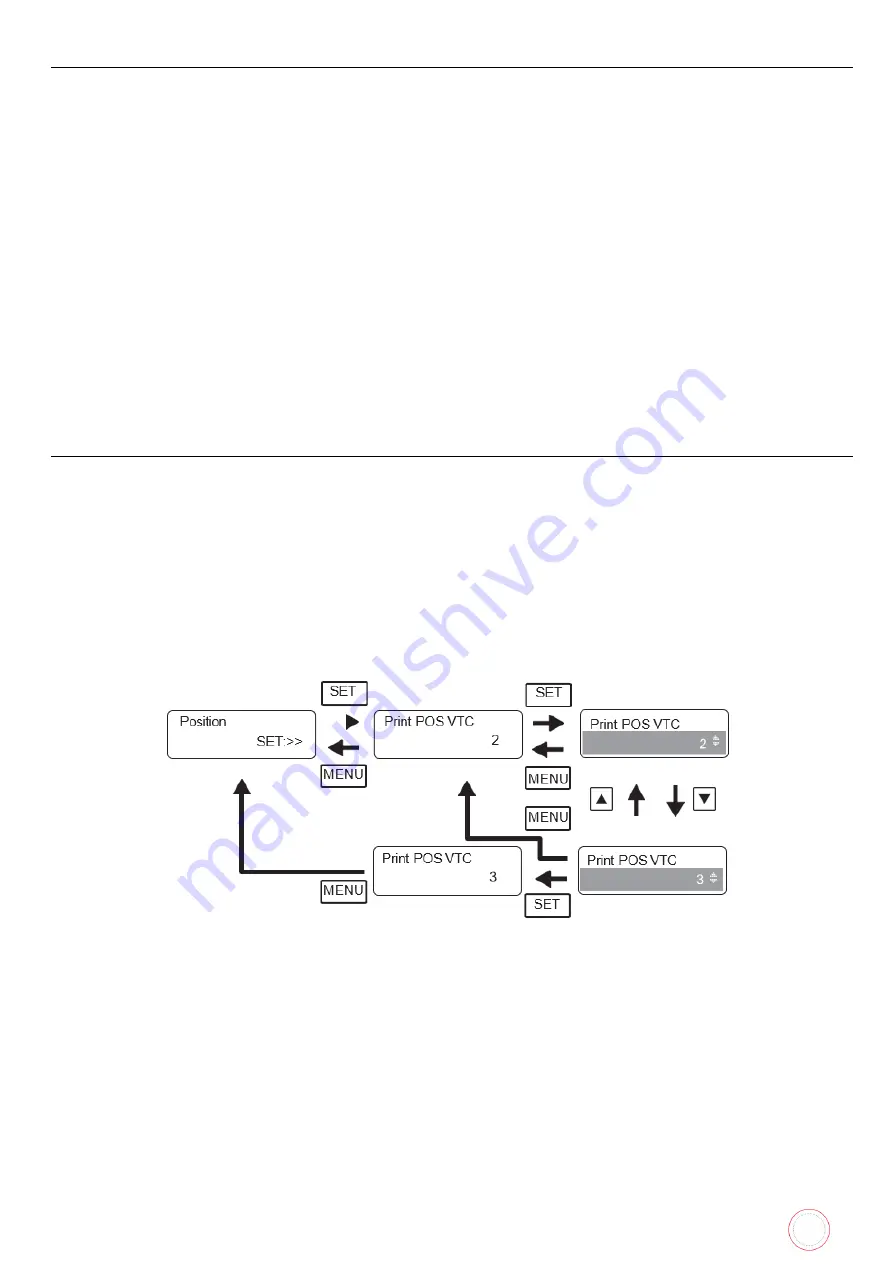
Service Manual_AVA1_ENG-20220922_I
24
Switching Menus
Service mode and option connection mode have a tree structure classified according to the contents of
each menu. Refer to the service mode list or option connection mode list for menu configuration and
classification.
•
Switching menus of the same level
Each press of the
▼
or
▲
key will change the menu display.
•
Moving to a lower-level menu
When pressing the SET key in the menu where [SET:>>] is displayed on the LCD second line, it will
move to the lower-level menu.
•
Moving to a higher-level menu
To return one level up from the current level, press the MENU key in any menu to move to the
upper-level menu.
•
Exiting service mode or option connection mode (return to normal mode)
If the MENU key on any top-level menu is pressed, [Exit Menu?] is displayed. Select [YES] with the
▼
or
▲
key and press the SET key. Exit service mode, and switch to normal mode.
Select [NO] to return to the original menu.
Changing Settings
By pressing the SET key, the menu that displays the printer settings and adjustment values changes to
the change settings screen. On the change settings screen, the setting change target item (LCD second
line) is highlighted.
1.
Press the SET key in the change settings menu. It will switch to the change settings screen.
2.
Press the
▼
or
▲
key to change the setting values.
3.
Press the SET key to determine the setting values. It will switch to the change settings menu.
If you press the MENU key before determining the setting value of 3., the setting value change is
canceled. It will return to the setting change menu display, and the setting value is not changed.
Содержание AV1H0000BD
Страница 1: ...Service Manual_AVA1_ENG 20220922_I 1 AVANSIA SERVICE MANUAL...
Страница 68: ...Service Manual_AVA1_ENG 20220922_I 68 Drawing 4 CLEANING TAPE CASSETTE S10198 CLEANING ROLLER S10197...
Страница 69: ...Service Manual_AVA1_ENG 20220922_I 69 Drawing 5 PUSHING BLADE CP012087 SPRING PLATE SENSOR CP012327...
Страница 73: ...Service Manual_AVA1_ENG 20220922_I 73 Drawing 9 HEAT ROLLER CP011845 HEAT ROLLER MODULE S10248...
Страница 74: ...Service Manual_AVA1_ENG 20220922_I 74 Drawing 10 DECURL MODULE CP011976 DECURL SPRING CP011978...
Страница 75: ...Service Manual_AVA1_ENG 20220922_I 75 Drawing 11 ROLLER PRINT PLATEN CP013457 ROLLER FILM CP013659...
Страница 76: ...Service Manual_AVA1_ENG 20220922_I 76 Drawing 12 PACKAGING BOX AND FOAM S10205...
Страница 109: ...Service Manual_AVA1_ENG 20220922_I 109 Tools required...
Страница 111: ...Service Manual_AVA1_ENG 20220922_I 111 Step 2 REAR TOP COVER CP011784 1 Remove the four screws 2 Remove the two screws...
Страница 117: ...Service Manual_AVA1_ENG 20220922_I 117 4 Rear side remove the two screws 5 Open the cables holder...
Страница 118: ...Service Manual_AVA1_ENG 20220922_I 118 6 Move the hinge outwards 7 Remove the two screws...
Страница 119: ...Service Manual_AVA1_ENG 20220922_I 119 8 Lift the metal plate to the left 9 Disengage it from the front side cover...
Страница 120: ...Service Manual_AVA1_ENG 20220922_I 120 10 Disengage the front side cover 11 Carry out the steps in reverse...
Страница 125: ...Service Manual_AVA1_ENG 20220922_I 125 1 Remove the four screws 2 Remove the screw of the ground spring blade...
Страница 133: ...Service Manual_AVA1_ENG 20220922_I 133 8 Unplug the two sensors 9 Remove the three screws...
Страница 135: ...Service Manual_AVA1_ENG 20220922_I 135 12 Remove the heat roller horizontally...
Страница 139: ...Service Manual_AVA1_ENG 20220922_I 139 6 Remove the V ring 7 Remove the axis...
Страница 140: ...Service Manual_AVA1_ENG 20220922_I 140 8 Cut the cable clamp 9 Remove the two screws and the plastic film...
Страница 152: ...Service Manual_AVA1_ENG 20220922_I 152 5 Open the cables holder 6 Remove the screw of the sensor support...
Страница 153: ...Service Manual_AVA1_ENG 20220922_I 153 7 Disengage gently the sensor support 8 Unplug the sensor cable...
Страница 154: ...Service Manual_AVA1_ENG 20220922_I 154 9 Unclip the sensor and remove it 10 Carry out the steps in reverse...
Страница 158: ...Service Manual_AVA1_ENG 20220922_I 158 7 Remove the two screws...
Страница 159: ...Service Manual_AVA1_ENG 20220922_I 159 8 Disengage gently the sensors support 9 Unclip the broken sensor...
Страница 167: ...Service Manual_AVA1_ENG 20220922_I 167 13 Unplug these cables 14 Open the cables holder...
Страница 168: ...Service Manual_AVA1_ENG 20220922_I 168 15 Find and unplug these two cables 16 And unplug these one...
Страница 170: ...Service Manual_AVA1_ENG 20220922_I 170 19 Remember the decurl spring position 20 Remove the plastic V ring...
Страница 176: ...Service Manual_AVA1_ENG 20220922_I 176 4 Remove the screw and the head cable from the holder 5 Unplug the head cable...
Страница 177: ...Service Manual_AVA1_ENG 20220922_I 177 6 Reconnect the head and put the head support back 7 Put the screw back...
Страница 179: ...Service Manual_AVA1_ENG 20220922_I 179 10 Plug the print head cable 11 Put the print head cover back and its screw...
Страница 202: ...Service Manual_AVA1_ENG 20220922_I 202 16 Close the feeder a and the top cover b Your printer is ready to use b a...
Страница 205: ...Service Manual_AVA1_ENG 20220922_I 205 6 Put back cleaning tape cassette blue part 7 Close the front cover...
Страница 221: ...Service Manual_AVA1_ENG 20220922_I 221 8 Close the front cover...
Страница 242: ...Service Manual_AVA1_ENG 20220922_I 242 COLORED WRINKLES Colored wrinkles are visible on card surface...
Страница 274: ...Service Manual_AVA1_ENG 20220922_I 274 Maintenance tab Printing test Evolis card printer graphical test card...
Страница 275: ...Service Manual_AVA1_ENG 20220922_I 275 Printer details Ribbon details...
Страница 286: ...Service Manual_AVA1_ENG 20220922_I 286 BLOCK PLAN FOR ELECTRIC PARTS...
Страница 287: ...Service Manual_AVA1_ENG 20220922_I 287...
Страница 288: ...Service Manual_AVA1_ENG 20220922_I 288...
Страница 289: ...Service Manual_AVA1_ENG 20220922_I 289...
Страница 290: ...Service Manual_AVA1_ENG 20220922_I 290...
Страница 291: ...Service Manual_AVA1_ENG 20220922_I 291 MAIN BOARD PLAN...
Страница 293: ...Service Manual_AVA1_ENG 20220922_I 293 www evolis com...






























