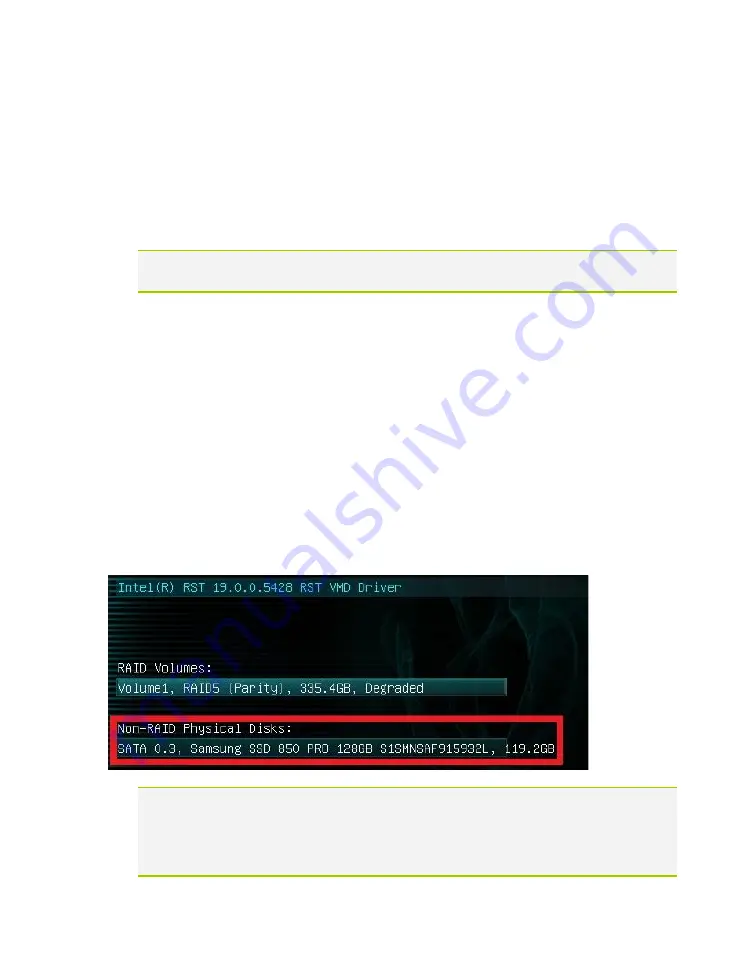
EVGA Z790 DARK K|NGP|N (121-RL-E799)
- 70 -
13.
For OS installation, provided that the array is configured properly, the operating
system will detect the array and see it as a single drive or a bootable RAID array
– as opposed to several drives – and allow you to install the OS to the array
without any further steps. However, depending on the OS version, you may
need to install RAID drivers for the RAID array to be detected.
Note: If this is meant to be a secondary array, your next step is to partition and format
the array within Windows. Please see Page 81 for setup in Windows 10.
Repairing an array within BIOS
This guide will show you how to repair a degraded array from within the BIOS. For
testing purposes, a drive was intentionally removed from a RAID5 array and wiped to
guarantee that the array rebuild behaved the same as if a new replacement drive was
added to a degraded array.
If a drive fails and the array becomes degraded, you will typically see an alert in
Windows or while checking the array status within the BIOS. If a drive fails in an array
with redundancy (a RAID5 array, in this case), the controller will report the array as
“Degraded.”. This means that the array has a node down, that the data is still intact, but
your fault tolerance is reduced.
The Non-RAID Physical Disks list will display any remaining drives on the controller.
For this example, you will see a degraded array and a “Non-RAID Physical Disk,” which
we’ve attached to repair the degraded array.
Note: Although any drive that features sufficient capacity will be permitted to rebuild the
array, it is recommended to use an exact match or same capacity/performance of
the failed drive. The BIOS will remind you, but it cannot be overstated that using
a drive with data on it will result in the total loss of all previous data in favor of the
data on the array.
















































