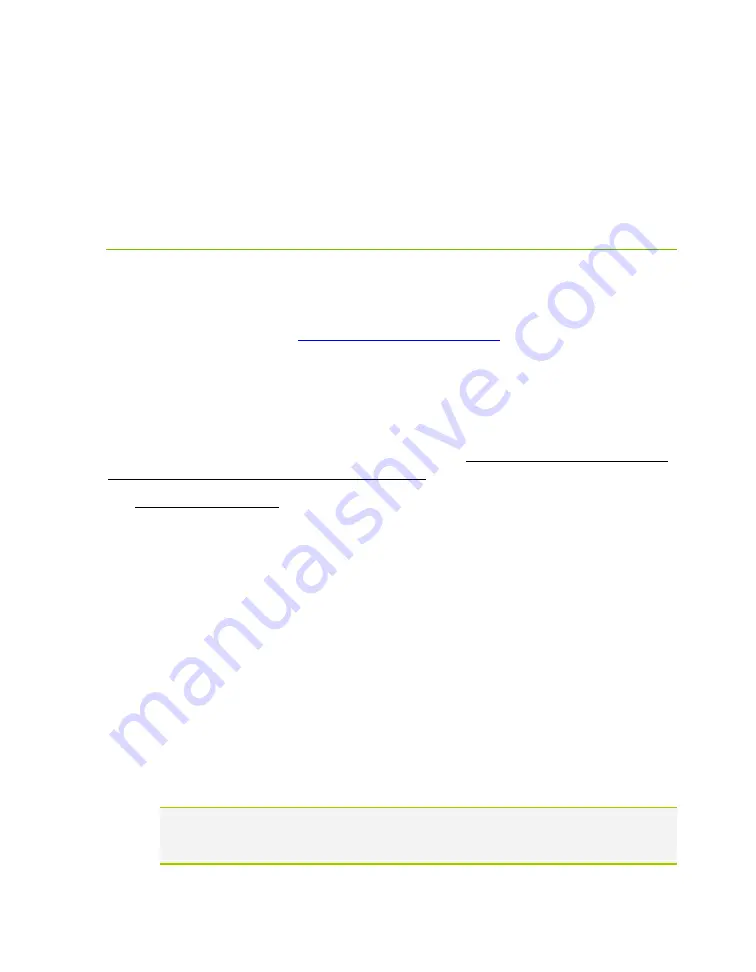
EVGA Z790 DARK K|NGP|N (121-RL-E799)
- 103 -
Troubleshooting
Flashing the BIOS
The Z790 DARK K|NGP|N motherboard BIOS occasionally needs to be updated to
correct bugs, improve performance, and add features. The latest motherboard official
BIOS can always be found at
. Select the Motherboard
tab, select the Z790 Chipset, 121-RL-E799 for the motherboard, and select BIOS.
You may update the motherboard BIOS in several ways: via Windows, via USB disk
from within BIOS, or update using the BIOS UPDATE button described below in the
section, “Flashing the BIOS Without a CPU”.
For ease of use, you may use the included USB flash drive provided with your
motherboard kit. If you use a different USB flash drive, you must format the flash drive
to FAT32 or the USB disk will not be recognized.
A.
To flash via Windows:
a.
Download the latest motherboard BIOS from the EVGA Download page.
b.
Unzip the downloaded file to your desktop.
c.
Make sure to close all open software and applications.
d.
Open the folder and double-click the “Update.bat” file.
e.
The flash utility will begin. If prompted, type “Y” to begin the flash.
DO NOT TURN OFF THE MOTHERBOARD UNTIL THE FLASH IS
COMPLETE.
f.
When complete, the motherboard will automatically shut down. Power on the
motherboard to go into the motherboard BIOS.
g.
When you see the Z790 DARK K|NGP|N splash screen, you will likely see a
checksum error message. Click Yes to continue. Confirm that the BIOS has
been updated to the latest version by checking the BIOS version (located in the
bottom-right of the screen) with the BIOS version you downloaded.
Note: If the flash box immediately closes after running Update.bat, you may need to
run Update.bat from a command prompt with administrator privileges, or right-
click Update.
bat and select “Run as administrator”.






























