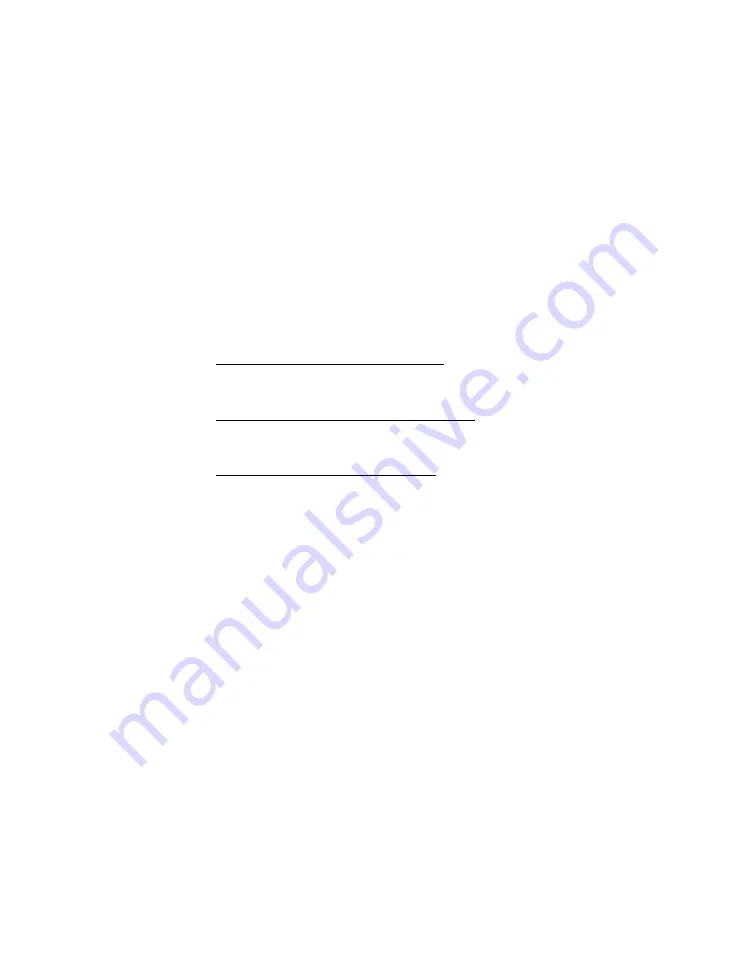
EVGA Z790 DARK K|NGP|N (121-RL-E799)
- 53 -
HDD/SSD/M.2 Setup
Select “Boot” from the menu list at the top. “Boot Option #1” should show
the device where you intend to install your operating system, or where you
already have an installed OS. During OS installation, you may prefer to set your
installation media as Boot Option #1 and your HDD/SSD/M.2 as Option #2.
SATA Drives
If you are using multiple SATA drives with multiple OS installs (or
installation media) and the system boots to the wrong device you have
several options:
1.
One-time boot to a different device – Go to the Save & Exit menu.
Devices that have an OS or installation media will be listed under Boot
Override. Select a device and the motherboard will boot directly to it.
2.
Configure Boot each time you power on – Go to the Boot Menu. Set
the “Always Show Boot Option” to On. After reboot, the motherboard
will ask you to select your boot device at every startup.
3.
Designate your primary hard drive – This option can be configured in
either UEFI or Legacy Boot mode. You must Save and Exit after
making a change to the boot mode for the correct menu to appear.
a.
UEFI Boot Mode – Enter the UEFI Hard Disk Drive BBS
Priorities. Select your preferred boot drive. Save and Exit.
b.
Legacy Boot Mode – Enter the Hard Disk Drive BBS
Priorities. Select your preferred boot drive. Save and Exit.
M.2 NVMe Devices
After installing your M.2 device(s) into at least one of the three M.2 slots on
the motherboard, enter the BIOS and enter the Advanced Menu. From
there, select Onboard Device Configuration and make sure to enable any of
the M.2 Key-M slots in-use.
Once your drives are configured in the BIOS, plug in your operating system
installation medium (likely a USB disk), press F10 to save and exit, and
Windows 11/10 should be able to boot to M.2 without issue.
*Note* Windows 11/10 should detect nearly all M.2 NVMe SSDs during
installation. However, newly released and older devices may require specific
drivers to be installed before Windows can detect the drive for installation.
Please make sure to consult the manufacturer’s instructions for your device
before attempting to install Windows for the proper installation procedure.






























